While I’m not a shutterbug, I never want to miss out on stunning shots. That’s the reason why I appreciate the quick access to the camera app right from the Lock screen. Simply swipe left on the screen to hop into the camera, snap an image, and you are done! That’s a lot easier than the traditional method, isn’t it? But then again, everything has two sides: up and down. And, this handy feature is no exception to the rule. What if your smartphone falls into a wrong hand, would you allow anyone to try out your iPhone’s camera without your permission? Well, the answer may vary from person to person but those who put security and privacy above everything else might want to disable camera access on the iPhone Lock screen. If you are one of them, this quick hands-on guide is for you.
Restrict Camera Access on iPhone Lock Screen
Is There Any Catch Involved?
First things first, Apple doesn’t offer a straightforward way to prevent iPhone camera access from the Lock screen. So, we will have to go for a workaround to get the job done. While this hack works pretty well, it completely restricts the stock camera app on the entire iOS device as if it doesn’t even exist. Therefore, every time you would want to snap a shot, you would have to remove the limitation. And that could be inconvenient for the folks who shoot videos or capture images frequently. But for those who aren’t much into mobile photography, it might not be a big deal.
So, whether you are trying to shield your camera app from a naughty kid as part of parental controls or willing to put the shutter out of the sight of a stranger, let’s get started with the steps without any further ado!
1. Launch the Settings app on your iPhone and head into Screen Time.
Note: This guide works on iPhone running iOS 12/13 or later using Screen Time. If your device has the older iOS version, you would need to navigate to Settings > General > Restrictions. After that, all the steps are quite similar.
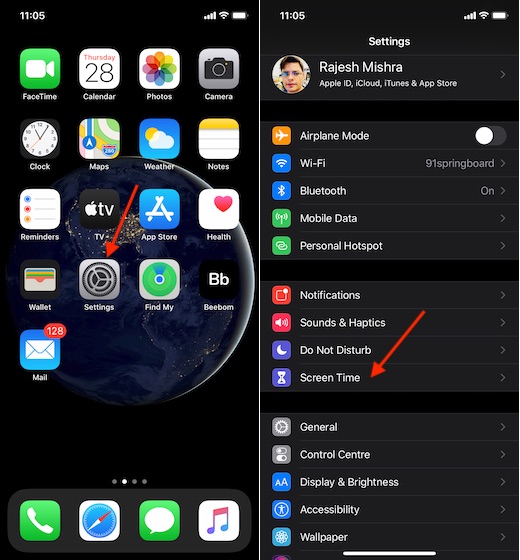
2. Now, ensure that you have turned on Screen Time. Then, tap on Content & Privacy Restrictions.
3. Next, turn on the toggle for Content & Privacy Restrictions. If you have enabled Screen Time passcode, you will need to enter passcode first. Enter it.
4. Next up, tap on the Allowed App.
5. Finally, turn off the switch next to the Camera.
That’s it! Going forward, no one would be able to access your iPhone camera from the Lock screen. As mentioned, it would also be hidden on your entire iOS device. Later, whenever you want to get it back, follow the same steps mentioned above and then turn on the Camera toggle in the end.
Disable Camera Access on Your iPhone Lock Screen
So, that’s the way to safeguard your iPhone camera from unauthorized access. Of course, it would have been better had Apple offered an upfront way to get it done but until that happens, get the most out of it. By the way, what do you think of Screen Time and its arrival of Mac? Has it really improved parental controls on macOS devices. Let us know in the comments section below.
How stupid is the writer of this article? How on Earth do I reinstate camera on my phone now???
If the Apple team listens to it’s customers, they need to send a patch to deal this problem. It really irritates.
It completely disabled camera.
Please change the header of your content.
Thanks.
Apple consistently makes privacy inconvenient at best. It’s a ruse. They do not care about privacy. Screen Time is terrible and a perfect example of this.
a workaround would be to install a 3rd party photo application
Change the title of your post to how to disable camera completely, i wasted 5 minutes of my life
This is stupid! It disable completly the camera…
Allo! Mc fly! You post should be how to never use your camera anymore on tour phone pfff
Once again, another Stupidity of Apple ! But what’s new ?
Apple programmers are completely stupid. Why do they make everything so complicated? I bet they don’t even use iPhones themselves… they say, this software sucks.
Thank you so much
Thanks! This is a solution for my problem. I have an elderly family member with dementia who keeps swiping left and turning on the camera on an iPad. She doesn’t need the camera at all. We are trying to ultra-simplify the iPad so she can still play games on it. This has gotten more and more difficult as her dementia has progressed.
Thank you! I really don’t mind turning the camera on/off whenever I want to use it since I don’t take pictures all the time.
Sorry to the other pissed off folks, let’s just hope they’d find a better way to go about it. ✌️
This is stupid! It disable completly the camera…
Allo! Mc fly! You post should be how to never use your camera anymore on tour phone pfff
remember when we had phones AND cameras? every commercial for every “phone” is all about the damn camera now.
Thanks, but the “catch” to this solution (noted above) is a deal breaker. My problem is that I am always inadvertently activating the camera from the lock screen and want to disable access from the lock screen but otherwise retain access to the app. Oh well. Yet another failure by Apple’s design team; they used to be the leaders in human engineering. Now they’re just overpriced.
Totally agree, it’s becoming frustrating that the lock screen can’t be disable without disabling the whole camera app. Try reporting this to Apple and they are quick to shut you off saying “unsolicited suggestions”. That’s if and when Apple finally comes up with the disable option for front camera lock screen, they’ll launch it at their next wwdc as “what a genius innovation”.
Change it for the better Apple.
Bitter “Truth”
Thanks for letting me know that the camera app will disappear entirely. I first found the steps to disable the lock screen camera from another website and they did not explain the disappearing camera, so I freaked out when I went for my camera and couldn’t find it. I just undid everything because I want to use my camera. I just hate having my camera turn on in my pocket and drain the battery. I’m sure Apple will allow the camera to be disabled from the lock screen without disappearing entirely several years from now, and then brag about it as if Android hadn’t already been doing it for a decade.
Sometimes I feel irritated and decide to break my iPhone because of such stupid functions.
yeah that’s wonderful, except it removes access to the Camera app COMPLETELY