If you use Instagram actively, you must have noticed a major spike in accounts getting hacked. Recently, I have personally seen a couple of my friend’s accounts getting hacked. Then, they were used for promoting scam cryptocurrency posts. You have probably seen this too. Once hacked, getting back access to your account is a hassle. So, avoiding it in the first place is essential, and that’s where knowing how to change your Instagram password comes into play. It is a pretty simple process and can do wonders in securing your Instagram account. Here’s how you can change your Instagram password or reset it if you’ve forgotten it.
How to Change Instagram Password on Android and iOS
The steps to change your Instagram password are the same whether you are on an Android phone or an iPhone. So, let’s have a look:
1. In the Instagram app, first tap your Profile icon at the bottom right.
2. Then, tap on the hamburger menu in the top right corner.
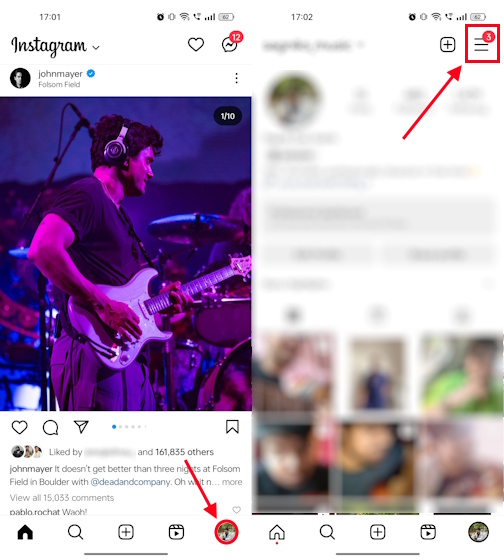
3. Here, select the Settings and Privacy tab.
4. Then, head over to the Accounts Centre.
5. Now, tap on Password and Security and select the Change password option.
6. If you have connected your Instagram to your Facebook account, you will see the options to change the password for both your Facebook and Instagram accounts. Select your Instagram account from here.
7. Enter your current password and then the new password on this page.
8. Once done, tap on the Change Password button at the bottom of the screen.
How to Change Instagram Password on Desktop
Now, let’s suppose your phone gets stolen or you lose it somehow. You will now need to change your Instagram password and secure your account ASAP to prevent any misuse. In that case, you can head over to the Instagram website to do so. Here’s how:
1. Visit the Instagram website and login into your account.
2. On the homepage, you will see a hamburger menu icon at the bottom left of your screen. Click on it.
3. Then, select the Settings option.
4. In the settings, click on See more in Accounts Center.
5. Then, move to the Password and Security tab.
6. Next, click on the Change password option.
7. Select your Instagram account and type your current password and the new password you want to set.
8. Once done, hit the Change password button, and that’s it.
How to Reset Forgotten Instagram Password on Android & iOS
Now, if your account is indeed hacked, and you have lost access to your account, or you have forgotten your Instagram password, you can’t use the usual method of changing your Instagram password. So, you will need to do that from the login page itself. Here’s how:
1. Firstly, open the Instagram app on your Android or iOS device.
2. Next, on the Instagram Log In page, tap on Forgotten Password?
3. Now, on the Find your account page, enter your username, email address, or mobile number to find the Instagram account you have lost access to.
4. Then, simply tap on either of the first two options, depending on whether you have access to your email ID or phone number, and tap on Continue.
5. With that, you will receive a mail and from there you can choose to login to your account directly or reset your password first.
6. From the mail, tap on the Reset your password option and that should open a new window where you can set a password.
7. Here, after typing in a strong new password, tap on Reset Password. That’s it.
How to Reset Forgotten Instagram Password on Web
Now, you know how to change and reset your Instagram password on mobile, but what if you lose access to your mobile (if it is stolen or you lose it). Then, you can use your laptop or desktop to access the web version of Instagram. To reset your password on the web, follow these steps:
1. Head over to the Instagram website on your PC.
2. Then, on the Instagram Log In page, click on Forgot password.
3. On the next page, enter your email ID, username or phone number associated with your account and click on Send login link.
4. Now, you will see a confirmation page where you have to check the “I’m not a robot” box and hit Next.
5. A mail will be sent over to the associated mail ID. Here, you will see the option to Reset your password. Click on it.
6. On the next page, create a strong new password. Once done, click on Reset Password.
How to Know if Your Instagram Account is Hacked
There are two simple telltale signs that will let you know if your Instagram account has been hacked. These are:
1. Unusual Activity Notification
If you have set up two-factor authentication on Instagram, even if someone does get your password right, you will need to approve the login for them to be able to login. If not, you will see a pop up on your mobile device that Instagram has detected a new login. The location of the login will also be shown. If you don’t recognize the location and if it wasn’t you, someone is trying to hack your Instagram account, and that calls for a password change.
2. Incorrect Credentials Error
Another obvious sign that your account has been hacked is if you can’t access it with the correct credentials. This is because the hacker has probably changed your Instagram account password in the first place. Yet another reason for you to set up two-factor authentication (2FA) on Instagram.
How to Set Up Two-factor Authentication on Instagram
Now that you know how important two-factor authentication it is to use on Instagram, you may want to set it up. If you are not sure how, follow the steps below:
1. On the Instagram app, locate and tap on the Profile icon at the bottom right.
2. Then, tap on the hamburger menu at the top right corner.
3. In the pop-up menu, select Settings and Privacy.
4. Next, tap on the Accounts Centre tab and select Password and Security.
5. You will see the Two-factor authentication option here. Tap on it.
6. Select your Instagram account from here. Then, select the security method from this page and follow the on-screen steps to set up 2FA on Instagram.
While you are here, we also suggest you to check out our guide to set up two factor authentication on Facebook, Instagram, Twitter, and other apps. We recently also penned a tutorial on how to set up 2FA on Instagram Threads, so set that up too.
To change your Instagram password on your iPhone, navigate to your profile page ->hamburger menu ->Settings and privacy -> Accounts Centre -> Password and security -> Change password.
In case you don’t remember your Instagram username, you can simply log in using your associated email ID or phone number. This will help you find and log in to your Instagram account.
If your account was deleted, there is no way to get it back. However, you can create another Instagram account with the same email ID. Sadly, that’s the only way.
Instagram suggests using a password that contains a minimum of 6 characters including numbers, letters, and special characters. Additionally, Instagram also suggests avoiding repetition. These tips should allow you to create a super strong password.