When it comes to tracking items efficiently, AirTag comes close to being a perfect item tracker as compared to alternatives like Galaxy SmartTag. No wonder many are calling it the gold standard for 21st-century luggage tracking. Now, without undermining the rave reviews, Apple’s item tracker has had a fair share of issues even during the early days. While some users have stated that Apple AirTags are not working at all, others have found the much-talked-about “Precision Finding” inconsistent. Irrespective of what sort of problems have come your way, try out these 10 pro tips if your AirTag is not working or connecting to your iPhone.
AirTag Not Working or Connecting to iPhone? Try out These Fixes!
So, what could be causing the AirTag to misbehave? There could be more than one culprit behind the problem. Though network-related issues might be the wrecker-in-chief, you should never overlook a faulty battery as a possible concern. Besides, the incorrect setup may also be equally responsible. Therefore, we will look into all the possible causes and try the best AirTag tips and tricks accordingly.
1. Make Sure Two-Factor Authentication is Enabled
For AirTags to connect to your iPhone/ iPad, you must have two-factor authentication enabled. So, make sure to turn on 2FA on your iOS or iPadOS device if it isn’t already.
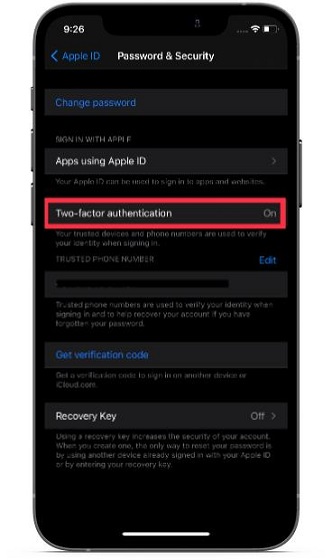
To enable two-factor authentication on your Apple ID, head over to Settings -> [your name] -> Password & Security. Now, ensure that ‘Two-Factor authentication’ is on. You will need to enter your phone number and answer a few security questions to enable 2FA for your Apple ID.
2. Make Sure You Aren’t Using Managed Apple ID
Apple clearly states that if your iOS/ iPadOS device is using Managed Apple ID, you can’t set up an AirTag. So, if an AirTag is not connecting to your iPad or iPhone, be sure your device complies with this requirement.
For those unfamiliar, schools or colleges can create Managed Apple IDs for students to facilitate education. They are unique to each organization and separate from your standard Apple ID. To find out more about Managed Apple IDs and how they work, head over to the Apple Support page.
3. Ensure That Find My is Enabled
Apart from being available as a full-fledged app, Find My comes with a system-wide switch located in the Settings app. So you can enable/ disable it depending on your needs. Head to Settings -> [your name] -> Find My -> Find My iPhone. Now, make sure the Find My iPhone toggle is turned on.
4. Turn Off/ On Bluetooth, Wi-Fi, and Cellular Network
Another thing you should do to fix the AirTag not working problem is to turn on/ off Bluetooth, Wi-Fi, and your cellular network. As they play a key role in helping AirTag work effectively, any sluggishness in iOS 14 or ill-functioning on their part could be the cause of AirTag not connecting to your device.
Go to the Settings app on your iPhone or iPad. Then, go to the Wi-Fi, Bluetooth, and Mobile Data sections one after the other. Turn off the toggles for Wi-Fi, cellular, and Bluetooth, and restart your device.
- To restart iPhone and iPad with Face ID: Press and hold the volume up/ down button and power button at once. Then, drag the power-off slider to shut down your device. After that, press and hold the power button to reboot the device.
- To restart iPhone and iPad with Touch ID: Press the power button and then drag the power-off slider to turn off your device. Now, hold down the power button to restart the device.
After your device has restarted, head over to the Settings app and turn on the Wi-Fi, mobile data, and Bluetooth toggles once again.
5. Turn Off/ On Location Services
Location Services needs to be enabled so that AirTags can work with precision. If you face issues, even if it’s turned on, disable/ enable the ‘Location Services’ toggle to get rid of any random glitch that may have cropped up. Navigate to Settings -> Privacy -> Location Services to turn it off. After that, restart your device and toggle it back on before trying to pair your AirTag.
6. AirTag Precision Finding Not Working? Try out These Fixes!
As the name suggests, Precision Finding lets you accurately determine the distance and direction of a misplaced AirTag when it is in the range. It uses the U1 chip, present in AirTags and the latest iPhone 12 and iPhone 11 models, to precisely locate and communicate with each other.
The U1 chip takes advantage of ultra-wideband technology and uses input from key components, including ARKit, accelerometer, gyroscope, and iPhone’s camera to guide you to a lost AirTag through haptics, sound, and visual feedback.
Unfortunately, ultra-wideband technology is restricted in some countries and regions. Thus, if Apple AirTag Precision Finding is not working on your iPhone 12 or iPhone 11, make sure that the technology is not blocked in your country or region.
Besides, make sure you have enabled Location Access for Find My. To do that, head over to Settings -> Privacy -> Location Services -> Find My. Now, choose “While Using the App” and turn on the “Precision Location” toggle as well.
7. Reset Network Settings
For the AirTag to work as expected, Wi-Fi, cellular data, and Bluetooth must function properly. If they are facing issues, the item tracker will have a hard time connecting or working as intended. So, if you are still struggling to fix the AirTag not working issue, try resetting the network settings.
Navigate to the Settings app on your iPhone or iPad and tap on General. Now, scroll down to the bottom and choose Reset. Next, tap Reset Network Settings. After that, enter your device passcode and hit Reset Network Settings again. That should fix any miscellaneous network-related issues, which in turn could help fix issues with AirTag not working or connecting to your device.
8. Factory Reset AirTag
If none of the solutions above help fix the problem, it’s time to factory reset the AirTag. Since it has helped several users fix common AirTag issues, including the signal is weak, Precision Finding not working, and other connectivity issues, the chances are it could do the trick for you.
To reset an AirTag, you need to remove it from the Find My app. So open the Find My app and go to the ‘Items’ tab. After that, choose the AirTag you want to reset. Then, swipe up to access AirTag settings and tap on the ‘Remove item’ option at the bottom. Finally, confirm your action by tapping on ‘Remove’ again.
Once you have successfully reset AirTag, reconnect it to your iPhone or iPad. Just hold the AirTag near your device and tap the ‘Connect’ button that pops up on the screen. If you have multiple AirTags and see the “More than one AirTag detected” message, ensure that only one AirTag is near your device at a time.
9. Remove and Replace Your AirTag’s Battery
If your AirTag still misbehaves, remove and replace the battery. The user-replaceable CR2032 battery might be at fault. So, try changing it to see if it sorts out the issue.
To do so, pull out the AirTag from its case/ accessory, and press down the stainless steel back of the AirTag with two fingers. While still pressing down, make sure to rotate counterclockwise until the cover stops rotating. Next, pull apart the two halves of the AirTag. Then, remove the old battery and place the new one. Here are a few links to the best CR2032 battery for AirTag on Amazon:
- LiCB CR2032 3V Lithium Battery: $5.99 for 10-pack
- Duracell CR2032 Coin Battery with Bitter Coating: $6.34 for 4-pack
- Amazon Basics CR2032 Coin Cell Battery: $5.49 for 4-pack
- Energizer CR2032 Coin Cell: $4.49 for 4-pack
10. Update Software on Your iPhone and iPad
If AirTag continues to ill-function, it would be wise to go for a software update. Well, considering that Apple keeps rolling out software updates with a series of performance enhancements and bug fixes, it could help you with AirTag connectivity issues. Open the Settings app on your iPhone or iPad and go to General -> Software Update. If there is any update available, download and install it.
Well, that’s pretty much it! Hopefully, your AirTag has once again started to work normally. As I said above, network-related problems are usually the prime suspects, so fixing them resolves the most common AirTag issues. Besides, a factory reset is also quite reliable in sorting out the problem if your AirTag is not working or connecting to your iPhone.
By the way, which one of these tips has helped you troubleshoot your item tracker? Do share your thoughts with us in the comments below. If nothing has worked for you, it would be wise to contact Apple Support at the earliest as there could be hardware damage.
Tried all the tips. Still not working
Have just completed all the steps. My iPhone 10 just won’t connect. My iPhone 11 is the main phone, and the air tags work with mine, but not the 10. Waste of time and effort. Big fail for sense of security and peace of mind.
To reset the AirTag, open and close the AirTag four more times. On the fifth time, you will hear the sound change. It is then ready to connect to your phone. We did this with the original batteries since they were making noises. This procedure worked for us.
We tried all of these things on two different AirTags and none of these worked. My husband found another article that said to replace the battery and it should make a sound. To reset the AirTag, open and close the AirTag four more times. On the fifth time, you will hear the sound change. It is then ready to connect to your phone. We did this with the original batteries since they were making noises. This procedure worked for us.
Thank you. I know this thread is old, but I wanted to thank you for this. I tried all of the articles suggestions and none worked until I read your comment. Thank gosh for the comments section!! So thank you! Thank you!
Thanks Kathy. This tip worked for me. In the 5th time, the Air tag sounded differently and the Iphone located it. Everything is good now.
Step 4 worked for me-thank you!
None of these steps worked for me. After reset, phone doesn’t find the adjacent AirTag.
Arg, mine said it disconnected at 7:09 am this morning and shows low battery. Changed battery with new one showing 3.3v and still does not work – still says low battery. Turned wifi and bluetooth on and off, turned phone on and off – still no luck.
Apple,the most unfriendly, confusing crappy system ever developed.
I can’t even email pictures to android user.
Wasting hours trying to do simple things like setting up Air Tag on 2 year old Ipad.
Still not getting a definitive answer on the distance air tag will still be connected. If I don’t hear a ping noise on my phone…but see one location, does this mean that I can assume the distance it works with?
Iphone is an X model….so according to your info, precise location won’t work?
THank you, FR
Paired it when I got home, and it worked. Next day disappeared completely. I’m not wasting time finding a battery for this POS. Going back to the store if it won’t work. I was basing some security hopes for these. Ridiculous.
sorry, but this did not work for getting my airtag set up. I followed all the steps and put in 2 new batteries.
This actually did fix my problem! Old phone broke. Got a new one. Ended up having to erase the old one using the find my iPhone erase option for insurance purposes. It must have messed something up because my phone couldn’t pair with my AirTag. I shut off the Wi-Fi and Bluetooth-then the location services off and on. Restarted my phone and boom! It worked. Thanks so much for this article!
The “community” aspect doesn’t work for us. If I drive off in my wife’s car with one of her tags, I happily get a message that I have the tag, with a nice little map of where I’m driving it. She however gets no information. We thought this was meant to be one of the great things about the tags. It works for “tiles.”
I just changed Iphone and even though my old IPhone was off I was unable to pair it with my new phone because it was still paired with my old phone. Once I took it off the old phone it paired fine.
Brand new AirTags, tried every suggestion. Nothing works. Can’t get that 1.5 hrs of my life back. Gonna go pop some popcorn & watch some Frasier I guess now that I’ve got the anti-momentum rolling… lol
(BTW – This was a great article, great advice, easy to understand.)
after one day of use the air tag is not recognizable by iphone. Tried all these and none work.
Hey Dan,
If you have tried everything, including a factory reset and replacing the battery, and you’ve not been able to fix the issue, I would recommend you talk to Apple for a replacement/fix.
None of them worked… Took it to the service centre. They reset my phone and it worked then and got back home and its back to square one. It’s a sheer waste of time and money trying to make it work. Being careful is the only solution. I guess this is just kaput. One of the big Apple failures to make a product work seamlessly
Step number 7 worked for me!
Tried all of these suggestions not one of them worked. Went to the Apple store, they swapped it out, sat there and paired it at the store, got home and back to square one. Phone doesn’t recognize the device.
Turning off Wi-Fi, Bluetooth, and cell service and restarting the phone fixed it for me.
Tried that, didn’t work. I have to be at an authorised service center next week, I’ll take it there to see if they can fix this …
This worked for me too. I read other articles that just said to toggle them on and off but didn’t say to turn them off and then turn the phone off and then restart the phone and then toggle them back on that did the trick thank you very much.
“ Go to the Settings app on your iPhone or iPad. Then, go to the Wi-Fi, Bluetooth, and Mobile Data sections one after the other. Turn off the toggles for Wi-Fi, cellular, and Bluetooth, and restart your device.”
None of this worked. Brand new airtag. The phone will scan the NFC tag okay and launch the “found an airtag” website, but won’t recognize the tag to register it. Waste of money.
My Airtag was set up properly and initially worked. Yesterday, I noticed that it wasn’t responding at all to the Find My app (only was showing the “last” location). I tried taking out the battery and everything, ended up removing the item in the hope of re-configuring it, but now I can’t get my iPhone to recognise it at all when trying to add it again. Only thing I do get, is when re-inserting the battery I can see that Safari finds the Airtag and tells me that it is linked to “the owner” and can be disabled.
How do I perform a factory reset on an Airtag that is NOT linked to my iPhone ?
So my problem is it’s not noticing my air tags at all. They had been set up and I have used it in the past. However not I can’t even remove them from the app because they are not listed I’ve tried everything. Help!
My doesn’t show up either, I have done everything in this list and it just won’t show up in my list of devices.
My Airtags work, but I get no help from the IPhone community around me. Is that part of functionality a joke? None of my for airbags get that help.
This is the problem I am having
Same! These are worthless.
Thank you so much for this article. My airtags stopped working and then I turned off Bluetooth, wifi, cellular and location services and then all back on and they work now!!!
Most welcome.