- Resetting an AirTag involves removing it from your Apple ID and Find My network, making it available for pairing with another Apple device.
- It isn't possible to reset an AirTag from the macOS Find My app or the Find My web interface accessible at icloud.com.
- If the previous owner wasn't in the Bluetooth range of AirTag while removing it from Apple ID, then you need to reset the AirTag manually.
Looking to reset your Apple AirTag but not sure where to start? Well, you are at the right place. Whether you’re reassigning the AirTag to a new item, selling it to someone else, troubleshooting connectivity issues, or simply looking to start fresh, knowing how to reset AirTag is essential. In this guide, we’ll cut through the confusion and walk you through the simple steps to reset your AirTag.
Remove AirTag from Apple ID
An AirTag can be removed from an Apple ID using iPhone, iPad or iPod Touch. It is not possible to remove an AirTag from the asociated Apple ID on Mac or Find My on web.
While with iOS 17, Apple now allows you to share AirTag with others, these nifty devices can still be associated with only one Apple ID. Thus, to reset an AirTag, you must first remove it from your Apple ID. Here’s how:
- Open the Find My app on your iPhone and tap the Items button at the bottom.
- Here, select the AirTag you want to remove from your Apple ID.
- Now, scroll down to the bottom and tap the Remove Item button.
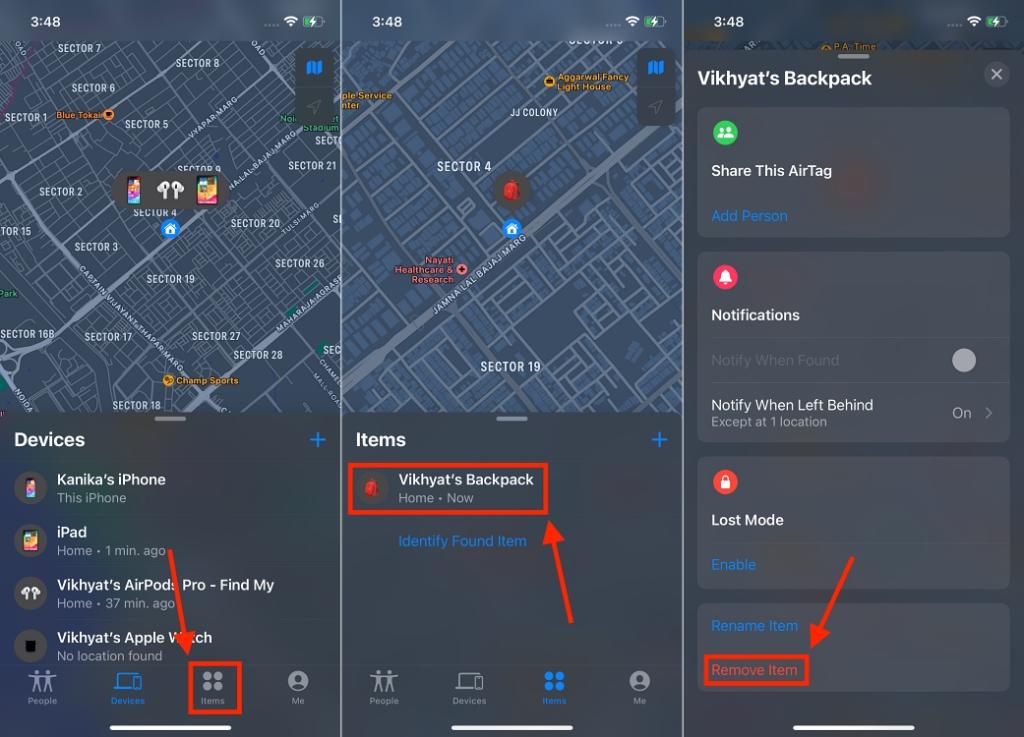
- Here, tap the Remove button on the Confirmation screen, then tap the Remove button on the confirmation prompt that appears.
The AirTag is successfully removed from your Apple ID, thus resetting it to factory settings. You can now pair the AirTag to a new Apple ID.
Manually Reset AirTag
Before you proceed to reset an AirTag manually, make sure that you have removed it from its previously associated Apple ID by following the steps mentioned in the above section. It is not possible to pair an AirTag with a new Apple ID unless it has been removed from the previously paired Apple ID.
If you have bought or taken the AirTag from someone else, and they removed the AirTag from their Apple ID. But, they were out of the Bluetooth range of the AirTag while removing it from the Apple ID, in that case, you need to manually reset it before you can pair it with your Apple ID. Here’s how:
- Use your thumb to press down on the stainless steel cover of your AirTag and rotate the cover counterclockwise until it stops rotating.
- Once done, remove the stainless steel cover and then the battery of the AirTag by gently pulling it out.
- Now, insert the battery again and then press down on the battery until you hear a sound. The sound indicates that the battery is successfully connected to the AirTag.
- Once the sound stops, repeat the process of removing, inserting the battery, and pressing on it four times. You will hear the same sound every time the battery is inserted into the AirTag.
- Now, repeat the process one final time, and this time you will hear a sound different from the previous four sounds. This sound is emitted to indicate that the AirTag is now ready to pair.
- Place the cover on the AirTag by aligning the three tabs on the cover with the three slots on your AirTag.
- Now, press down on the cover and rotate it clockwise until it stops rotating.
If you plan to use the AirTag for yourself or give it to someone else, they can now set it up again as a new AirTag by following the usual setup process. All you need to do is pair the AirTag with your iPhone using the Find My app.
And that’s it; you have now successfully reset your AirTag. You can now pair the AirTag to the same Apple ID or other Apple ID without any issue.
In order to connect to an AirTag that is already in use, you first need to remove the AirTag from the Apple ID it is currently paired with. Also, if the AirTag was out of the Bluetooth range while it was removed from the Apple ID, then you have to reset it manually.
Simply remove and reinsert the AirTag battery, then bring it close to your iPhone, and a connection prompt will appear on your iPhone. Tap the connect button to pair the AirTag with the iPhone and follow the on-screen instructions.
To connect a previously used AirTag with a new Apple ID, you need to remove it from the associated Apple ID first. If the AirTag has been removed by the previous owner from their Apple ID while they were not in the Bluetooth range, then you need to reset it manually.