Enhanced Safe Browsing has been a part of desktop Chrome for quite some time and we had also mentioned it in our article on how to enhance Google Chrome security. And, after many months, Google has brought this advanced security feature on Android. According to Google, Enhanced Safe Browsing on Chrome minimizes security threats by 20% on the desktop and 25% on Android which is a significant number. So if you want to enable Enhanced Safe Browsing on Chrome for Android then follow along. But before that, let’s find out what exactly is Enhanced Safe Browsing.
What is Enhanced Safe Browsing on Chrome for Android?
To protect users on the web, Google maintains something called a Safe Browsing blocklist. It contains a list of website URLs that are unsafe and potentially harmful. Google updates this list every 30 minutes and Chrome on your desktop or smartphone fetches this list locally after every 30-min time window.
However, there are instances where sophisticated phishing websites change the domain name in that 30-min time window which slips through Google’s blocklist. So to combat this huge problem, Google has brought Enhanced Safe Browsing on Chrome which checks the website for threats and updates the blocklist in real-time. This way, not only you but billions of users on the web can be protected against harmful websites because of instant reporting.
The only issue with this approach is that Google has to send the URL to its servers to check them and the data is temporarily linked to your Google account (in standard practice, browsing data are anonymized). Google says that it’s done to protect you across various Google services such as Google Drive, Gmail, Google Photos, and more.
For some privacy-conscious users, it may look like another data-gathering exercise by Google but that’s your own volition whether you want to temporarily hand over your browsing data to Google. In my opinion, for elderly users who don’t have an idea about the dark side of the web, turning Enhanced Safe Browsing would be a very good option.
Enable Enhanced Safe Browsing on Chrome for Android
1. First of all, update Chrome to the latest version from the Play Store. In case, you have not got an update then you can sideload the latest Chrome from APKMirror (Free). For your information, you should be on Chrome 86.0.4240.114 and above to be able to access Enhanced Safe Browsing.
2. Next, open chrome://flags and search for “safe browsing“. Now, enable two Chrome Flags, “Safe Browsing Enhanced Protection on Android” and “Security Section on Android”. Once done, tap on “Relaunch”.
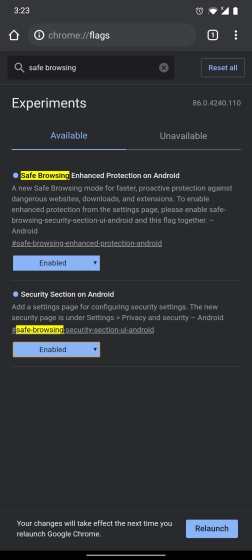
3. Now, open Chrome’s Settings page and move to “Privacy and Security“. Here, you will find the “Safe browsing” option at the bottom. Open it.
4. Now, you will get three options: Enhanced, Standard, and No protection. Tap on “Enhanced Protection” and you are done. You can also tap on the arrow next to it to learn more about Enhanced protection on Chrome. Enabling it will check the URLs in real-time and will improve your overall security across Google products.
5. Similarly, you can choose “Standard Protection” which is, by the way, enabled by default. This method won’t check the website with Chrome’s blocklist in real-time but after every 30-min window.
Improve Your Security on Android with Enhanced Safe Browsing
So that is how you can enable Enhanced Safe Browsing on Chrome for Android. I would say, for general users who don’t have much idea about the web and security, this security feature must be turned on. It will help them stay away from deceptive sites and protect them from all corners. Anyway, that is all from us. If you want to learn more such Chrome tips and tricks then follow our linked guide. And if you are facing any issues then do let us know in the comments section below.
Thank you. Overall good resource of information.