Even though Deadlock is a MOBA first game, Valve hasn’t compromised on the shooting side of it all. One major must-have you can find in Deadlock is the crosshair customization. So, if you are looking for the best Deadlock crosshair settings, keep reading as we also explain how to customize them here.
Best Crosshair Settings in Deadlock
Here are some of the best pro and clean crosshair settings in Deadlock you can try out that can help you secure unsecured souls. A good crosshair is all about how you feel about using it. So, make sure you try them out before finalizing one.
MikaelS1 Crosshair
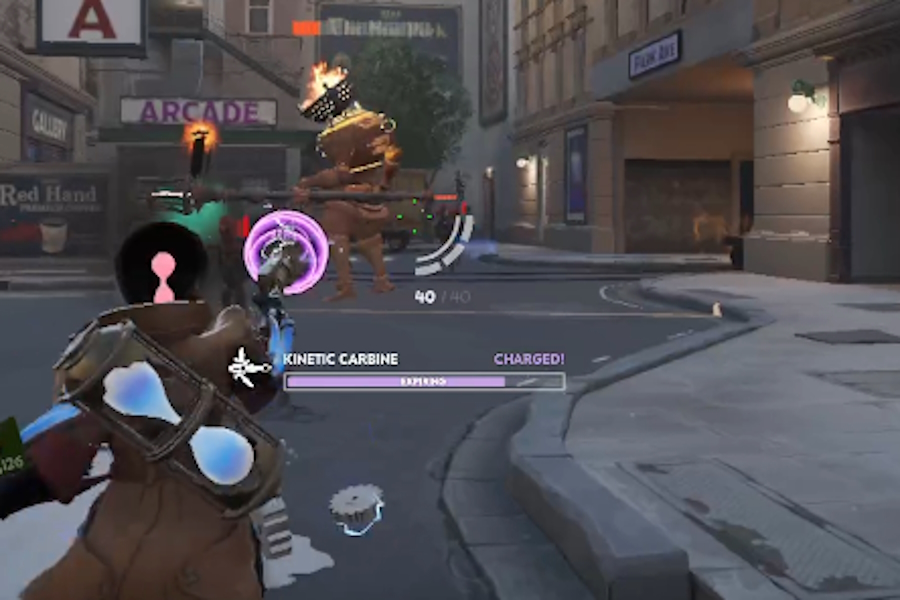
- Gap: 1
- Width: 3
- Height: 5
- Pip Opacity: 1.00
- Show Pip Border: Yes
- Dot Opacity: 0
- Dot Outline Opacity: 0
- Red: 0
- Green: 255
- Blue: 0
Shroud Crosshair
- Gap: -2 (negative is possible through console)
- Width: 2
- Height: 6
- Pip Opacity: 1.00
- Show Pip Border: Off
- Dot Opacity: 0
- Dot Outline Opacity: 0
- Red: 0
- Green: 0
- Blue: 255
Albralelie Crosshair
- Gap: -2 (negative is possible through console)
- Width: 3
- Height: 5
- Pip Opacity: 1.00
- Show Pip Border: Yes
- Dot Opacity: 0
- Dot Outline Opacity: 0
- Red: 255
- Green: 255
- Blue: 0
Lefaa Crosshair
- Gap: 0
- Width: 0
- Height: 0
- Pip Opacity: 0.00
- Show Pip Border: Off
- Dot Opacity: 1
- Dot Outline Opacity: 1
- Red: 255
- Green: 255
- Blue: 255
Red Dot Crosshair
- Gap: 0
- Width: 2
- Height: 2
- Pip Opacity: 0.00
- Show Pip Border: Off
- Dot Opacity: 1.00
- Dot Outline Opacity: 0
- Red: 255
- Green: 0
- Blue: 0
Classic Crosshair
- Gap: 1
- Width: 2
- Height: 12
- Pip Opacity: 1.00
- Show Pip Border: Off
- Dot Opacity: 0
- Dot Outline Opacity: 0
- Red: 255
- Green: 255
- Blue: 255
How to Change Deadlock Crosshair Settings
With the best Deadlock crosshair settings in your hands, you can now change them easily. To change it, open Deadlock settings and go to the Options tab. Under the Reticle settings section, fine-tune and adjust them all as per our list above.
However, you will notice some crosshairs are not working as they should. Most of it occurs because of a known glitch that breaks crosshairs. You can fix some of them through some console commands which we have listed below. You can also click on the Reset Crosshair button to get back to the default value.
Important Deadlock Crosshair Console Commands
If you are not satisfied with your Deadlock crosshair settings, you can customize them through the console. Open the Deadlock console by pressing F7 on your keyboard. Once you are in the console, you can use some important crosshair console commands.
Change the value of these commands and find the suitable crosshair for you. You can crank the gap in the crosshair to a negative value too through the console for a more compact crosshair which is not possible through normal settings. Here are all the important console commands for Deadlock crosshairs:
- citadel_crosshair_pip_gap: Adjust the crosshair gap
- citadel_crosshair_pip_height: Adjust the height of crosshair lines
- citadel_crosshair_pip_opacity: Tune the opacity of the colored lines
- citadel_crosshair_pip_width: Adjust the width of the lines
- citadel_hit_marker_duration: Adjust how long hit markers stay
- citadel_crosshair_color_b: Blue color meter of crosshair
- citadel_crosshair_color_g: Green color meter of crosshair
- citadel_crosshair_color_r: Red color meter of crosshair
- citadel_crosshair_dot_opacity: Adjust the opacity of the dot
- citadel_crosshair_dot_outline_opacity: Adjust the opacity of the dot’s outline
- citadel_crosshair_pip_border: Enable/ Disable line borders
How to Use Custom Crosshairs in Deadlock
Unlike Valorant crosshairs, the copy-pasting crosshair mechanic is not a part of Deadlock. However, you can still do that, through a third-party website, you can easily change your crosshair.
Once you are on the website, select the desired crosshair from their menu, or adjust it from the settings. Now, click the Copy config button. You can now paste the config in your Deadlock console (F7) and click enter. This is one of the easiest ways to test different crosshairs.
Are you ready to dominate in Deadlock with the best crosshair settings? Make sure you know how to get souls fast in Deadlock to maximize your crosshair too!