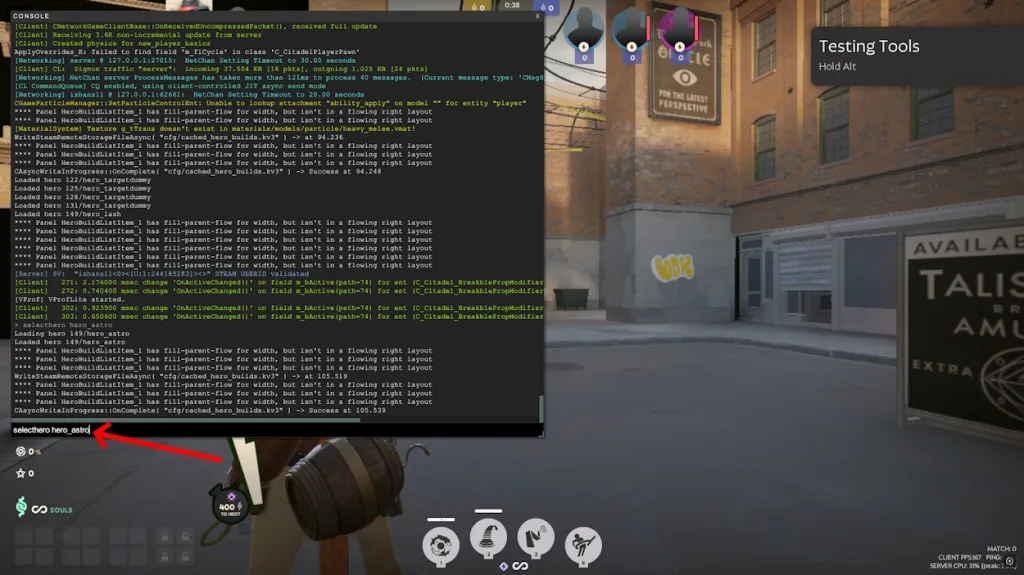Valve’s early development build Deadlock is far from finished. Despite that, the game is in full swing and luckily, the devs let you test out everything in the game using the console commands. In this guide, we will list down all the useful console commands you should know for Deadlock. So, don your developer hat, and let’s get down to testing.
Useful Deadlock Console Commands
Before you check out all the console commands, remember that many of these will not work in public matchmaking. However, commands to change the crosshair gap or bind keys can be useful if you do not want to get into the settings every time. Here is a list of all the important Deadlock console commands:
Note: The commands with the * symbol require the cheats. You can turn on the cheats by using the sv_cheats [true] command.
| Command | Use |
|---|---|
| changelevel [street_test] | Loads default map in Sandbox. You can tab through for other maps as well. |
| sv_cheats [true/false] | Enable/ Disable cheats in solo lobbies. |
| citadel_hud_visible [true/false] | Show/ Hide the HUD for good replay and screenshots. |
| citadel_hero_testing_enabled [true] | Use to enable testing tools in a different map. |
| * selecthero [hero_name] | Purchase items from anywhere on the map. |
| citadel_region_override [number] | Change server region in Deadlock. Use -1 for auto, 0 for NA, 1 for EU, 2 for Asia, 3 for SA, and 5 for Oceania. |
| exec citadel_botmatch_practice_6v6_easy.cfg | Full other slots with AI bots. Can malfunction at times. |
| citadel_dps_multiplier [Number(default 1)] | Use to change DPS modifier to one-shot anything in the game. (testing only). |
| bindss [player] [key] [command] | Purchase items from anywhere on the map. |
| unbind [key] | Use to unbind all actions from a key. |
| * citadel_allow_purchasing_anywhere true | Purchase item from anywhere on the map. |
| * dump_hero_names | Show a list of all heroes, including unreleased heroes. |
| private_lobby_create | Make a private custom lobby. |
| citadel_crosshair_pip_gap [number] | Lets you adjust the gap in the Deadlock crosshair and put the value under 0 if needed. |
How to Use Console Commands in Deadlock
Now that you have the commands, you must learn how to use them in Deadlock. To use the commands, you will need the developer console. There are two ways you can enable this. You can simply go to the Options tab in your Settings and tick the Enable Console option.
You can also go to your game properties from the Steam library and write -dev or -console in the launch options section. This will permanently enable the console for you. Once you enable the console, press F7 on your keyboard to bring up the console. Type or paste any command from the list you want to use and press enter.
That ends our list of all the useful Deadlock console commands you must know. Think we missed mentioning any important ones? Write it down in the comments below.