With watchOS 7, the Apple Watch has received a bunch of new features. While marquee features like handwash detection and sleep tracking are well known, there is another feature in watchOS 7 that you may not be aware of. watchOS 7 brings support for Siri Shortcuts, and a new way to change watch faces on your Apple Watch. So, if you are interested, here is how to change Apple Watch faces using Siri Shortcuts.
How to Change Watch Faces using Siri Shortcuts
Note: I’m demonstrating these steps using an Apple Watch Series 5 and an iPhone XR. However, the method will be the same for the Apple Watch Series 4, and Series 3 as well.
- On your iPhone, open the Shortcuts app. If you don’t have it, you can download it for free from the App Store. Tap on the Plus icon in the top right corner. Now, tap on the three dot icon on the top right.
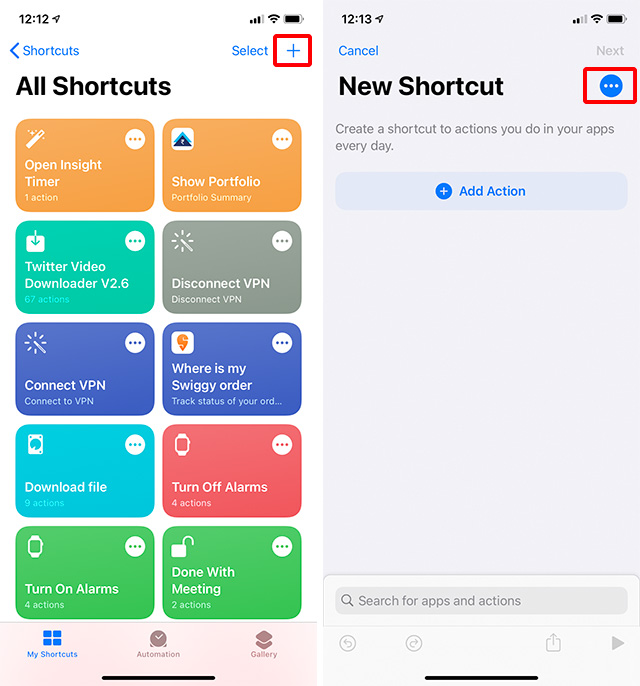
- Enter a name for your Shortcut and tap on ‘Done‘.
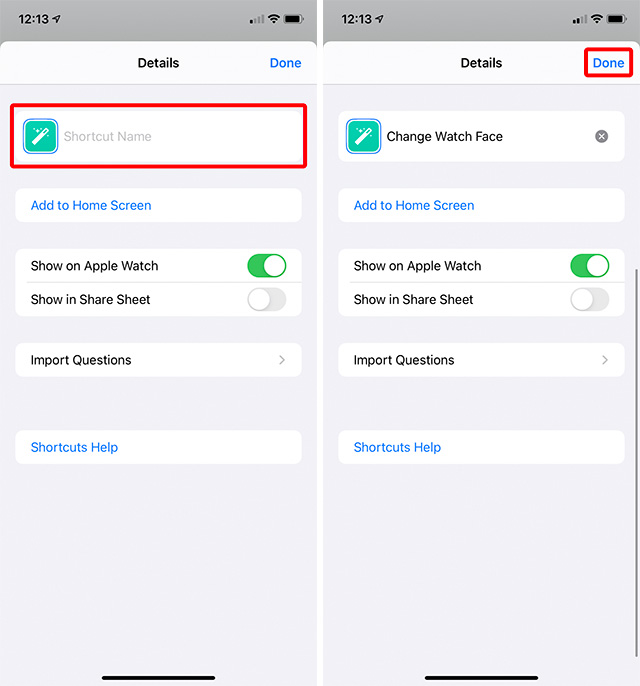
- Next, tap on ‘Add Action‘ and search for ‘watch‘.
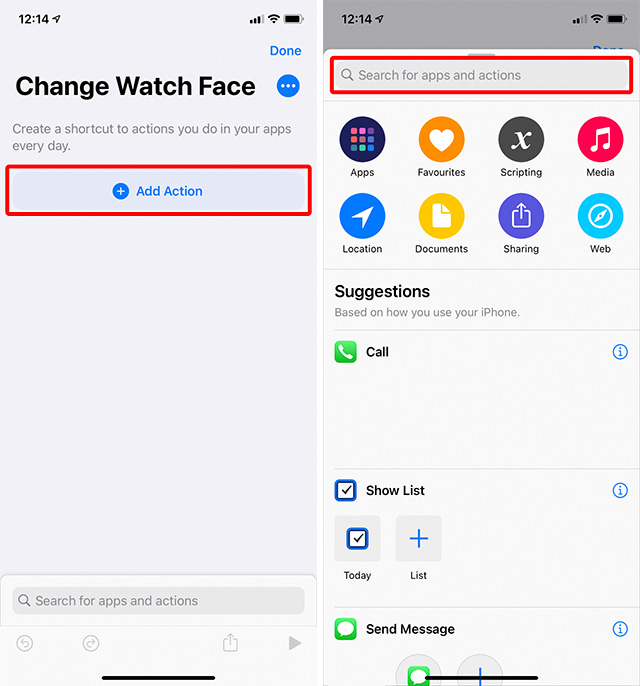
- Tap on ‘Set Watch Face‘. Next, tap on the placeholder text ‘Face’ as shown below.
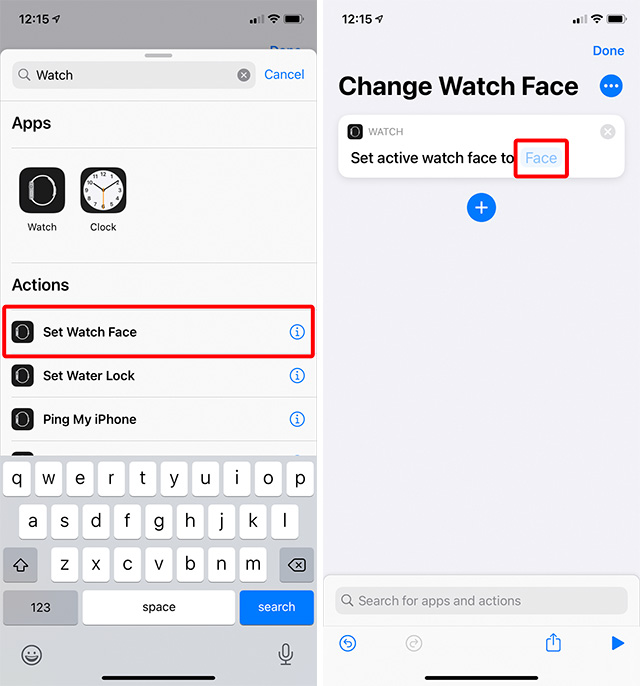
- Choose the watch face you want to set, or select ‘Ask Each Time’ if you want. I’m going to choose ‘Astronomy’.
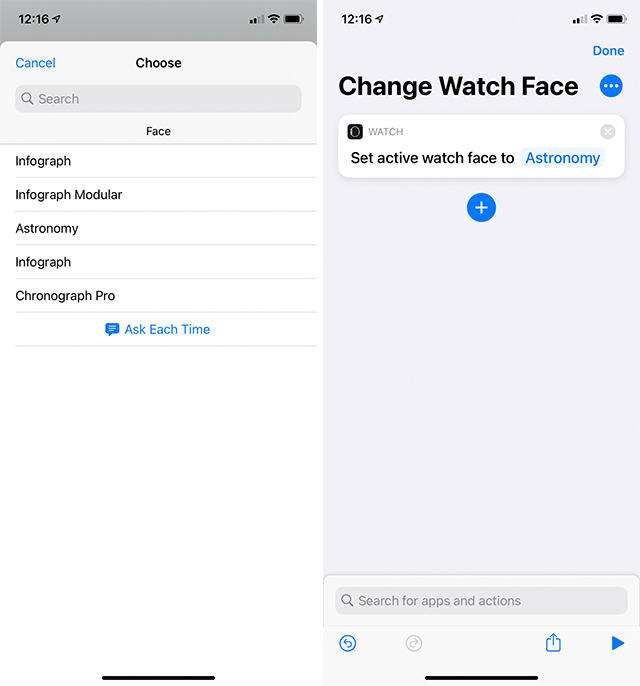
- That’s it, just tap on ‘Done’. Your shortcut will now appear in the grid of all your shortcuts.
You can run this shortcut from within the app, or add it to the widget screen if you like and run it from there. However, since watchOS 7 supports the Shortcuts app, you can even run it from your watch and change the watch face almost magically.
- Launch the Shortcuts app on your Apple Watch. Scroll down to the very end of the list to see your latest shortcut.

- Tap on this to run the shortcut, and change the watch face.
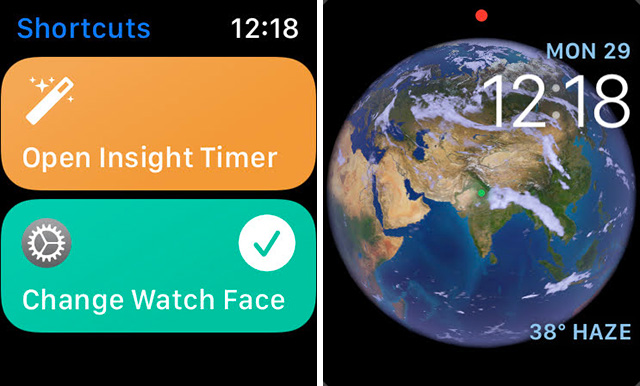
- You can also add the Shortcut as a complication to your watch face, and just tap the complication to change the watch face when needed.
Change Watch Faces with Just One Tap Using Siri Shortcuts
Thanks to the integration of Siri Shortcuts with watchOS, you can now do a lot of things on your Apple watch with just a couple of taps. You can create shortcuts to start workouts, enable water lock mode, and do a lot more. Obviously, you can also combine multiple actions into one shortcut and run them all with just a tap. This definitely opens up a lot of new possibilities with the Apple Watch. So, what are you most excited to do with Siri Shortcuts on the Apple Watch? Let us know in the comments.



















It also works with the Automations. Meaning you could have your watch face change when you arrive somewhere, or at a particular time of day. A ton of interesting possibilities there!
Have you found a way to change the watch if you use “hey siri” to say a command ?
Unfortunately this does not work for S4 watch, there are no watchface actions in shortcuts.