Want to get better at Fortnite? Besides having the latest guns and technique, you need visual flair. And we mean that quite literally. Having the best Fortnite settings can ensure you get the most wins alongside the prettiest game. Want to know the best settings for Fortnite to use? Keep reading as we break them all down .
Best Fortnite PC Settings
Display Settings
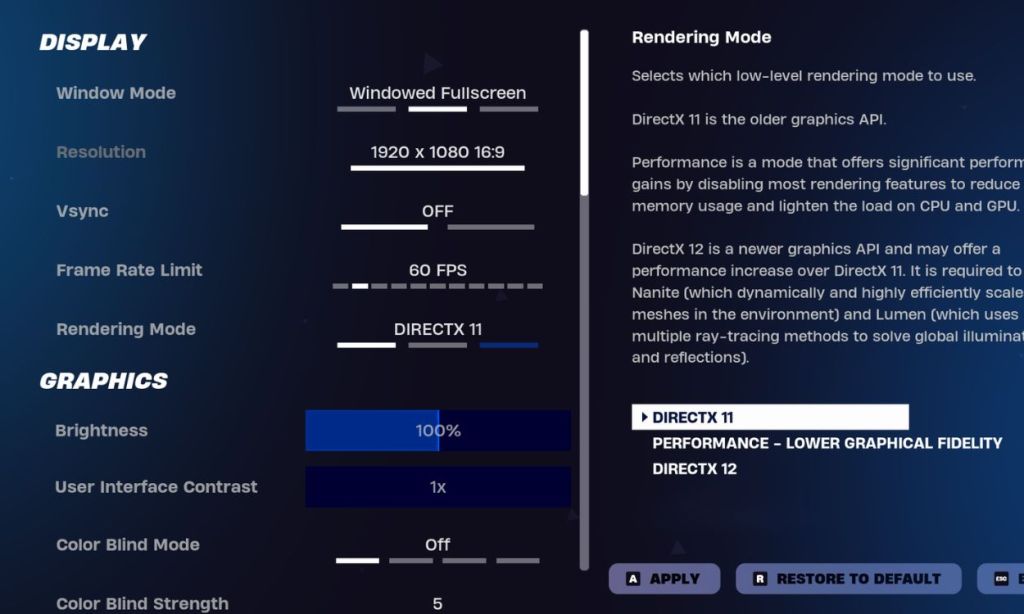
The base of your Fortnite experience starts with display settings. These control how your game looks and runs at the most basic level. The best display Fortnite settings to use:
- Window Mode: Fullscreen
- Resolution: Your monitor’s native resolution (1920 x 1080 commonly)
- Frame Rate Limit:
- High-End: Unlimited
- Stable: Match monitor refresh rate
- Budget PC: Cap at 60 FPS
- Brightness: 100-120% (Usually depends on the user preference, we have it at 100)
- VSync: Off
Fullscreen mode is crucial for maximum performance. While it makes alt-tabbing slightly slower, it provides better FPS and reduced input lag compared to windowed modes. For resolution, stick to your monitor’s setting unless you’re really struggling with performance.
The frame rate limit on the other hand depends on how strong your PC is. I usually prefer an unlimited cap but your mileage will vary.
Best Fortnite Graphics Quality Settings
Graphics settings have the biggest impact on both performance and visibility. The key is finding the right balance between being able to spot enemies easily and maintaining good FPS. Recommended graphic settings for Fortnite are:
- 3D Resolution: 100%
- View Distance: Far (Medium for low-end PCs)
- Shadows: Off
- Anti-Aliasing:
- Low-end PCs: Off
- Mid-range: FXAA
- High-end: TAA
- Textures:
- Low-end: Low
- Mid-range: Medium
- High-end: High
- Global Illumination: Off
- Reflections: Off
- Effects: Low
- Post Processing: Low
- Motion Blur: Off
- Nanite Virtualized Geometry: Off
View Distance in Fortnite is worth keeping higher even on lower-end systems because it affects how far you can see other players and builds. Shadows should be turned off regardless of your PC’s power – they make it harder to spot enemies and hurt performance.
Furthermore, you can turn off other settings like reflections, effects and motion blur as there’s not much use for them in intense action.
Best Fortnite Advanced Settings
Advanced settings while not understood by all are just as important. As such, the best advanced settings for Fortnite are:
- Rendering Mode:
- Best overall: DirectX 11
- Alternative: DirectX 12 (if stable)
- Low-end PCs: Performance Mode
- Show FPS: On
- Use CPU Crash Debugging: Off
- Latency Markers: Off
- NVIDIA Reflex Low Latency: On + Boost (if available)
- Ray Tracing: Off
- Report Performance Stats: Disabled
DirectX 11 offers the best stability across different systems. Performance Mode is an alternative for weaker PCs, though it makes the game look significantly worse. I don’t need to tell you that you should keep your Ray Tracing off for better performance.
Testing Fortnite Settings and Best Tips
Fortnite Settings Test Setup:
CPU: AMD Ryzen 7 7435HS
GPU: NVIDIA RTX 4060
RAM: 16×2 DDR4 RAM @3200MHz
SSD: WD SN570 500GB
Monitor: 1080p@144Hz
The best way to test your Fortnite settings is in Creative Mode. Build, edit, and engage in fights to see how your FPS holds up under different scenarios. Pay attention to both average FPS and any stutters or drops during intense moments.
If you’re experiencing stuttering, try capping your frame rate slightly below your monitor’s refresh rate. For input lag issues, make sure VSync is disabled and NVIDIA Reflex is enabled if available.
Remember, these settings are starting points. Every PC is different, and you might need to adjust based on your specific hardware and preferences. The goal is to find the perfect balance between visual clarity and performance that works for you.
Why the Best Fortnite Settings Matter
Your game settings affect more than just how Fortnite looks. They directly impact how smoothly the game runs, how quickly you can spot enemies, and how fast you can react in build battles. Good settings can give you a competitive edge by reducing input lag and making movements smoother and more predictable. Conversely, the only con of playing on these best settings is fewer excuses.