No game on this planet will be fun for a gamer if it doesn’t perform. Although Deadlock is an early development game, it is possible to get the best out of it in terms of performance and quality. This comprehensive guide will help you select the best Deadlock graphics settings for maximum FPS and quality per your needs. So with that, let’s get configuring.
Which Graphics Preset to Select in Deadlock?
Deadlock by default gives you the option to go by simple settings. You can choose between default Resolution and Rendering presets for compact performance or quality. You can select Fastest from the basic settings if you want a stable FPS with the lowest graphics rendering.
The more you push the slider to the right, the better the game will look. However, do note that the FPS will naturally drop down. As such, you can play on the Best Looking preset if you have a solid system with a high-tier CPU and GPU.
For Resolution, make sure it is set to Native Resolution on a decent GPU. It will auto-adjust per your monitor to give you good performance. If you get constant low FPS issues, you can check our detailed guide on how to fix low FPS in Deadlock. In case you are troubled with an FPS spike, just change the value of maximum frames per second to a desired limit. We prefer you set it to your monitor refresh rate.
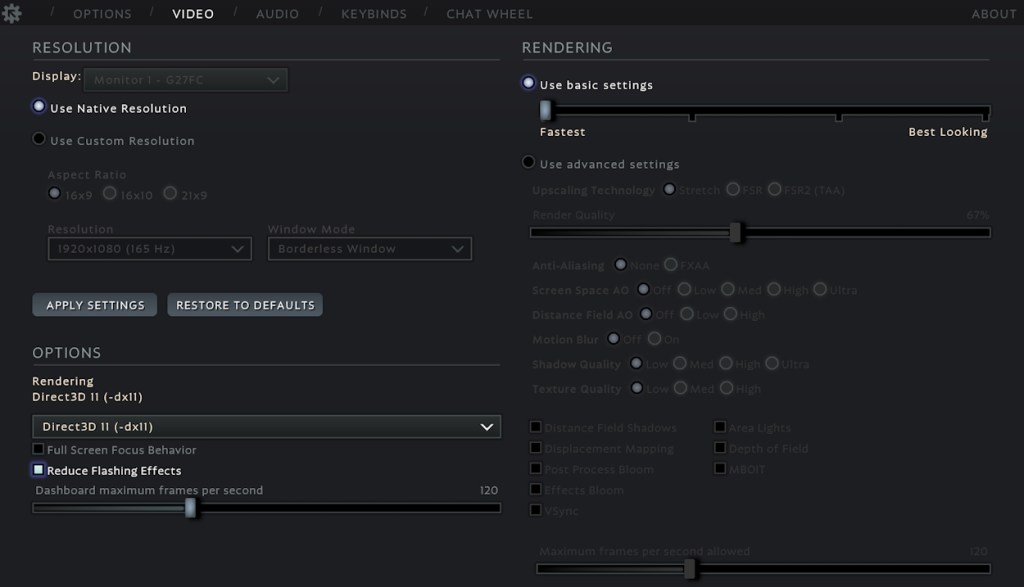
Deadlock Settings for Low/Mid Gaming PCs
If you are not getting enough performance or want to customize your Deadlock visual experience, then you must use custom resolution and advanced rendering settings.
If you are using a GPU with 3-4 GB VRAM, make sure you keep both texture and shadow qualities low. For a system with a CPU like Ryzen 5 3600 or Intel i7-8700K and a GPU like Nvidia 1650 Super or lower, you must adjust your settings to get the maximum performance in Deadlock.
So, if you are using a PC with such Low/Mid-end Specs, follow the Deadlock settings from the list below and get the best FPS in Deadlock:
- Resolution: Highest
- Aspect Ratio: 16×9
- Window Mode: Full Screen
- Rendering: Direct3D 11 (-dx11)
- Full-Screen Focus Behavior: Off
- Reduce Flashing Effects: On
- Upscaling Technology: FSR2 (TAA)
- Scaling Mode: Performance/ Balanced
- Screen Space AO: Off
- Distance Field AO: Off
- Motion Blur: Off
- Shadow Quality: Low
- Texture Quality: Low
- Distance Field Shadows: Off
- Area Lights: Off
- Displacement Mapping: Off
- Depth of Field: Off
- Post Process Bloom: Off
- MBOIT: Off
- Effects Bloom: Off
- VSync: Off
Best Deadlock Settings for High End Gaming PCs
Some players might not want the maximum performance. For them, a solid FPS with perfect visual fidelity is also important. To achieve that in Deadlock, players will need a solid PC. As the game is in the development stage, a CPU equivalent of Ryzen 5 7600X or i5-14600KF with a Nvidia 3060 or 4070/4080 will be needed to run the game in a quality mode without losing much on performance. So, High-end Specs users can follow the settings below to run Deadlock on the best graphics quality:
- Aspect Ratio: 16×9
- Resolution: Highest
- Window Mode: Full Screen
- Rendering: Vulkan (-vulkan)
- Full Screen Focus Behavior: Off
- Reduce Flashing Effects: Off
- Upscaling Technology: FSR2 (TAA)
- Scaling Mode: Quality/ Native AA
- Screen Space AO: Off
- Distance Field AO: Off
- Motion Blur: Off
- Shadow Quality: High
- Texture Quality: High
- Distance Field Shadows: Off
- Area Lights: Off
- Displacement Mapping: Off
- Depth of Field: On
- Post Process Bloom: On
- MBOIT: Off
- Effects Bloom:
- VSync: Off
While you can keep all the extra rendering options turned off, the Depth of Field option is great for shooters if you have a solid PC. Also, the Motion Blur setting can crash your FPS significantly even on a high-end system, so keep it off to avoid any issues. It might make the game less detailed but your performance will improve immensely.
Overall, we suggest you tweak around these settings and see how much FPS your system delivers. You can always roll back to the Fastest basic setting preset for maximum FPS.
And, these are the best Deadlock graphic settings you should apply to the game. What Deadlock settings are you running on your PC? Let us know in the comments.








