Those who have been active Instagram users for quite some time know that the platform has several tricks up its sleeve. One such trick is the ability to add multiple photos to an Instagram story. If you are a casual or new Instagram user, you will probably think of taking help from third-party apps to make a collage and then upload it to your Instagram story. What if I told you that there’s a smarter way to do it?
Yes, you can make creative collages inside the Instagram app, and it’s pretty easy once you get the hang of it. Moreover, there are multiple ways to go about it. So, without wasting any more of your time, here’s how to add multiple photos to your Instagram story.
Add Multiple Photos to Instagram Story Using Layout
This is probably the easiest way to make a collage to post on your Instagram story. It makes use of one of the built-in Story Creator modes to simplify this task. To do this, follow the steps below:
1. Open the Instagram app on your iPhone or Android device. Then, swipe right on the home screen to get straight into the Instagram Creator Mode. Here, swipe on the bottom panel to get to Story mode.
Note: There are several methods of getting to Story Creator Mode on Instagram. You can access it by tapping on the plus (+) icon from the bottom panel of your Instagram app. Or, you can head to your Instagram profile page, tap on the plus (+) icon towards the top-right corner of your screen, and then select Story.
2. Now, to make an Instagram story collage, tap on the Layout icon in the left panel.
3. Now, you will see the collage format automatically appear on your screen. You will see the default 2 x 2 collage layout, which you can change by tapping on the icon underneath the Layout icon.
3. Once you’ve decided on the layout, you can simply click multiple photos, and these pictures will fill the layout. After adding the images, tap on the tick icon.
Note: Alternatively, you can also tap on the gallery icon at the bottom left corner and select images from your phone to include in your collage.
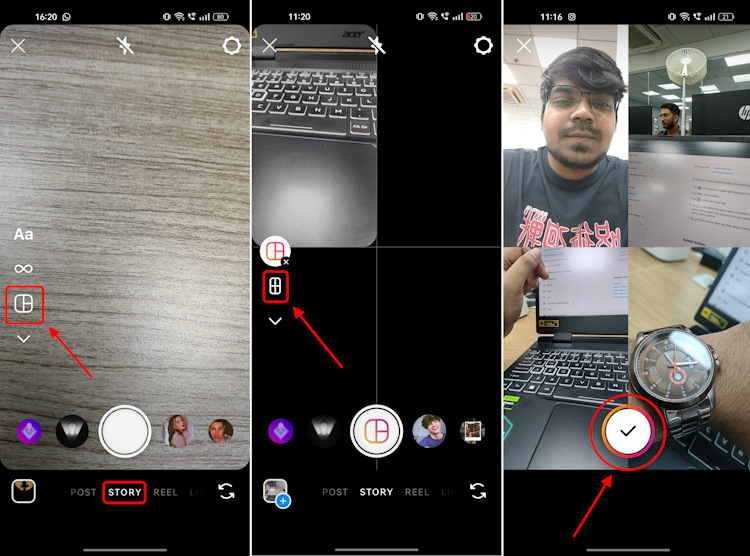
5. Then, you can simply tap on Your Story from the bottom panel, and it will directly be posted to your Instagram story. You can also go ahead with the Close friends option, in case you want only specific people to view the story.
Add Multiple Photos to Instagram Story Using Sticker
Although it is simple to make an Instagram story collage using the layout method, it bounds you to using just a handful of available layouts. You can delete and replace photos in these layouts and even move them around, but you can’t customize them as per your creativity. That’s where the “Photo” sticker comes into play. This sticker allows you to add multiple photos to your Instagram story with ease. Here’s how you can use the sticker to add multiple photos to your story:
1. Firstly, head to the Instagram app’s Story Creator. Once here, capture a random photo.
2. Then, tap on the horizontal three-dot menu at the top right corner and select “Draw“ from here.
3. Now, we need to set a solid color as the background. You can choose a color of your choice from the color palette at the bottom and long-press on the screen to apply a solid background. Then, tap on Done.
4. With your background in place, time to go ahead and add some photos. To do so, tap on the sticker icon at the top right and tap on the “Photo” sticker. Repeat the process to add multiple photos to your Instagram story.
5. You can then move around the photos and stylize your story with text, stickers, and more to make the perfect story collage.
6. Once done, share it as your Instagram story using the “Your story“ or “Close friends“ option. Also, yes, I’m a Pokemon fanboy. Enjoy my attempt at Instagram story art.
With that, you are now equipped with the knowledge to add multiple photos to your Instagram Story. If you have other queries like how to save an Instagram story with music or are on the lookout for the best Instagram story viewers, we have guides on that as well. Do you have any other questions? Let us know in the comments below.