Larry Tesler created “copy-paste” to copy simple texts and notes from one page and paste them on another. That simple innovation changed the way we use our computers. The advancement in tech has now allowed us to take this simple copy-paste feature to new heights. Last year, Paris-based designer, Cyril Diagne, created a unique app that allows users to copy real-world objects and paste them onto a computer using Augmented Reality (AR). Here is how you can copy and paste real-world objects in AR using your iPhone and Android.
Copy and Paste Real-World Objects in AR
AR is one of the big upcoming techs of the future, and hopefully, it will become mainstream sooner than later. Companies like Apple are pushing to bring that future closer by including hardware specifically for AR in their products. Just this year, Apple included a LiDAR sensor in its new iPhone 12 Pro and iPhone 12 Pro Max flagship smartphones.
This makes me hope that things are going to get interesting soon. Anyway, keeping my musing asides, let’s see how you can use your iPhone or Android smartphones to create an AR model of real-world objects.
Prerequisites
The app, dubbed “ClipDrop”, was recently launched on the Play Store and the App Store. So, before you start copying objects and texts in the real world, you need to download and install the app on your mobile device.
There is also a Windows and a macOS version of the app that you require to paste the copied data onto your PC or Mac. So before you start with the tutorial, make sure to install the apps on your phone and laptop.
How to Use ClipDrop to Copy and Paste in AR
So now that your smartphone and PC or Mac is all decked-up with ClipDrop, let’s get into the steps, shall we:
1. Open ClipDrop on your iOS or Android device.
2. Here, Select the “Clip” option from the bottom mode-bar. Point your smartphone camera towards the object or subject that you want to copy in AR and tap the middle of the screen to capture it.
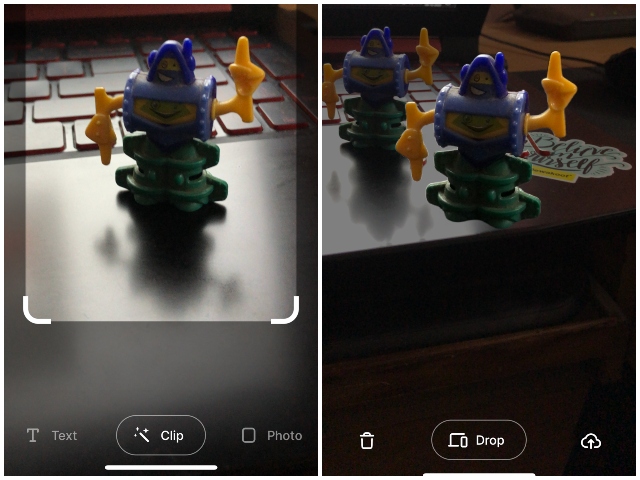
3. Wait for the app to detect the object, separate it from the background, and convert it into an AR-model. Now, with the copied object on your screen, point your smartphone towards your PC or Mac with the ClipDrop app open on it. Tap the “Drop” button to paste the copied AR-model onto your computer.
Note: To paste the AR-objects onto your PC or Mac, make sure your mobile device and your computer are connected to the same network connection.
Pretty awesome, right? This way, you can add any object from the real world to various editing or modeling software like Adobe Photoshop or Unity with maximum ease.
Other Functionalities and Subscription Model
Now, apart from copying objects and even people, you can also copy handwritten or printed texts, much like Google Lens’ cross-platform copy-paste. Moreover, you can click pictures and send them onto your computer or laptop seamlessly using ClipDrop’s cross-platform support.
Coming to the pricing and subscription model, the app itself comes free of cost. However, without a monthly or a yearly subscription of $9.99 (~Rs 735) and $39.99 (~Rs 3,942) respectively, you will get to copy only 10 clips. That said, support for copying texts and photos in ClipDrop is unlimited on the free version.
Create AR Models of Real-World Objects Using Your Phone
I hope you enjoyed this fun tutorial. I found the app useful and it’s impressive how well it works. So, take it out for a spin and let us know, how it perform for you guys. Sound off your experiences in the comments section below.