Last year, Google temporarily disabled Google Photos on Android TV after a bug exposed photos of other users’ on Android TV. Since then the functionality has been disabled and you can no longer set Google Photos as a screensaver on Android TV. However, if you are looking for an unofficially way to use Google Photos as a screensaver on Android TV then you have come to the right place. We have already written a detailed guide to use custom screensavers on Android TV, but here we will specifically discuss Google Photos integration. So on that note, let’s find out the steps.
Set Google Photos as a Screensaver on Android TV
Google Photos as a screensaver option is available natively on the new Google TV with Chromecast dongle, but it has not been re-launched on Android TV after the last public bug. So in this article, we will take the help of a third-party app to integrate Google Photos with Android TV.
In case you have Google TV with Chromecast dongle then install Google Home -> open your TV -> Ambient Mode -> select Google Photos. Now with all the said, let’s begin.
1. First of all, open the Play Store on your Android TV and search for “screensaver”. Now install Photo Gallery and Screensaver (Free, offers in-app purchases) app.
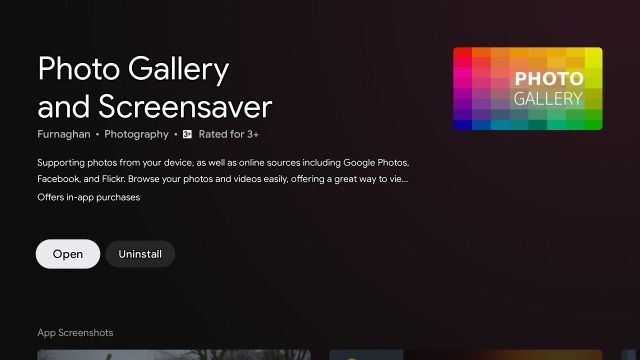
2. After installing the app, open it, and move to “Settings”.
3. Here, open “Photo Sources“.
4. Next, scroll down and select “Google Photos” to choose Google Photos as your source for Android TV screensaver.
5. It will ask you to select your Google account from where you want to access Google Photos.
6. Finally, it will ask you to grant permission to access Google Photos. Keep in mind, it’s a sensitive permission as the third-party app will have access to your personal images on Google Photos. So proceed only at your own risk.
7. Now that you have allowed the app to use Google Photos as a screensaver on your Android TV, you are almost done. Open Settings for the last time and open “Set your screensaver“.
8. Here, open “Screen saver” and choose “Photo Gallery and Screensaver“.
9. You are done. Now Google Photos will be live as a screensaver on your Android TV.
Frequently Asked Questions
Q. How Do I Use Google Photos as a Screensaver on Android TV?
You need to install a third-party app and from there you can integrate Google Photos with Android TV. Since the native option is no longer available, this is the only option available right now. You can follow our above guide to learn about the steps.
Q. How Do I Watch Google Photos on Android TV?
While the Google Photos app is not available on Android TV’s Play Store but you can use the casting feature on the smartphone to watch Google Photos on Android TV. Just open Google Photos on your smartphone and tap on the cast icon next to the search bar. After that, select your TV and you are done. Keep in mind, for this to work, both your smartphone and TV should be connected to the same WiFi network.
Q. How Do You Set a Screensaver on Android TV?
Open Settings on your Android TV -> Device Preferences -> Screen Saver -> Backdrop. That’s it.
Q. How Can I Customize my Android TV?
You can go through our in-depth guide on how to customize the Android TV home screen and make changes according to your preference.
List of Popular Android TVs
The above tutorial will work with most of the popular Android TVs. You can find a list of popular Android TVs below. The list is not exhaustive by any means and is only to serve as an example.
| BRAND | Model Name | Size |
|---|---|---|
| Marq (flipkart) | Marq 43AAUHDM | 43 |
| Marq 43AAFHDM | 43 | |
| Marq 32AAHDM | 32 | |
| Marq 65SAUHD | 65 | |
| Marq 49SAUHD | 48.5 | |
| Marq 32VNSSHDM | 32 | |
| Marq 49SAUHD/49SAHD-Black | 49 | |
| Aconatic | Aconatic 32HS521AN | 32 |
| Aconatic 43HS521AN | 43 | |
| Aconatic 55RS543AN | 55 | |
| Aconatic 55US300AN | 55 | |
| Aconati c65RS543AN | 65 | |
| iFFALCON | iFFALCON 40F2A | 40 |
| iFFALCON 32F2A | 32 | |
| iFFALCON 49F2A | 49 | |
| iFFALCON 75H2A | 75 | |
| iFFALCON 55K2A | 55 | |
| iFFALCON 65K2A | 65 | |
| iFFALCON 65V2A | 65 | |
| iFFALCON 65K71 | 65 | |
| iFFALCON 55H71 | 55 | |
| iFFALCON 65H71 | 65 | |
| iFFALCON 43K31 | 43 | |
| iFFALCON 50K31 | 50 | |
| iFFALCON 55K31 | 55 | |
| LLoyd | LLoyd 32HS301B | 32 |
| LLoyd 43FS301B | 43 | |
| LLoyd 43US900B | 43 | |
| LLoyd 55US900B | 55 | |
| LLoyd GL32H0B0ZS | 32 | |
| LLoyd L32HS670A | 32 | |
| Micromax | Micromax L32CANVAS4 | 32 |
| Micromax L32TA6445HD | 32 | |
| Micromax L40TA6445FHD | 40 | |
| Micromax L43TA7000UHD | 43 | |
| Micromax L55TA7001UHD | 55 | |
| MI | MI L40M5-5AIN | 40 |
| MI L32M5-AL | 32 | |
| MI L43M5-AN | 43 | |
| MI L43M4-4AIN | 43 | |
| MI L50M5-5AIN | 50 | |
| MI L55M6-EQG | 55 | |
| MI L32M6-EI | 32 | |
| MI L55M4-4XINA | 55 | |
| MI L65M5-5SIN | 65 | |
| MI L49M5-AN | 49 | |
| MI L32M5-AN | 32 | |
| MI L43M5-AI | 43 | |
| MI L32M5-AI | 32 | |
| MI L40M6-EI | 40 | |
| MI L75M6-ESG | 75 | |
| Panasonic | Panasonic TH-65HX700DX | 65 |
| Panasonic TH-55HX700DX | 55 | |
| Panasonic TH-43HX700DX | 43 | |
| Panasonic TH-55HX635DX | 55 | |
| Panasonic TH-43HX635DX | 43 | |
| Panasonic TH-43HX625DX | 43 | |
| Panasonic TH-58HX450 | 58 | |
| Panasonic TH-50HX450 | 50 | |
| Panasonic TH-65GX655DX | 65 | |
| Panasonic TH-55GX655DX | 55 | |
| Panasonic TH-49GX655DX | 49 | |
| Panasonic TH-43GX655DX | 43 | |
| Sanyo | Sanyo XT-43A081U | 43 |
| Sanyo XT-49A081U | 49 | |
| Sanyo XT-55A081U | 55 | |
| Sanyo XT-65A081U | 65 | |
| Sanyo XT-43UHD4S | 43 | |
| Sanyo XT-50UHD4S | 50 | |
| Sanyo XT-55UHD4S | 55 | |
| Sanyo XT-65UHD4S | 65 | |
| Sanyo XT-43FHD4S | 43 | |
| Sanyo XT-32RHD4S | 32 | |
| Sony | Sony KD-55X7400H | 55 |
| Sony KDL-49W800G | 49 | |
| Sony KDL-43W800G | 43 | |
| Sony KD-55X9500G | 55 | |
| Sony KD-49X8000H | 49 | |
| Sony KD-55X8000H | 55 | |
| Sony KD-43X8000G | 43 | |
| Sony KD-49X7500H | 49 | |
| Sony KD-65A8F | 65 | |
| Sony KD-55A8G | 55 | |
| Sony KD-55X8000G | 55 | |
| Sony KD-65X9300E | 65 | |
| Sony KD-65A8G | 65 | |
| Sony KD-55X9300E | 55 | |
| Sony KD-65X8000H | 65 | |
| Sony KD-65A9F | 65 | |
| Sony KD-65X9500E | 65 | |
| Sony KD-55A8F | 55 | |
| Sony KD-75X8500F | 75 | |
| Sony KD-65A9G | 65 | |
| SonyKD-55X7500F | 55 | |
| Sony KDL-43W800F | 43 | |
| Sony KD-49X8000G | 49 | |
| Sony KD-55X8500G | 55 | |
| Sony KD-43X7500F | 43 | |
| Sony KD-65X8000G | 65 | |
| Sony KD-49X8500F | 49 | |
| Sony KD-43X8500F | 43 | |
| Sony KDL-49W800F | 49 | |
| Sony KD-43X8200E | 43 | |
| Sony KDL-43W800D | 43 | |
| Sony KD-65X9500G | 65 | |
| Sony KD-75X8000H | 75 | |
| Sony KD-55X9000E | 55 | |
| Sony KD-49X9000E | 49 | |
| Sony KD-55X9500E | 55 | |
| Sony KD-65X9000E | 65 | |
| Sony KD-55X9000F | 55 | |
| Sony KD-65X7500F | 65 | |
| Sony KD-49X8200E | 49 | |
| Sony KD-65X9000F | 65 | |
| Sony KD-55X8500F | 55 | |
| Sony KD-55A9F | 55 | |
| Sony KD-55A1 | 55 | |
| Sony KD-65A1 | 65 | |
| Sony KD-49X7500F | 49 | |
| Sony KD-55A9G | 55 | |
| Sony KD-85X8000H | 85 | |
| Sony 43X7400H | 43 | |
| Sony 55X7500H | 55 | |
| Sony 43X7500H | 43 | |
| Sony 65X7400H | 65 | |
| TCL | TCL 50C715 | 50 |
| TCL 32S65A | 32 | |
| TCL 55C715 | 55 | |
| TCL L65C2US | 65 | |
| TCL 55P715 | 55 | |
| TCL L55C2US | 55 | |
| TCL 65P8 | 65 | |
| TCL 43P8 | 43 | |
| TCL 43S6500FS | 43 | |
| TCL 85P8M | 85 | |
| TCL 32S6500S | 32 | |
| TCL 65P715 | 65 | |
| TCL 55P2MUS | 55 | |
| TCL L55P2MUS | 55 | |
| TCL 43P8B | 43 | |
| TCL 43P715 | 43 | |
| TCL 55C815 | 55 | |
| TCL 50P715 | 50 | |
| TCL 65P2MUS | 65 | |
| TCL L65P2MUS | 65 | |
| TCL 55P8E | 55 | |
| TCL 55P8 | 55 | |
| TCL 49S6500S | 49 | |
| TCL 65P8E | 65 | |
| TCL 65C6 | 65 | |
| TCL 75P715 | 75 | |
| TCL 55P8S | 55 | |
| TCL 65X4US | 65 | |
| TCL 50P8E | 50 | |
| TCL 65C715 | 65 | |
| TCL 50P8 | 50 | |
| TCL 75C815 | 75 | |
| TCL 55C8 | 55 | |
| TCL 40S6500 | 40 | |
| TCL 43P8E | 43 | |
| iFFALCON (by TCL) | iFFALCON 43K61 | 43 |
| iFFALCON 50K61 | 50 | |
| iFFALCON 32F2A | 32 | |
| iFFALCON 55K61 | 55 | |
| iFFALCON 43K31 | 43 | |
| iFFALCON 55K31 | 55 | |
| iFFALCON 55H71 | 55 | |
| iFFALCON 43F2A | 43 | |
| iFFALCON 55K71 | 55 | |
| iFFALCON 43K71 | 43 | |
| iFFALCON 40F2A | 40 | |
| iFFALCON 65K3A | 65 | |
| iFFALCON 65V2A | 65 | |
| iFFALCON 55K3A | 55 | |
| iFFALCON 65K2A | 65 | |
| iFFALCON 55K2A | 55 | |
| iFFALCON 75H2A | 75 | |
| iFFALCON 65K31 | 65 | |
| iFFALCON 65K71 | 65 | |
| iFFALCON 50K31 | 50 | |
| iFFALCON 49F2A | 49 | |
| iFFALCON 65H71 | 65 | |
| VU | VU 43US | 43 |
| VU 32US | 32 | |
| VU 55PM | 55 | |
| VU 50PM | 50 | |
| VU 43GA | 43 | |
| VU 55UT | 55 | |
| VU 85QPX | 85 | |
| VU 65PM | 65 | |
| VU 50UT | 50 | |
| VU 32GA | 32 | |
| VU 43PM | 43 | |
| VU 43CA | 43 | |
| VU 43UA | 43 | |
| VU 43UT | 43 | |
| VU 55-OA | 55 | |
| VU 43-OA | 43 | |
| VU 65UT | 65 | |
| VU 50-OA | 50 | |
| VU 43 OA | 43 | |
| VU 43 OA -V1 | 43 | |
| VU 55-OA | 55 | |
| VU 55-OA V1 | 55 | |
| VU 50CA | 50 | |
| VU 55CA | 55 | |
| VU OAUHD75 | 75 | |
| Hisense | Hisense 43A71F | 43 |
| Hisense 55A71F | 55 | |
| Hisense 55A73F | 55 | |
| Hisense 40A56E | 40 | |
| Hisense 32A56E | 32 | |
| Hisense 50A71F | 50 | |
| Hisense 65U7QF | 65 | |
| Haier | Haier LE43K6600UGA | 43 |
| Haier LE40K6600GA | 40 | |
| Haier LE43K6600GA | 43 | |
| Haier LE50K6600HQGA | 50 | |
| Haier LE32K6600GA | 32 | |
| Haier LE55U6900HQGA | 55 | |
| Haier LE65S8000EGA | 65 | |
| Haier LE50U6900HQGA | 50 | |
| Haier LE32W2000 | 32 | |
| Haier LE55U6500UAG | 55 | |
| Haier LE50F9000UAP | 50 | |
| Haier LE55K6600HQGA | 55 | |
| Haier LE65U6500UAG | 65 | |
| Haier LE65U6900HQGA | 65 | |
| Infinix | Infinix 43X1 | 43 |
| Infinix 32X1 | 32 | |
| Kodak | Kodak 50CA7077 | 50 |
| Kodak 65CA0101 | 65 | |
| Kodak 32HDX7XPRO | 32 | |
| Kodak 43CA2022 | 43 | |
| Kodak 55CA0909 | 55 | |
| Kodak 43UHDX7XPRO | 43 | |
| Kodak 55UHDX7XPRO | 55 | |
| Kodak 40FHDX7XPRO | 40 | |
| Kodak 43FHDX7XPRO | 43 | |
| Kodak 32HDXSMART | 32 | |
| Kodak 32HDXSMART V1 | 32 | |
| Kodak 32HDXSMART | 32 | |
| Kodak 55UHDXSMART | 55 | |
| Kodak 40FHDXSMART | 40 | |
| Kodak 40FHDXSMART V1 | 40 | |
| Motorola | Motorola 55SAUHDMQ | 55 |
| Motorola 55SAUHDMG | 55 | |
| Motorola 43SAUHDMQ | 43 | |
| Motorola 43SAFHDM | 43 | |
| Motorola 43SAUHDMG | 43 | |
| Motorola 65SAUHDM | 65 | |
| Motorola 40SAFHDME | 40 | |
| Motorola 55SAUHDM | 55 | |
| Motorola 32SAHDME | 32 | |
| Motorola 32SAFHDM | 32 | |
| Motorola 50SAUHDM | 50 | |
| Motorola 43SAUHDM | 43 | |
| Motorola 50SAUHDMQ | 50 | |
| Motorola 75SAUHDM | 75 | |
| Nokia | Nokia 43TAFHDN | 43 |
| Nokia 32TAHDN | 32 | |
| Nokia 43TAUHDN | 43 | |
| Nokia 50TAUHDN | 50 | |
| Nokia 55TAUHDN | 55 | |
| Nokia 65TAUHDN | 65 | |
| Nokia 43CAUHDN | 43 | |
| Nokia 55CAUHDN | 55 | |
| Nokia 65CAUHDN | 65 | |
| OnePlus | OnePlus 43FA0A00 | 43 |
| OnePlus 32HA0A00 | 32 | |
| OnePlus 55Q1IN-1 | 55 | |
| OnePlus 55Q1IN | 55 | |
| OnePlus 55UA0A00 | 55 | |
| Philips | Philips 58PUT6604 | 58 |
| Philips 50PUT6604 | 50 | |
| Philips 43PUT7791 | 43 | |
| Realme | Realme RMV2004 | 43 |
| Realme RMV2005 | 50 | |
| Redmi | Redmi L50M6-RA | 50 |
| Redmi L55M6-RA | 55 | |
| Redmi L65M6-RA | 65 | |
| Thomson | Thomson 43TH6000 | 43 |
| Thomson 50TH1000 | 50 | |
| Thomson 40M4099 | 40 | |
| Thomson 40M4099 PRO | 40 | |
| Thomson 32M3277 PRO | 32 | |
| Thomson 43TH0099 | 43 | |
| Thomson 43TH6000_UD9 | 43 | |
| Thomson 32PATH0011 | 32 | |
| Thomson 50OATHPRO1212 | 50 | |
| Thomson 55 OATHPRO 0101 | 55 | |
| Thomson 43 OATHPRO 2000 | 43 | |
| Thomson 43PATH4545 | 43 | |
| Thomson 55PATH5050 | 55 | |
| Thomson 65 OATHPRO 2020 | 65 | |
| Thomson 40PATH7777 | 40 | |
| Thomson 32PATH0011BL | 32 | |
| Thomson 50PATH1010 | 50 | |
| Thomson 43PATH0009 | 43 | |
| Thomson 75 OATHPRO2121 | 75 | |
| Thomson 43 OATH 1000 | 43 | |
| Thomson 49 OATH 9000 | 49 | |
| Thomson 32M3277 | 32 | |
| Thomson 55TH1000 | 55 | |
| Toshiba | Toshiba 32L5050 | 32 |
| Toshiba 55U5050 | 55 | |
| Toshiba 43L5050 | 43 |
Change the Screensaver to Google Photos on Android TV
So this is how you can set Google Photos as a screensaver on your Android TV. As I mentioned above, granting permission to access your personal Google Photos to a third-party app is not desirable. In that case, you can use a secondary Google account where you have only put pictures to put as a screensaver on Android TV. Anyway, that is all from us. If you want to learn more such Android TV tips and tricks then follow our linked article. And if you are facing any problem then comment down below and let us know.
The native functionality of Google Photos backdrop is working now. Simply set Google Photos as BackDrop in Ambient Mode settings in Google Home App of Android TV.
i like puting pitures