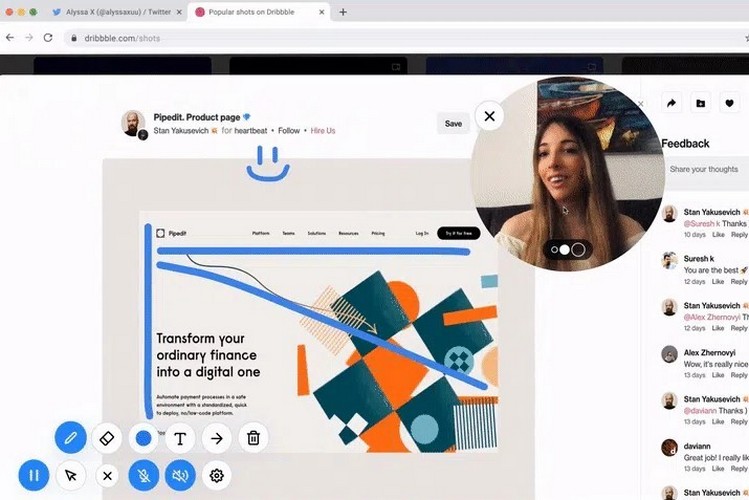
As more and more people turn to digital means to work, connect, and sell their products, a good screen recording app is a must-have. So, in order to deliver a feature-packed screen recording tool for Chrome users, a designer, developer, and entrepreneur named Alyssa X (Twitter/@alyssaxuu) built a nifty screen-recording Chrome extension that comes with as many features as you can imagine.
A Powerful Screen Recording Tool
Dubbed as Screenity, this handy tool can record any screen that is opened in your Google Chrome browser. It even lets you live-annotate on them. This is a pretty useful tool for those who are working from home and also for the students who are continuing their studies digitally.
Add, Allow Access, and Start Using Right Away
Now, to use Screenity, all you have to do is add it to your browser from the Chrome Web Store and start using it. No unnecessary sign-in or payment is required.
So, once you add the extension to your browser, you need to allow it to use your device’s camera and microphone. This is because Screenity, apart from recording the screen, also records your face in a small floating bubble, and internal as well as external audio using the mic.
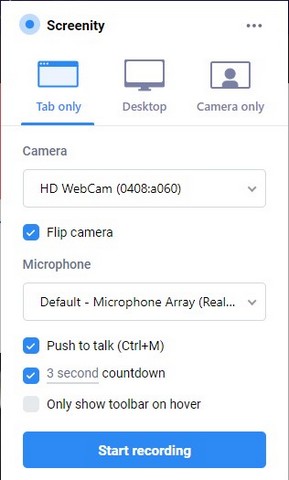
Following your allowance, you can then choose to record one of the tabs, the entire screen, or just your face staring at the camera. You can also turn on a 3-second countdown timer and push to talk control.
Annotate As You Explain
Moreover, you can even use the toolbar at the bottom-left corner of the screen to annotate, mark-up, and add text to different areas of the screen to help the other party/the viewer better understand your contexts and descriptions.
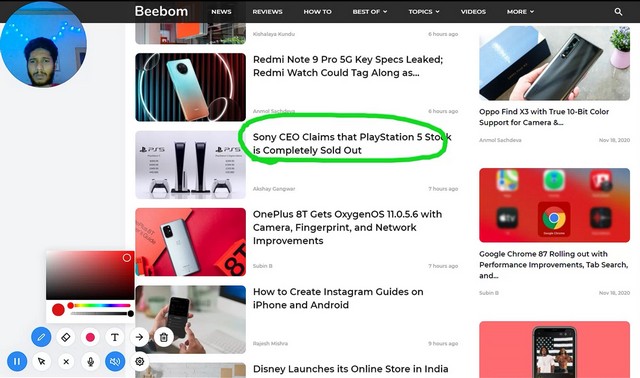
You can also manipulate the micro settings for annotations like changing the width of the pen or changing the color of the ink right from the toolbar itself.
Edit Your Recordings
Oh wait, did I mention that you can also edit your recordings after you capture them? Well, you can trim the video or remove specific parts of the video on the editing page which shows up after you stop the recording. Then you can save the recording to your PC or laptop as a .mp4, .gif, or .webm file. Or you can even save it directly to your Google Drive.
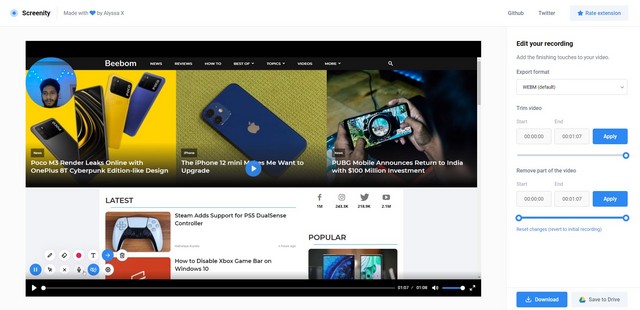
However, one of the best things about Screenity is that it is an open-source tool. So, anyone with some technical knowledge can add features to it or create their own screen recording tool using the resources on Github.
“For months I wanted to create a completely free and open-source tool with more features than any other screen recorder in the market, so I did a lot of research and tried 30+ of the most popular Chrome recorders to come up with the ultimate Chrome Extension,” wrote the creator.
You can check out a demo video, which I recorded, right below to better understand how the tool works.










