Recently, Xiaomi announced MIUI 12 in China and brought a laundry list of features with the new iteration of MIUI. Among them, Super Wallpapers stood out as one of the best features of MIUI 12. It’s basically live wallpapers of Earth and Mars, but with more dramatic animation. To test out Super Wallpapers, we installed the first MIUI 12 beta on our Redmi K20 and it really turned out cool. So, if you also want to experience the new Super Wallpapers on your smartphone then you have come to the right place. In this article, we show you how to install Super Wallpapers from MIUI 12 on any Android device including older Xiaomi phones having MIUI 11, OnePlus, Realme, and Samsung devices. With that in mind, let’s now jump to the steps.
Install Super Wallpapers from MIUI 12 on Any Android Device
The procedure to install MIUI 12’s Super Wallpapers is pretty straightforward, thanks to linuxct of XDA Developers who ported the live wallpapers from MIUI 12 for all Android devices. Apart from that, we have also mentioned how to access the Super Wallpapers along with some helpful tips for incompatible Xiaomi devices. Having said all of that, let’s now go through the steps.
1. First of all, open this link and download the Super Wallpaper APK of your choice. You can choose from Super Earth, Super Mars and Super Saturn. There are several versions of the wallpaper based on themes and places so choose the APK accordingly.
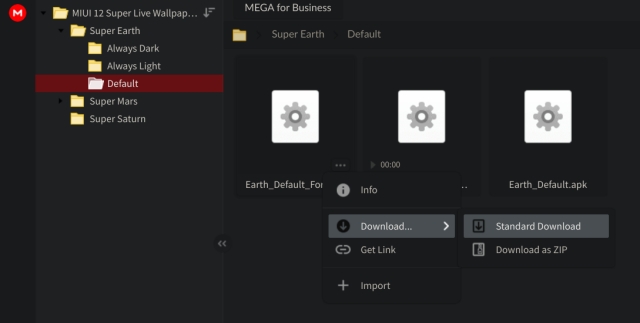
2. After that, install the APK just like any other app. If you get a security prompt then tap on “Settings” and enable the toggle for sideloading the app.
3. Now, install the Wallpapers app by Google (Free). It will allow you to access Super Wallpapers on your device.
4. Now open the Wallpapers app by Google and scroll down to the bottom. Here, you will find “Live wallpapers”. Open it and you will find all the Super Wallpapers from MIUI 12. Now, select the wallpaper of your choice and tap on “Set Wallpaper”. You are done.
Note: If the Super Wallpaper is not appearing on the lock screen then follow the guide from step #8.
5. On some Xiaomi devices, the Wallpapers app doesn’t show the “Open” button, making it harder for users to access the Super Wallpapers. In that case, you will need to install Activity Launcher (Free) to trigger the Wallpapers app.
6. After the installation, open Activity Launcher and search for “Wallpapers”. Now, expand the “Wallpapers” menu and tap on the first option. It should take you directly to the Wallpapers app and from there you can easily access and set Super Wallpapers on your Android device.
7. In case, the first option does not work then try the other options. Apart from that, if you want to quickly access Super Wallpapers then you can create a shortcut as well. Tap and hold on the option and select “Create shortcut”. This will make a shortcut on your home screen.
8. On some Xiaomi devices, Super Wallpaper is not being applied on the lock screen. In that case, follow this simple trick. Press and hold the home screen and open “Wallpaper”. Now, open the “Wallpapers” menu that is located at the center.
9. A new Live Wallpapers section will open up. Now, click on any live wallpaper and tap on “Download”. After that, tap on “Apply” and choose “Set on both”.
10. Finally, open the Wallpapers app by Google and move to the “Live Wallpapers” section. Now, set the Super Wallpaper of your choice and this time, it will work on both the home and lock screen.
Enjoy MIUI 12 Earth and Mars Live Wallpapers on Your Android Device
So that is how you can install Super Wallpapers from MIUI 12 on your Android device. In my brief usage, it worked really well without any stutter or freezing behavior. It may be partly because of the powerful internals on my OnePlus 7T so your mileage may vary. Apart from that, there was little to no difference in battery life so that is good. Anyway, that is all from us. If you are having any kind of problem while accessing the Super Wallpapers then comment down below and let us know. We will surely help you out.
XDA posted new links for always dark, always light and dynamic wallpapers, and also increased the varieties
I have Followed the Same Steps And been Using It But Google Wallpapers is only Allowing me To have the wallpaper on Homescreen. The Animation/Transition is Not Happening from Lockscreen to home screen. i am using Realme 5
For all those lol people who are not able to apply the wallpapers on home screen and lock screen both :
Go to stock Miui wallpapers app and search for live wallpapers
Apply anyone of them on both lockscreen and homescreen
Now simply apply the wallpapers using the Google Wallpapers app.
Ps : don’t mind that lol ????
Thanks this worked
MIUI stock wallpaper doesn’t showing my live wallpapers pleaz help
I ma using blackshark 2 running in joy UI 11.
This wallpaper is perfectly running in main screen but can’t set for lockscreen..
M not able to set this wallpaper in lockscreen.
Help me.
Same here
Where can I download those wallpaper files
Working fine but not that stunning as I was assuming
The wall paper is not getting applied on the lock screen so please help us out as we do not want to miss this cool feature
I beg you please
Please follow the steps as Mr Ahmed Siddiqui said
It works
Not really. On the lock screen you still see the ground ( same as home screen ) and not the planet and the transition to land once unlocking.
I have another workaround, though it’s not perfect.
Download the static wallpaper of the planet (earth, mars, or saturn) from XDA Forums, and apply the static wallpaper to the lock screen(Using themes app or gallery), and live wallpaper to home screen using beebom’s technique.
It looks good
Thanks himau khan your method worked.
Tried so many times in different ways but the wallpaper only applies to the home screen it doesn’t applies to the lockscreen
Plz give us an update about the problem
See , Go to Themes Application and then go to wallpaper section . Don’t search Live wallpapers just see that which wallpaper is moving and set it for both lock and home screen .
Now go to Google Wallpapers App and apply our planet live wallpaper.
Well I’ve read some comments about it not working on lock screen, to make sure it works, download any live wallpaper from mi themes wallpaper section and then go to Google wallpaper and set the one you want, it works fine for my redmi note 7 pro
Hello sir
The Epic rate and the process work but in my poco F1 car wallpaper does not set on lock screen please help me please it’s an request
I’m using realme 5, and it is not working on lock screen
In my realme device
I couldn’t change the lockscreen wallpaper
Please give me a solution
Seems like i’m not only one facing lock screen issue
We’re the link to download the miui wallpapers
my nokia 6.1 blocks from installing apk files 🙁
Tried installing and applying the wallpaper using Google wallpapers app but can’t seem to apply it to lockscreen. It’s only getting applied to homescreen and not lockscreen. I’m using Redmi Note 5 Pro running on MIUI11 stable update.
Me too. Redmi note 7
I tried both the steps wallpaper app and activity launcher but couldn’t apply wallpaper on lock screen. I have redmi note 8. Can we help me in this.
I’m facing the same problem on the same device
Inspite of downloading activity launcher, and choosing the mentioned option… The wallpaper is getting applied only in home screen just like other miui users too. But not the home screen.
So we are not being able to enjoy this super wallpaper to the fullest.
Hi, thanks for the wallpaper file. Please suggest how to get the lockscreen live wallpaper as well included in the live wallpapers. I’m using MIUI 11 on Redmi Note 5 Pro
Mars wallpaper is appearing blue while zoomed in, and pretty dull. It was supposed to be orange in colour.
My device is poco f1
Sure earth wallpaper..Lock screen Not working on Poco f1 but homepage was awesome working and very smooth.
First in stock miui wallpaper app apply stock live wallpaper on both Home screen and lock screen. Then goto wallpaper app then select live wallpaper and apply whatever wallpaper u want to apply mars or earth and that’s it. Wallpaper applied successfuly on both Home screen and lock screen.
This was helpful. Thanks!
Does it take lot of battery?
Super wallpaper is working on my note 5 pro phone in home screen but how should I use in lock screen also can u tell me
First in stock miui wallpaper app apply stock live wallpaper on both Home screen and lock screen. Then goto wallpaper app then select live wallpaper and apply whatever wallpaper u want to apply mars or earth and that’s it. Wallpaper applied successfuly on both Home screen and lock screen.
Thanks a lot! This worked on my Redmi Note 5 Pro
Useless
The lockscreen wallpaper on my k20 pro is not changing after applying this. Can you help?
In that case, open Activity Launcher and search for “Live Wallpaper” as shown in step #7. After that, use Live Wallpaper Picker to set the wallpaper on both homescreen and lockscreen.
First in stock miui wallpaper app apply stock live wallpaper on both Home screen and lock screen. Then goto wallpaper app then select live wallpaper and apply whatever wallpaper u want to apply mars or earth and that’s it. Wallpaper applied successfuly on both Home screen and lock screen.
You mean the Themes app? But that doesn’t have a live wallpaper section!! I use redmi note 7 pro
Thanks for sharing, and also enjoyed your preview of MIUI 12 too on YouTube.
I am on MIUI 11 on a Redmi Note 7 Pro, but after following your steps, the wallpaper does not get set on my lockscreen but only on my home screen inspite of me choosing to set it on both.
In that case, open Activity Launcher and search for “Live Wallpaper” as shown in step #7. After that, use Live Wallpaper Picker to set the wallpaper on both homescreen and lockscreen.
Can you please explain the same process for realme phones.I couldn’t find the live wallpaper option in activity launcher
Sir this solution is also not working please suggest something else
I am Redmi 6 Pro user
First in stock miui wallpaper app apply stock live wallpaper on both Home screen and lock screen. Then goto wallpaper app then select live wallpaper and apply whatever wallpaper u want to apply mars or earth and that’s it. Wallpaper applied successfuly on both Home screen and lock screen.
Will this wallpapers can be handled by Snapdragon 730g processor.
My device – realme x2
Yes.
Why does these wallpapers get restored back to normal stock wallpapers after few hours on my realme x2 ?