Truecaller, the popular call screening app, recently released ‘Guardians’ – a personal safety app to help users share location with friends and family. In this article, we’ll be taking a look at how you can use the app to quickly contact your family members in case of an emergency. We’ve also covered the privacy aspects of the app, so make sure you read till the end before trying it out.
1. Setup Guardians App
Guardians app is available on both Android and iOS. During the account creation process, the app asks for your phone number, name, gender, and birth year. You can also optionally set a profile picture for your account.
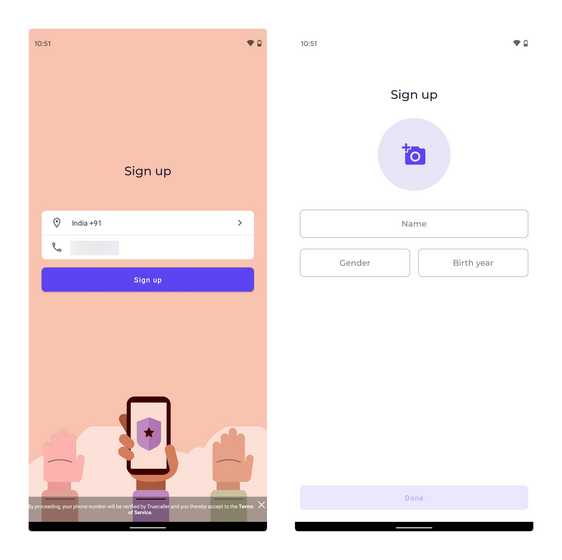
Once you enter these basic details, the app will request permissions. The required permissions include contacts, location, and phone. According to the company, contacts permission is required to let you choose your friends and family as guardians. It also reassures that your contacts are not being uploaded to servers.
In addition, location permission is needed all the time so that the app can share the location data with guardians even when it is in the background. The app won’t work unless you always allow location access (more on this in the privacy section).
Phone permission, on the other hand, is used for displaying battery percent, signal strength, and phone’s ringer status. Once you’ve allowed these permissions, you’ll be taken to the home page and are all set to invite guardians.
2. Invite Guardians
Tap on the ‘Invite Guardians’ button on the home page to invite your trusted contacts. From the contacts list that appears now, choose the contact and tap on Invite.
The invited user will now get an incoming request if they have already downloaded the app. They can then accept or reject the invite request you just sent. You can share your location after they’ve added you as a guardian.
3. Share Location with Guardian
There are two ways to share location with your guardian. You can either use the ‘Watch over me’ button or the ‘I need help!’ button. You should use the latter in case of an emergency. Your guardian will then get a notification to check your current location.
When the user shares the location, a guardian can see the location, last seen time, distance, battery status, cellular network status, and phone’s ringer status. There’s an option to always share these details called ‘forever sharing’ that eliminates the need to manually share the location every time.
4. What about Privacy?
Coming to the crucial part, privacy. Truecaller’s Guardians app didn’t have a positive start on the privacy front. Merely a day after the app went live, security researcher Anand Prakash found a security vulnerability that made it possible to track anyone’s live location through Guardian. However, Truecaller has since fixed the bug.
Another concern is the way the app handles location data. In a statement to Gadgets 360, Truecaller CEO Alan Mamedi was quoted as saying that the app doesn’t store location data. “We don’t store it. It’s being streamed live directly to the client, so it will never actually touch our infrastructure,” Mamedi told Gadgets 360.
However, when I went through the app’s privacy policy, I found a line saying that the app shares the location to its backend servers even when it is not in use. “We send the User’s location to our backend servers even when the User is not sharing it with their assigned guardians,” reads the privacy policy.
While I initially dismissed it assuming it could be for showing the last seen status, I noticed that the app doesn’t show the last seen status when the user is not sharing the location with the guardian. Beebom has reached out to Truecaller for comment and we’ll update if we hear back.
I’m also not a huge fan of the location permission demands of the app. While I understand that all-time location access is required for a personal safety app to work as intended, Guardians app locks you out if you try switching the app’s permission to access location only when the app is in use.
Forever Sharing Implications
There’s a solid chance that someone could misuse the forever sharing feature if they manage to gain physical access to your phone. Disabling notifications followed by hiding the app can trap unsuspecting users into sharing their location with others since the app can get the location in the background. Although this is not in the hands of the app makers, it is a possibility and something you should keep in mind. To avoid this, make sure you often check your list of trusted guardians within the app. There’s no straightforward option to delete your Guardians account in the app either.
Try Truecaller’s Guardians Personal Safety App
So, that’s all you need to know about Truecaller’s new Guardians app. The company has plans to bring community guardians and support from law enforcement agencies in the future, and we’ll have to wait to see how that works out.
If you are someone who’s not happy with the company’s privacy policy, we have a guide that shows how you can unlist your number from Truecaller’s servers. If you have any other questions about the app, let us know in the comments and we’ll try to help you out.
i have reset my phone and the installed guardians again but can not see the guardian or to accept the invite
How do I delete my guardian account so that I can create another account with a different account?
My wife, kids and I can not see eachother again
It doesn’t work on ios. It keep saying token was error.
What about saved places in guardian’s app settings?
Can we save our some places in that, we want to show our guardians ?
Excellent app..thanks Allan sir