Microsoft has transformed its image in the last couple of years and they are now highly regarded as an innovative company. Their Surface line of products has rivaled the best PC hardware available on the market. Windows 10 is better than ever before and gets continuous updates bringing extra security and adding new features all the time. Now that their core business is on a good path, the company is investing its time and resources into other products that it offers. Outlook is the most recent of its products which has benefited from this change. Microsoft has just launched it Outlook.com beta program which allows users to check out the newest features of Outlook and give feedback on it.
This step is beneficial for both the company and the end users. The users will get to use the latest features released by Microsoft, while the company will get to try out its new ideas which someday might release for its entire user base. There are a lot of cool new features in the current Beta version of the Outlook.com. If you want to try them out, here is how you can join the Outlook.com Beta program right now.
How to Try Out Outlook.com Beta
Microsoft has launched the beta version to a subset of its Outlook users. The feature will be rolled out in stages.
When you receive the update, a toggle switch will appear on the top right corner of your inbox (as shown in the picture). Once you turn on the toggle, your page will refresh and show you the beta version of Outlook.com. The toggle is very handy, as it allows you to switch between the beta and the regular version of Outlook with just a click of the button.
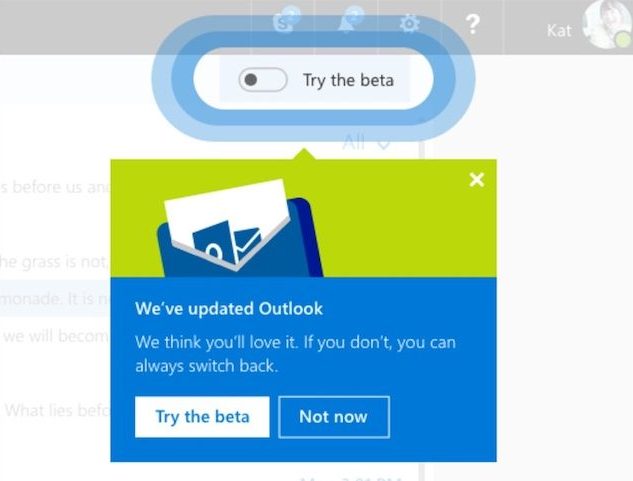
If you don’t see the toggle right now, you will surely see it in the coming weeks, as soon as the update reaches you. However, if you cannot for the update to reach you, read the next section to find out, how you can try out the beta version today.
Get The Outlook.com Beta Right Now
If you do not want to wait for the update to reach you and you want to check out the beta right now, we have a workaround for you. Just follow the following steps and enjoy the beta version of the Outlook.com.
1. Open Outlook.com in your web browser and sign in with your account. Once you sign in, make sure that your web-URL is the same as the one mentioned below.
https://outlook.live.com/owa/
2. If it does not say that, click on the menu icon present at the top left corner of the website, and then, click on the mail icon. Now, your web-URL should be the same as the mentioned above.
3. Now, all you need to do is to replace the “/owa/“ part with “/mail/“ (without the quotes and hit the enter/return key.
4. Once you hit the enter/return key, the page will refresh and you will be taken to the beta version of the Outlook.com. You will see a pop-card, welcoming you. Click through all of them to use the beta version.
5. As you can see, I am running the beta version of the Outlook.com. You can see the toggle button at the top right corner the page.
6. However, once you log out of your account, the Outlook.com beta program access will not be available again when you log in. To use the beta version again, instead of going to Oulook.com for logging into your account, click on the following link (https://outlook.live.com/mail/#/inbox) and then log into your account.
Note: While using the workaround, you should never turn the toggle button off, as it will remove the workaround permanently.
What’s New in Outlook.com Beta
Now, that you have enabled the Beta program, let’s take a quick look at what’s new in the current version. One of the biggest change that Outlook.com Beta version brings is the more responsive web development framework. The new framework delivers an upgraded search feature, a fresher look with a modern conversation style and also brings faster files and photos attachment.
One feature that I really like is called the “Quick Suggestions”. The idea here is that as you’re typing, the service will suggest you quick suggestions, based on your content. For example, if you are typing the name of a restaurant, the suggestions will show you the restaurant’s online listing, which you can attach in the mail. Other features include a more personalised inbox along with built-in support for emojis and GIFs. The company has also said that enhancements to the calendar and the people tab will be rolling out in coming months.
SEE ALSO: How to Use Firefox Send to Send Self-Destructing Files
Join The Outlook.com Beta Program today
Outlook’s new features are really good and enhance the user experience of the service. It’s good to see the company focusing more on the features which enhance the overall user experience, rather than on those that just add a bling factor. If you already use Outlook, I think you will love the new beta version and the features that come with it. Use our method to get use the beta version today, and tell us your thoughts, in the comment section below.
how the hell do you remove beta and go back to my regular outlook????
or at least how do you get the categories to show on the left pane??
LaRene said it best. PLEASE PLEASE PUT IT BACK THE WAY IT USED TO BE.
Overall, the beta is working okay for me, but I don’t like the suggestion feature, which if I type the word “thanks”, replaces that word with a blue link to a list of silly gif animations. I want to turn this feature off, but have not been able to figure out how to do that.
I don’t want the beta. I don’t even like or understand focus & all the “take0over” of my e-mails!!
I like things the way they were before all the changes. The changes have done nothing for me but make me upset & deleted or somehow lost my OLD e-mails from friends who have since died, including my sisters, dear friends & etc. I don’t like someone reading, or whatever you do, so you can sort thru my e-mails!! I don’t like any of the NEW stuff at all!! Please put it back the way it used to be. THANK YOU VERY MUCH!!!