Android Debugging Bridge (ADB), as the name suggests, is a command-line utility that allows developers to debug various parts of their applications. However, it is not restricted to just developers. If you want to access certain features of the Android platform that are not otherwise accessible, you too can use the ADB commands by installing ADB on your computer, be it Windows, macOS, Linux, or Chrome OS. Once you install it, there are numerous cool things that you can do with ADB on your Android device. Plus, there are various apps that require ADB permissions to work. So, if you have been confused about how to install and use ADB on Windows, macOS, Linux or Chrome OS, we have you covered.
Setup Your Android Device for ADB
Even if you install ADB on your computer, it is of no use unless you set up your Android device first to work with ADB. So in case you are not sure how to do that, follow the steps below to find out.
- Open Settings on your Android device, and go to “About Phone”. Here, tap on “Build number” 7 times consecutively. Keep in mind, as Android devices have different skin, the ‘Build Numer’ page may be kept under some other pages.
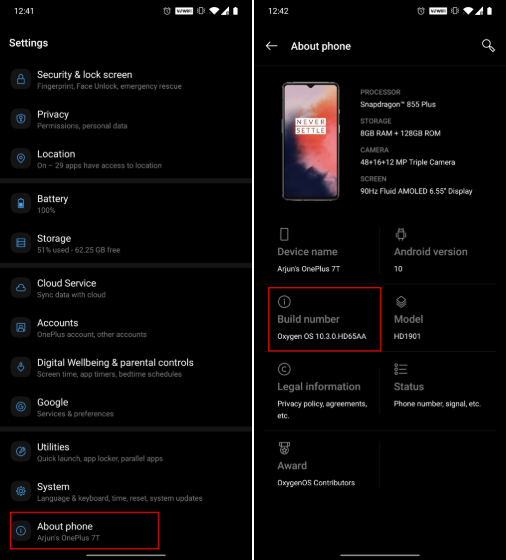
- This will enable “Developer options” on your Android device. Head over to “System” and then open Developer Options and enable “USB debugging”. Now, whenever you will connect your Android device to the computer, select the “File transfer (MTP)” mode. You are done on the device front. Now, the next step is to set up ADB on your computer.
Install ADB on Windows
- Firstly, download the ADB Platform Tools for Windows from Google’s official page. Once downloaded, extract the contents of this file on your Windows PC using a file archiver utility like WinRAR.
- Now head over to the extracted folder, and click on the address bar. Now, type “cmd” and hit enter. Instantly, a command prompt window will open up in the ADB directory.
- After that, connect your Android device to Windows PC and execute
adb devicescommand.
- It will prompt a “USB debugging” prompt on your smartphone. Enable the “Always allow” checkbox and then tap on “Allow”.
- Now, you should see your device’s serial number in the Command Prompt window. If it does not detect your device then run
adb devicesagain and this time, it will definitely detect your device. Congratulations! ADB is now successfully installed on your Windows PC.
Install ADB on macOS
Here, we will take a slightly different path to install ADB on macOS. We will have to install Homebrew first on macOS and then we can install the Android platform-tools easily. Homebrew is an open-source package manager that installs the missing packages. So with all that said, here we begin.
- First of all, open the Terminal on your Mac and execute the below command. It will install Homebrew on your Mac. During the installation, it might ask for your password. The whole installation will take about 10 mins.
ruby -e "$(curl -fsSL https://raw.githubusercontent.com/Homebrew/install/master/install)"
- After that, install the ADB platform-tools from the below command.
brew install android-platform-tools --cask
- Now connect the Android device to your Mac and execute the
adb devicescommand. You will receive a prompt on your Android device to allow USB debugging. So, just enable the checkbox and tap on “Allow”.
- You should now see the serial number of your device on Mac This signifies that ADB is successfully installed on your Mac.
Install ADB on Linux
- Download the ADB Platform Tools for Linux from Google’s official page and unzip the file to a suitable location like your home directory.
- After that, open the Linux terminal and move to the extracted folder location. Execute the below command to move to the particular folder. Make sure to change the username to your actual Linux username.
cd /home/arjun/platform-tools
- Connect your Android device and run the
adb devicescommand on the Linux terminal. On your Android device, check the box for “Always allow” and then tap on the “Ok” button.
- Finally, your Android device will show up on the Linux Terminal with the serial number. This is how you can install and set up ADB on Linux systems.
Install ADB on Chrome OS
Before I move forward, let me clarify that your Chromebook should have Play Store support; Chrome OS should be on the Developer Channel and have Linux enabled on your machine. To move to Developer Channel, open Settings -> About Chrome OS -> Additional Details -> Change Channel to Dev. Now having said all of that, let’s learn how to install ADB on Chrome OS.
- First off, open Settings and navigate to Linux -> Develop Android Apps -> Enable the toggle for ADB Debugging. Now, restart your Chromebook and an ADB prompt will come up after the reboot. Click on “Allow” and move to the next step.
- Now, open the Linux Terminal from the app drawer and execute the below command to install the ADB platform tools. Further, press “Y” to allow the installation.
sudo apt-get install android-tools-adb
- After the installation, connect your Android device to Chromebook. You will get a prompt on your Chromebook about a USB device detection. Now, click on “Connect to Linux”.
- Back to Linux Terminal, execute the
adb devicescommand and a prompt will appear on your Android device. Enable the checkbox for “Always allow” and then tap on the “Ok” button. Congratulations, you have successfully set up ADB on Chrome OS.
- If the Terminal shows “Permission Denied” or “Command Not Found” error then run the
adb start-servercommand first and then try again with theadb devicescommand.
How to Use ADB on Windows, macOS, Linux and Chrome OS
After you have successfully installed ADB on your Windows PC, Mac, Linux system or Chromebook, using it is just a matter of executing various ADB commands in the Terminal. Just make sure that you have connected your Android device to your computer while USB debugging is enabled. After this, you can try different commands and experience Android a whole lot differently. To help you get started, given below are a few of the most commonly used ADB commands.
Install ADB on Windows, macOS, Linux and Chrome OS With Ease
ADB is a very useful utility for all Android programmers. Even if you are not one yourself, you now know how to set up ADB on your PC or Mac and use it with your Android device. And if you’re new to this, I’ve already listed some of the common ADB commands above. This allows you to experience Android like never before. Talking about ADB commands, which ones are your favorites? I would love to hear from you in the comments section below.
It shows a pop-up error saying “The application was unable to start correctly (0xc000007b). Click OK to close the application.” What do I do ?? Please help
It says”‘adb’ is not recognized as an internal or external command,
operable program or batch file.” what should I do? I have the redmi note 3 and I have switched on USB debugging as well.
because ADB path is not set on your system set ADB path or access cmd from the platform tool folder!!!
how to do that ??
after entering adb devices it shows a error message(this program cant be start because api-ms-win-crt-convert-[1-1-0.dll is missing from your computer.try to reinstalling the program fix this problem). i dont know what to do after that help!!!me through this !!!
same problem with me :-
after entering adb devices it shows a error message(this program cant be start because api-ms-win-crt-convert-[1-1-0.dll is missing from your computer.try to reinstalling the program fix this problem).
How to uninstall ADB from MAc
File me ja bhai
I’m not able to install ADB Interface in my laptop. Someone help me out in this. My laptop run Windows 7.
Same here but I’m using Windows 10!
adb : The term ‘adb’ is not recognized as the name of a cmdlet, function, script file, or operable program. Check the
spelling of the name, or if a path was included, verify that the path is correct and try again.
I am getting the above error after entering adb devices
Sir i am facing a problem whenever i try to connect my Redmi K20 with my windows PC i am not getting that notification toggle of share via USB and because of this whenever i give a command there it shows no device connected sir please help me out if you have any solution to this please help me out with it, and thank you so much for such a lovely video i literally wait for your videos every week for some technical knowledge and much more.
very very thanks bro it’s working fine.
Don’t Uninstall Security Center, Or Anything Related To Security And Before you uninstall Miui Account App from your mobile make sure you signed out from your Mi Account And also don’t try to remove Location Services Otherwise Your Phone Will Get Locked And You will have to restore it or it will never boot again if you restart your phone.
it is saying ‘access denied’ what to do?
my phone (realme x2) is not showing me the option for allow usb debbuging ……….please can we get a video on it !
Hi I am getting error adb server version 40 doesn’t match this client 41; Killing…
*daemon started successfully.
Can I have video on it
thanks
in GNU Linux works sudo apt get install adb
How to run system ui tuner on OnePlus 5t using ADB.
SIR MY DEVICE IS NOT LISTED IN THE LIST WHAT TO DO
I am getting a different serial number(different from cellphone) in command prompt after following all the instructions. I am using Samsung On Nxt with Android 8.1.0
Is it safe to give permission to xda gestures?
yeaah
A video on how to install on MAC would be very helpful.
Don’t Uninstall Security Center, Or Anything Related To Security And Before you uninstall Miui Account App from your mobile make sure you signed out from your Mi Account And also don’t try to remove Location Services Otherwise Your Phone Will Get Locked And You will have to restore it or it will never boot again if you restart your phone.
Unable to my device LG V20, command window stuck on “List of devices attached”, USB debugging is already on.
here not showing devices when the command adb devices is executed. plz help
Files does not work with x64 (64-bit) based Windows…
not able to see the ”open command window here on my pc running on window 10 latest
Can we go back from the stage. Like after Installing the pill I want to go back to the normal Navigation buttons. Is it possible?
I am not able to see “Open PowerShell window here” / “Open command window here” on my pc running windows xp
Don’t Uninstall Security Center, Or Anything Related To Security And Before you uninstall Miui Account App from your mobile make sure you signed out from your Mi Account And also don’t try to remove Location Services Otherwise Your Phone Will Get Locked And You will have to restore it or it will never boot again if you restart your phone.