WhatsApp is undoubtedly the most widely used messaging application worldwide. From chatting with friends to sharing files to even transferring money, you can do it all on WhatsApp. With these basic features, WhatsApp keeps pushing new features like allowing users to edit sent messages regularly to elevate the user experience. And one such feature is screen sharing, which allows you to share your phone’s screen during a video call with the other person. With that being said, below, I have detailed how to share screen on WhatsApp on iPhone and Android.
Share Screen On iPhone and Android
Resembling the functionality found on platforms such as Google Meet and Zoom app, WhatsApp’s screen sharing feature enables you to share your screen during a casual video call or meeting, allowing the other person to view your smartphone or desktop’s screen. But, there’s a catch. WhatsApp offers no option to select a particular window or app, you have to share your complete screen.
Note: It is important to remember that once you start sharing your screen with the other person, everything on your screen, even your notifications, will be shared, and the other person can view them all. You can enable Do Not Disturb mode to avoid showing notifications on the screen.
Here’s how you can share screen on WhatsApp on iPhone and Android.
1. Initiate a video call with the other person on WhatsApp.
2. Once the other user picks up the call, tap the Share Screen icon at the bottom.
3. Now, tap the Start Broadcast tab to start sharing the content on your iPhone’s screen with the other person.
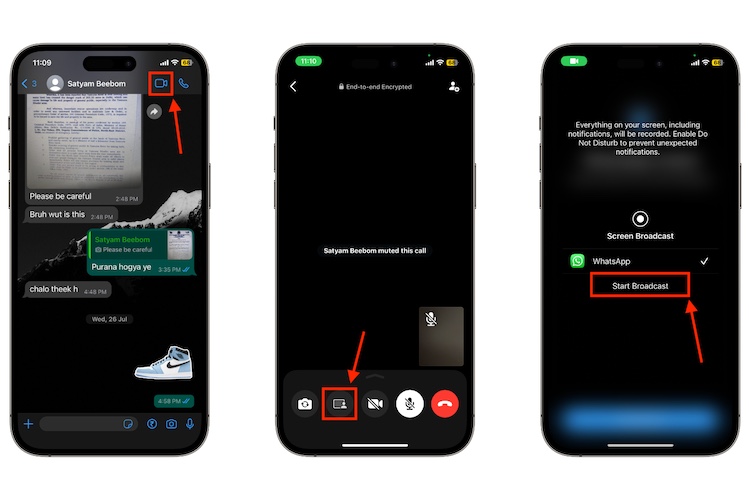
4. And on Android, tap the Continue button if you are sharing the screen for the first time, then tap the Start Now button in the pop-up message.
5. To stop the Broadcast, simply tap the Stop Sharing button and the screen sharing will get terminated.
And that’s it, this is how you share screen on WhatsApp.
Share Screen on Desktop App
Note: At the time of our testing, the screen sharing feature isn’t available on WhatsApp Web and WhatsApp Desktop app for Mac. However, the screen sharing feature is working on WhatsApp Desktop for Windows.
While you can use WhatsApp on your PC using the WhatsApp Web website, WhatsApp also offers desktop apps for Windows and Macs. Once you link your WhatsApp account with the desktop app, you can initiate a video call with your friends and begin screen sharing in just a few clicks. Here’s how it works:
1. Open the WhatsApp for Desktop app on your PC or laptop.
2. Scan the QR Code from your phone to link WhatsApp from your phone to your desktop.
3. Open a chat conversation with your friend and initiate a video call.
4. Now, click the Share Screen icon to start sharing the content on your desktop’s screen with the other person.
5. Now, choose whether you want to share a particular Window or complete Display.
6. Now, select Display and click the OK button to begin screen sharing with the other person.
7. To end screen sharing, click the Stop Sharing button.