When it comes to messaging and video calling with friends, WhatsApp is one the most popular apps worldwide, with over two billion users. While earlier, the app used to allow sending standard quality images only, you can now send images in HD quality on WhatsApp. While sharing photos in HD quality by default would have been a good option, the new feature that allows users to send HD photos on a per-photo basis ensures that photo sharing remains fast and reliable even if you have slow internet speed.
Keep reading to learn how to send HD photos on WhatsApp.
Things to Remember
- Only high-resolution photos can be sent in HD quality.
- The feature is currently unavailable on the WhatsApp web or desktop apps.
- The resolution of the photo remains the same but the photo does get a bit compressed.
- Each received HD photo needs to be saved manually to the gallery.
Sharing HD Photos on WhatsApp
While Android users have the option to send HD photos on WhatsApp by sharing them as documents instead of photos, the same is not true with iPhone users, as the process is a bit complicated on iOS. And that’s exactly where the new HD photo-sharing feature knocks in. Now, whether you are an Android or iPhone user, you can natively send HD photos on WhatsApp. HD quality equates to 3024 x 4032 resolution, which is much better as compared to the previously capped image resolution of 920 x 1280. Here’s how you do it:
1. Open a Chat conversation with a friend on WhatsApp.
2. Here, tap the Add Attachments icon at the bottom on Android, and in the case of iPhone, tap the + icon.
3. Now, tap the Gallery icon to send a photo already available on your phone’s gallery app. On iPhone, tap the Photos icon to perform the same
4. Select all the photos you wish to share with your friend on WhatsApp.
5. Once done, you will notice a new icon HD icon at the top center of your screen; tap the HD icon to send the selected photos in HD quality.
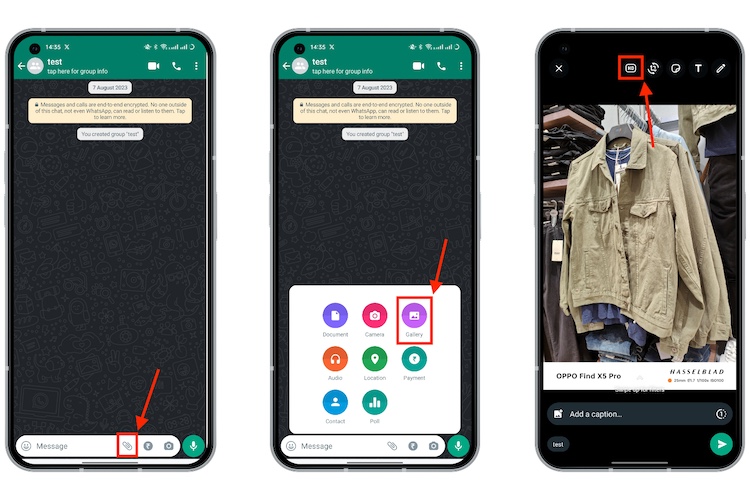
6. Now, choose the quality in which you want to share the photos. You will get two options- Standard quality and HD quality. Tap Done once you have chosen the quality.
7. Once you choose HD quality, you will see Photo Set to HD Quality pop up over the selected photo.
8. Now, tap the Send button like you normally do to send HD photos on WhatsApp.
And that’s it; this is how you share HD photos with your friends on WhatsApp. Also, did you know you can now transfer WhatsApp chats without backup on devices running on the same operating system?
How to Save WhatsApp HD Photos to Gallery
So your friend has shared an HD photo with you on WhatsApp, but it is nowhere to be seen in your phone’s gallery; this is where things get a little complicated. While any photo you receive on WhatsApp automatically gets saved in your gallery if you have enabled the option, the same is not true with HD photos. You have to manually save each HD photo received on WhatsApp to your phone’s gallery no matter what Media Auto-Download setting is enabled in your WhatsApp account. Here’s how you do it:
1. Tap on the Received HD Photo you in order to select it.
2. Now, tap the Three Dot icon at the top right, and a drop-down menu will appear.
3. Here, tap the Save tab in the drop-down menu to save the received HD photo to your phone’s gallery.
And it’s done.