If there’s one thing we can all agree upon, it has to be the fact that our smartphones can do so much for us these days. However, the features that make our smartphones “smart” come from an active internet connection. An active Internet connection on a phone is very important and you might have come across a time when you don’t have cellular data connectivity or a WiFi network to connect to. But if you have a PC with an Ethernet connection, you can tether its internet connection to your Android smartphone.
Most traditional PCs don’t have built-in WiFi connectivity, so you cannot just go ahead and run a WiFi hotspot software. Instead, you will have to use reverse tethering, which is a method to share your PC’s internet connection to your Smartphone via a USB cable. Reverse Tethering NoRoot Free is a new app that lets you do that without root access. The initial setup process is a bit tricky, so let us show you how you can get things in place.
Step by Step Guide
1. Install the ReverseTethering NoRoot app on your Android device from the Google Play Store and open the app. The first thing you will have to do is enable USB debugging in Settings→Developer Options. The link in the app will get you to the desired settings if you don’t want to do it manually.
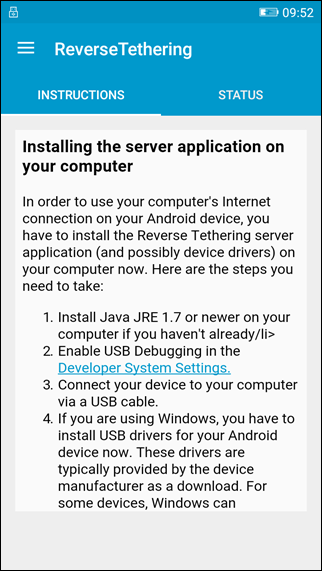
2. Then, download and install the ADB Google Drivers on your computer. You can either download the manufacturer drivers or go to this page and install the ADB and Flashboot drivers. You can also try and install the drivers from Google ADB page, but we prefer the XDA tool as it’s a lot easier to install. You can just download the drivers and run the one click installer to get the ADB drivers on your PC.
3. Before you can use the PC’s internet connection on the phone, you will have to install the ReverseTethering app’s sever program. Go to the Reverse Tethering server download page and download the application. The good thing here is that the app works on Mac, Linux, and Windows and it is portable, therefore you don’t need to have admin access on the computer to run it.
Note: You will need Java Runtime Environment on your computer. If you don’t have it, you can download it from here. However, you will need to have admin access to the computer you are trying to install it on. On your Android smartphone, you will also be asked if you would like to authorize your computer for USB debugging. Select always allow and tap on OK.
4. Launch the server app on your computer and it will be minimized in the system tray. The server app runs in the background, so there’s no front end interface and you can only right click on the system tray icon to know if the device is connected. That is all, you cannot do anything other than that on the server app.
5. Once the server app is up and running, connect your Android device to the computer using a data cable and tap on the connect button on the ReverseTethering app. If everything goes fine, you will be able to see an active connection and data transfer rate on the phone. You can now use the PC’s internet on your phone.
The free version of the ReverseTethering app only allows connections of 10 minutes per 30 minutes. If you need unlimited connection time, upgrade to the PRO version of the app available at $4.99.
SEE ALSO: How to Remove Bloatware from Your Android Device
Still a Work in Progress
The app works on almost all the apps like Facebook, WhatsApp, Instagram and Browsers, and the speed will depend on the data transfer rate between the computer and phone using the data cable. I did face some issues with Google apps like YouTube and Play Store but the app is still new and we can expect the developer to iron out the kinks with future updates. So, try the app out and let us know your experience in the comments section below.
1 devices detected
0 devices connected
and on my phone it still connecting.
1 devices detected
0 devices connected
this is what I see on PC and the app on phone crashes……..
thanks a lot bro. i am really overwhelmed. what a method! just fabulous and amazing. perfectly working for me.