As iTunes is shut down with the introduction of macOS Catalina, Apple Music has become part of the newly launched Music app. From what I have experienced, the music-streaming service looks more intuitive for users than ever before. The clean interface feels inviting and is much easier to navigate. Well, that is the perspective of an Apple Music subscriber. What about the ones who haven’t subscribed to the service? Would they still have to bear with the unnecessary Apple Music sections like For You, Browse, and Radio? Turns out, there is a way to hide Apple Music in the stock music app on macOS Catalina. Here is how this hidden trick works!
Hide Apple Music from the Stock Music App on Mac
What Happens When You Remove Apple Music on macOS Catalina?
I know now you must be wondering what happens when you put Apple Music out of sight and whether or not it will impact your user experience. When you remove the music-service from the app, its sections like For You, Browse, and Radio get hidden. However, your library navigation and playlists remain in the sidebar. Moreover, you can continue to access all of your Apple Music tracks, albums, created/subscribed playlists without any issues. Long story short, it won’t impact your user-experience at all.
- Launch Music app on your Mac.
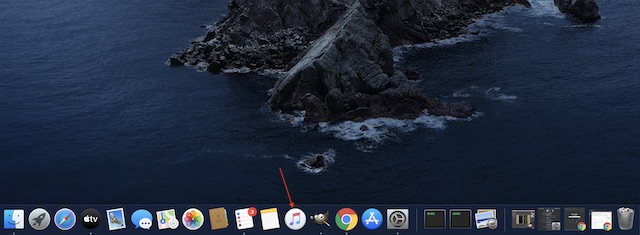
2. Now, click on the Music menu in the top left corner of the screen and choose Preferences.
3. Next, click on the Restrictions tab.
4. In the Disable section, check the box for Apple Music.
5. Finally, click OK to finish.
That’s it! The For You, Radio, and Browse tabs will no longer show up in the sidebar. Of course, if you ever want them back, head into the Music Preferences following the same steps and then uncheck the box for Apple Music in the Disable section. In the end, be sure to click on OK to finish.
Show the iTunes Store in the Music App in macOS Catalina
By default, the Music app keeps iTunes Store hidden. However, you can choose to show it as per your needs.
1. Launch the Music app on your macOS device.
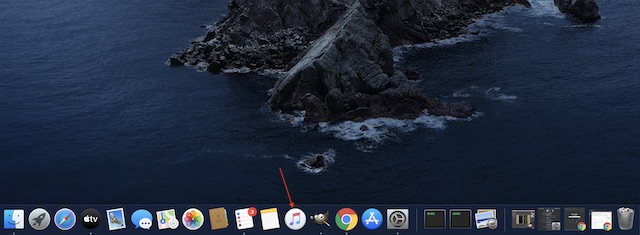
2. Now, click on the Music menu and choose Preferences in the menu.
3. In the General section, check the box for the iTunes Store.
4. In the end, make sure to click on OK to finish.
That’s pretty much it! From now onwards, the iTunes Store will begin to show up in the sidebar of the Music app.
Keep Apple Music Out of Sight on Mac…
Apple Music may have triumphed over Spotify to become one of the most loved music-streaming apps in the US. However, it’s not yet perfect and also far behind the latter globally. Therefore, it may not appeal to everyone’s taste. Thankfully, Apple has offered a way to keep it out of sight. By the way, which is your favorite music app and why? Do let us know your top pick in the comments down below.
Thankfully, Apple has offered a way to keep it out of sight.
Do you mind saying how, as the title of this article is quite misleading in that direction?
how do you remove the app completely? I want to use iTunes instead of this garbage. I don’t want finder sync and I definitely don’t want the music app. I want all my media in one place like its been for over a decade.