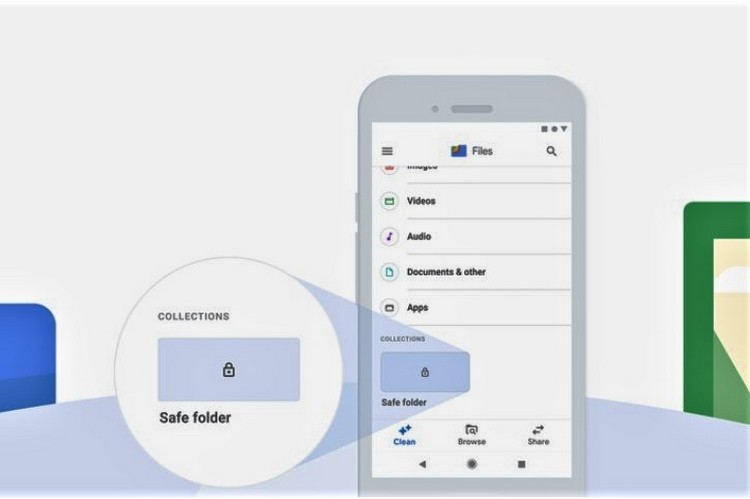
With an official blog post, Google recently decided to re-enable a feature for its “Files” app called the “Safe Folder”. The Mountain View-based company was seen developing the private folder earlier. However, the feature was pulled off even before making its way to the end-users.
So, the “Safe Folder” feature is pretty self-explanatory. It provides you with a dedicated folder in which you can hide your sensitive photos, videos, presentations, and other files from prying eyes. The company introduced the feature as “in many places around the world, sharing a personal device with spouses, siblings or children is often a cultural expectation,”.
Now, the “Safe Folder” is available in the beta version of the “Files” app, as of now. However, the company plans to roll out the feature to end-users pretty soon.
So, in this piece, I am going to tell you how you can set up your own safe folder. And also how you can transfer your files, pictures, or videos from other folders of the app to the safe folder.
How to Set-up the “Safe Folder”
Now, keep in mind, you need to get beta version 1.0.323 of the “Files” app via the Play Store Beta Program. Or you can download it externally from APKmirror.
So, after installing the said version of the app, follow the steps below to set up your “Safe Folder”.
- Launch the app on your device by tapping the “Files” icon.
- From the bottom menu-bar, tap “Browse” to access your synced folders.
- On this page, you will find a “Collections” section under which there will be a “Safe Folder” option.
- Tap on the “Safe Folder” and you will get to set a 4-digit PIN for the folder.
- Set your desired PIN and voila! You’re all set up.
Now, with the “Safe Folder” all set up, you can now easily move your files from other folders to the safe one to prevent other users from accessing them.
How to Move Files to the “Safe Folder”
So, here’s how you can transfer your files and media from other folders to the “Safe Folder”.
- Open the “Files” app and go to any folder from the “Browse” section.
- Choose a file that you want to move to the “Safe Folder”.
- Long press on the chosen file to go into the “selection mode”.
- Tap the “three-dot” button at the top right corner of the screen to bring up the pop-up menu.
- On this menu, Tap the “Move to Safe Folder” option to move your file(s) to the “Safe Folder”.
And there you go, you can now hide your files or store your sensitive data in this PIN code-protected folder. If you ever decide to remove any file from the “Safe Folder”, don’t worry about losing it as the file will return to its original location.
Looked at instructions how to download safefiles