Apple introduced plenty of new features with the latest iOS 11 software update that was pushed out to the general public recently. One of the prominent features is called “Do Not Disturb While Driving” for iPhones, and is an important step towards road safety. Smartphones are a major reason behind most of the road accidents that occur, and Apple wants to alleviate this issue with this nifty new feature. It basically restricts all the notifications and incoming calls while you’re driving, so that you can avoid unnecessary distractions, and stay focused on the road. However, if the iPhone is connected to the car Bluetooth or any hands-free accessory, the feature will allow incoming calls. So, if you’re interested in taking advantage of this feature the next time you’re driving, let’s take a look at how to enable do not disturb while driving in iOS 11:
Note: I tried this on my iPhone 7 Plus and the iPhone 6s, but it should work on older iPhones as well as the new iPhone 8, 8 Plus and iPhone X.
Enable Do Not Disturb While Driving in iOS 11
The procedure is far from complicated and all you need is just a matter of minutes to set this up. So, simply follow the steps below to avoid any confusion:
- Open up the “Settings” app on your iPhone and head over to the “Do Not Disturb” section. Here, you’ll notice the Do Not Disturb While Driving section if you scroll down a bit. Simply tap on “Activate”.
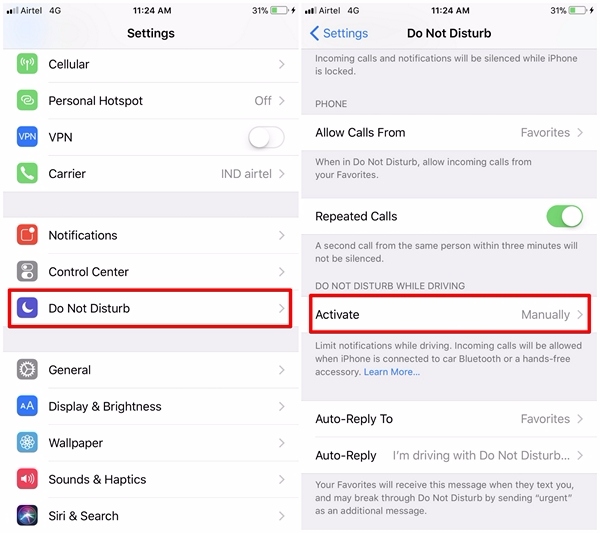
- In this menu, you can choose one of the three options to take advantage of Do Not Disturb While Driving. If you’ve set it to “Automatically”, the feature will turn on by itself by detecting your motion. On the other hand, if you’ve set it to “Manually”, you can enable/disable the feature from the Control Center. That being said, we think “When Connected to Car Bluetooth” is the most practical way to use this feature, as it will activate only when it’s connected to car Bluetooth devices. Therefore, we selected this option on our iPhone.
Add Do Not Disturb While Driving Toggle to Control Center
If you chose the manual option for using Do Not Disturb While Driving, you’ll have to enable or disable it right from the iOS 11’s Control Center. However, by default, there’s no toggle for this feature in the Control Center by default. Therefore, you’ll have to add the toggle to the Control Center before you can quickly turn it on or off. So, simply follow the steps below to get this done in a jiffy:
- Open up “Settings” app on your iPhone and head over to the “Control Center” menu. Now, simply tap on “Customize Controls”.
- In the next menu, you’ll have the option to add the “Do Not Disturb While Driving” toggle to the Control Center. Once done, if you want to activate the feature, swipe up from the bottom of your screen to bring up iOS 11’s revamped Control Center. Now, simply tap on the Car icon to stop receiving notifications.
SEE ALSO: How to Auto Answer Phone Calls in iOS 11
Stay Focused on the Road with DND While Driving in iOS 11
Well, once you’ve activated this nifty new feature, you don’t have to worry about notifications and incoming calls that’s probably going to get you distracted. Apple has done a great job by implementing this in iOS 11. That being said, we absolutely love how the feature works with car Bluetooth systems and hands-free accessories. So, are you guys ready to take full advantage of this feature the next time you head out for a drive? If you’ve tried it out already, how much did you find it to be useful? Do let us know, by dropping your valuable opinions in the comments section down below.