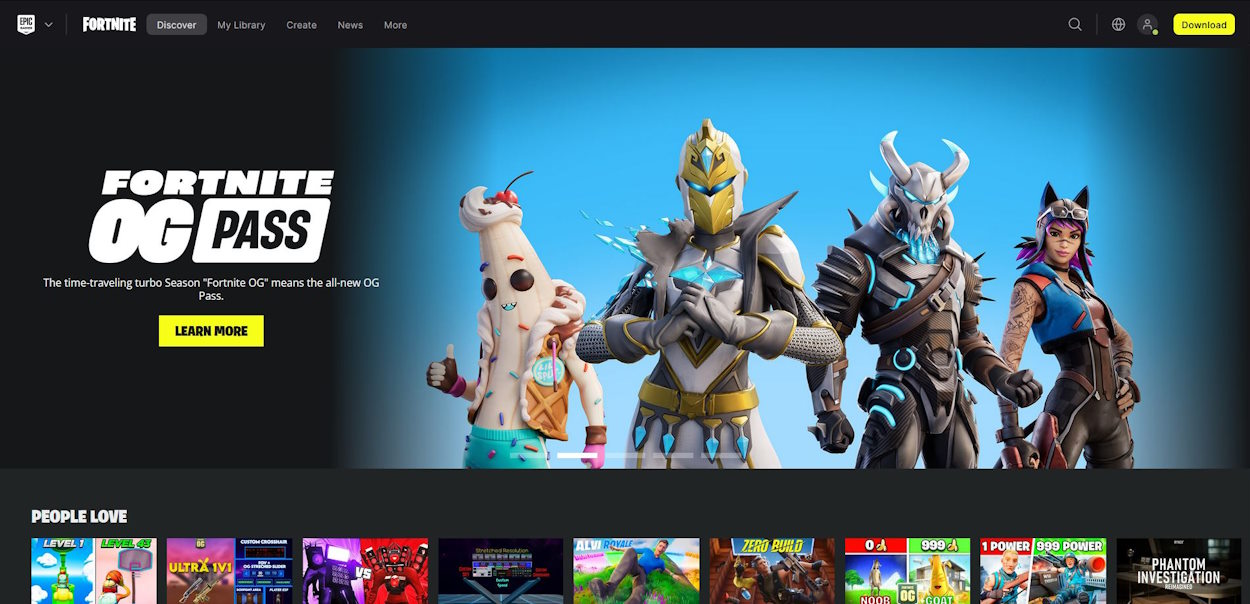- Fortnite allows users to change their name across platforms.
- PC users must change their Epic Game's display name by heading to the official site.
- Console players need to change their platform gamertag and must head into personalization settings for it. PS5 users will need to pay a small charge.
We gamers are known for changing our usernames on the go for nothing more than giggles. Like other games, Fortnite lets you change your name too. Maybe you want to twin with your friend and meme in-game. Or perhaps you’re streaming. No matter the reason, the process of changing your name in Fortnite on easy enough. Well, allow us to make it even easier as we show you how to change your name on Fortnite across all major platforms. So, with that, let’s begin!
Change Your Fortnite Name on PC
If you are a Fortnite player who primarily plays on PC and want to change your name, follow the steps below:
- First, log into your Epic Games account by going here. This will bring you to the Fortnite page.
- Now hover over your profile picture and click on “Account.”
- On the page that opens up, look for the “Display Name” section and click on the “Edit” icon.
- Finally, enter your new name, tick the two-week confirmation box, and click “Submit.”
And that is how you change your Fortnite name on your PC. As mentioned above, you won’t be able to change it any further for two weeks, so do keep that in mind.
Change Your Fortnite Name on Consoles
Note: Unlike PC, changing your Fortnite name on consoles requires altering the gamertag itself. As such, PS charges money to do so. Additionally, the new gamertag will carry to other titles too and you might lose your legacy purchases. You have been warned.
Change Your Fortnite Name on PlayStation
If you want to change your Fortnite name on PlayStation, follow the steps below:
- On your PS5’s dashboard, select the Cog icon to head over to the settings.
- On the settings that appear, select “Users and Accounts.”
- In the open menu, select “Account” from the left sidebar and then choose “Profile.”
- In the profile menu, select “Online ID.”
- Read the important information and then select “I Accept” and “Continue.“
- You will now need to sign in to PSN again. Scan the QR code or use your console to do so.
- Finally, enter your new Online ID in the text box and select “Confirm” to finish the process. As mentioned, you will need to pay a certain amount of money, but it will be free for the first time.
Change Your Fortnite Name on Xbox
If you want to change your Fortnite name on Xbox, follow the steps below:
- On your Xbox dashboard, select the Cog icon to head over to settings.
- Under the General tab, head over to “Personalization.”
- Now select “Profile” and then “Customize my profile.”
- Select your existing username to be led to the edit screen.
- Here, enter your new username and select “Check availability.”
- Read through the information and select “Change gamertag” to confirm.
- Finally, select “Change GAMERTAG” one last time to confirm it.
That is how you change your Fortnite name across all platforms. While we think the overall process is pretty simple, it’s understandable if you might need help. For all those cases and more, drop your questions in the comments below!