Whether you’re annoyed with spam calls or don’t want to hear from a former colleague or ex, you should know how to block a number on an iPhone. While it’s a pretty easy and quick task, some users may find it confusing especially the ones who are new to the Apple ecosystem. Let me tell you that there are various ways to block someone on an iPhone. In this article, we’re going to cover the most commonly used apps where you would want to block someone. We’ll break down the steps on how to block a number on an iPhone so you no longer receive phone calls, text messages, WhatsApp messages, or FaceTime calls from that number. Therefore, you can easily protect yourself from spam, robocalls, and other annoyances. So, without any ado, let’s begin!
Block a phone number on iPhone using Phone App
If you experience annoying phone calls from telemarketers, spammers, or someone you never want to speak to again, you have an option to block phone numbers on your iPhone. It’s easy & quick and lets you put an end to relentless spam calls and unwanted callers. Here are the steps to do it:
- Open the Phone app on your iPhone.
- Tap on the Favorites, Recent, or Contacts tab (from the bottom) to see the contact you want to block on your iPhone.
- If you’re in the Favorites or Recent tab, tap on the small “i” icon present on the right side of the screen.
- Then, scroll down and tap on the Block this Caller option.
- Finally, hit the Block Contact button to confirm your decision.
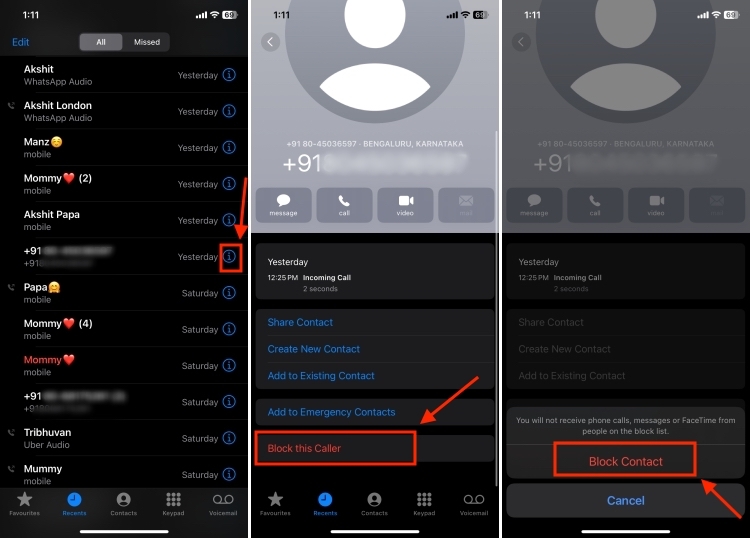
- If you’re on the contacts tab, simply tap on the number. Then, tap on Block this Caller and hit the Block Contact button.
- Now, that number won’t be able to reach you.
Block a number on iPhone using Messages app
In case you’re getting a lot of spam messages from a contact or you simply want to cross off another mode for an unwanted contact to reach you, there’s a way to block a number on your iPhone via the Messages app as well. Here are the steps to do it:
- Open the Messages app on your iPhone and head to the conversation with the person you want to block.
- Now, tap on the name/picture of the person from the top and hit the info icon.
- Scroll down and tap on Block this Caller. When you see the pop-up menu, tap on Block Contact.
- And that’s it! You won’t get phone calls, messages, and FaceTime calls from the blocked contacts on an iPhone.
Block calls on iPhone using FaceTime app
Some users might not know, but there’s an option to block contacts on an iPhone using the FaceTime app. Here are the complete steps to do it:
- Open the FaceTime app on your iPhone. You’ll see a list of FaceTime calls.
- From here, locate the contact you want to block and tap the “i” icon present next to that contact.
- Again, scroll down, tap on Block this Caller, and then tap on Block Contact.
Block a number on WhatsApp on iPhone
Today, a lot of spammers are aggressively using WhatsApp to reach out to people in the name of part-time jobs, special offers, or investment options. If you’re tired of unwanted contacts bombarding your WhatsApp with unnecessary messages and calls, you can simply block spam calls and texts on WhatsApp. To block someone on WhatsApp on iPhone, here are the steps you need to follow.
- Open WhatsApp on your iPhone.
- Then, find and tap on the contact you want to block on WhatsApp.
- Scroll down to the bottom and tap on Block [Contact Name].
- Finally, tap on Block in the pop-up to confirm your decision.
Block multiple contacts on iPhone
Besides the above methods, there’s a quick way to block multiple contacts at once on an iPhone. Though this situation may not arise for most users, if you want to block multiple numbers on your iOS device, I recommend doing it via the Settings app. Here’s how it can be done:
- Open the Settings app and tap on Phone. You can also visit the Messages, Mail, or FaceTime section in the Settings app.
- Now, tap on Blocked Contacts.
- At the last, you’ll see an Add New option. Tap on it and choose the contacts you want to block. They will be instantly added to the blocked contacts list on your iPhone.
View blocked numbers on iPhone
Apple offers an easy and super-quick way to see blocked contacts on an iPhone and manage them if needed. Head to Settings -> Phone and tap on Blocked Contacts to see the phone numbers blocked on your iPhone.
This way, you can keep track of the blocked numbers list and unblock them individually whenever needed.
Unblock a number on iPhone
If you wish to unblock a contact on your iPhone, iOS lets you do it without any hassle. It usually comes in handy when you’ve mistakenly blocked a caller or want to restore a contact’s ability to reach you. So, you should know how to unblock someone on your iPhone.
- Launch the Settings app and tap on Phone.
- Scroll down a bit and tap on the Blocked Contacts option. You’ll see a list of blocked numbers on your device.
- Once you’re there, tap on Edit from the top-right corner.
- Then, tap on the red “-” icon on the left of the contact that you want to unblock. Then, hit the Unblock option.
- After this, make sure to tap on Done.
To unblock a number on WhatsApp, open the app, tap on Settings from the bottom right, and visit the Privacy section. Then, tap on Blocked to see the list of blocked numbers on WhatsApp. Locate the number you wish to unblock, make a left swipe, and tap on the Unblock option.
Frequently Asked Questions (FAQs)
1. How to block someone from calling and texting my iPhone?
If you don’t want to receive phone calls and messages from someone, you can simply block a contact on an iPhone. To do this, open the Phone app on your iOS device and locate the contact you wish to block. Then, tap on that contact, scroll down a little, and tap on Block this Caller. Don’t forget to hit the Block Contact button to confirm.
2. What happens when you block a number on an iPhone?
When you block someone on an iPhone, the following things happen:
- The blocked contacts cannot contact you via phone calls, text messages, or FaceTime calls. However, they can still reach you via third-party apps.
- Your phone won’t ring and the blocked numbers will be directed to a different section in the voicemail. They won’t be there in the regular voicemails and you can choose to completely ignore them.
- If the blocked contact sends you a text message, you won’t receive it and the sender won’t even know that.
- If they try to make a FaceTime call, it will ring at their end but not at your end.
3. Does blocking a number on iPhone also block WhatsApp?
No, when you block a contact on your iPhone, it won’t block them on WhatsApp. You won’t get regular phone calls, FaceTime calls, or text messages from that number but they can contact you via any third-party app. If you don’t want that person to contact you on WhatsApp or any other app, you’ll have to block them on those apps.
5. How to avoid spam and unknown calls on an iPhone?
If you don’t want to receive calls from unknown numbers (those not saved in your contacts), you can direct them straight to the voicemail. You won’t hear calls ringing from those numbers, saving you from picking up and listening to unknown or spam calls. This is particularly useful when you’re tired of spammers or unknown callers and want to stop calls on an iPhone without blocking each number. That said, there’s a caveat. Since your iPhone will block all the unknown callers, you might miss an important call, say for a job interview, courier service, or similar. If this option suits you, here’s how to avoid unknown calls on iOS.
- On your iPhone, go to Settings app and tap on Phone.
- Then, tap on Silence Unknown Callers.
- Turn on the Silence Unknown Callers toggle.
Once you’ve enabled this option, the calls from unknown callers will be silenced and sent to the voicemail. Bear in mind that these calls will be displayed on the Recents List in your call logs.
That’s how easy it is to block a number on an iPhone. Apple’s built-in blocking functionality lets you stop unwanted contacts and unknown numbers from reaching you. We hope this guide helped you block numbers and manage blocked contacts on your iPhone. In case of any doubts, reach out to us in the comments below.