While working, I have hundreds of tabs open in my chrome browser and sometimes there are so many tabs that even favicons of the websites aren’t visible. So, I decided to search for tab management extensions for Chrome and I am pleased to see that there are so many good extensions available for free. From all the options available in the Chrome Web Store, I am listing out some of the best and my favorite extensions for tabs management and If you browse the internet just like me, check them out,
Top 6 Chrome Tabs Manager Extensions
1. Lost in Tabs
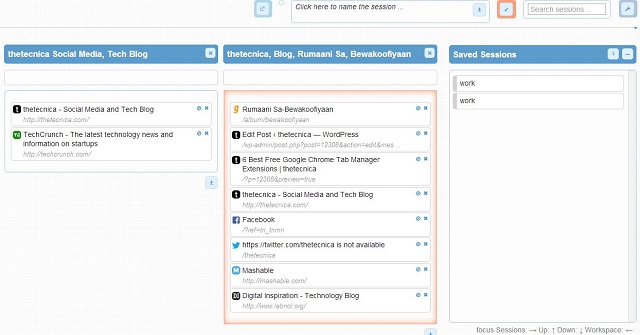
Lost in Tabs is a simple and easy to use chrome extension for managing tabs and saving browsing sessions. Here are the prominent features of this plugin,
- It lets you save all the tabs in a single click, you can save the session and later restore it as well.
- Saved sessions can be shared between multiple devices.
- You can change the position of tabs, add or remove tabs in the saved session.
- You can export saved sessions in JSON format
TooManyTabs not only saves the tabs, but it also helps in multitasking. Here’s how,
- It shows preview of saved tabs, which lets you commute from one tab to another, by simply clicking on the preview. This is an amazing feature for people who have too many tabs open in their browser so that even favicons aren’t visible.
- Dedicated search bar, custom themes and various sorting options for tabs.
- It also lets you export the data of saved browsing session in the form of HTML or text file.
- TooManyTabs for Mozilla Firefox also exists, in case you are curious.
Tabs Outliner requires a little bit of reading to understand how it works, but once you start using it, you will fall in love with this extension. Let’s check out the features of this extension,
- It saves all the opened tabs and browser windows in the form of vertical tree structure and when you restore the tabs, It will re-open the tabs in exact sequence in which they were opened previously.
- It lets you add comments or notes to a particular tab so that you don’t forget the reason of keeping a tab open.
- In case your system crashes all of a sudden, this extension gives you a choice to restore the tabs which you want to and ignore the others. (unlike chrome’s inbuilt restore options, restore all or none)
- It lets you export saved tabs list in the form of Google Docs, Evernote, etc.
- And many other features, which you will know once you start using this extension.
4. Session Buddy
Session Buddy is an easy to use, smooth extension for managing tabs. Here are the features of this tool,
- It lets you save all the tabs while browsing, If there are more than one window open at a time, Session Buddy’s dashboard will save that as well.
- You have an option to highlight the active tab among all the tabs and merge the duplicate tabs while saving or restoring a browsing session.
- You can import a tab in the session, simply by adding the required URL and can export the session in the form of text or CSV file format.
5. Tab Manager
Tab Manager is a quick chrome extension to save the tabs, here are the features of this tool,
- With this extension you can save the tabs really fast
- In case you are looking for a particular URL in a saved session containing many tabs, you can easily do that with the help of search bar provided by this extension.
- You can save more than one windows and move tabs from one saved window to another.
- You can pin or unpin tabs.
Session Manager is the simplest of all the available extensions, yet powerful.
- It lets you save all the tabs during a browsing session, which you can restore later.
- You can rename the saved session and re-launch it whenever you feel like.
SEE ALSO:
Best Screen Capture Plugins For Chrome, Firefox and IE
Hide Secret Messages in Facebook Photos With the Help of A Chrome Plugin
If you have any query or suggestion, feel free to write in comments below the post.