Android 12 certainly entails a major design change we have seen in a long time. Apart from the wallpaper-based Material You design, the new widgets can be termed as one of the best features of Android 12. It looks clean, adds a distinct character to Android, and aligns with a modern yet quirky design. But the sad part is that not all Android devices will get the Android 12 update right away (only the Pixel phones have got the stable version as of now and a few others are on Android 12 beta) and some might take years to get hold of it. That said, if you wish to experience the new widgets right now, this might interest you. We have found some ways to get Android 12 widgets on any phone, irrespective of the Android version you are running. So without further ado, let’s see what you need to do.
Get Android 12 Widgets on Any Android Phone in 2022
With a custom widget-maker and standalone apps, you can add Android 12 Material You-themed widgets right away. Here, we have added both paid and free ways to get Android 12 widgets on any phone via the Google Play Store. We have added a table below for you to easily navigate through this article.
1. Get Android 12 Widgets for Free with Material Komponents
Let’s start with a free option. You can get the Material Komponents app (Free), which can be downloaded via the Play Store. It’s not that polished and you would need to manually add the various components available. But, it’s still workable. Just follow these steps to get started:
- Once the app is dowloaded and installed, open Widgets from the home screen (by long pressing) and add a KWGT widget. After that, open the widget and tap on Create.
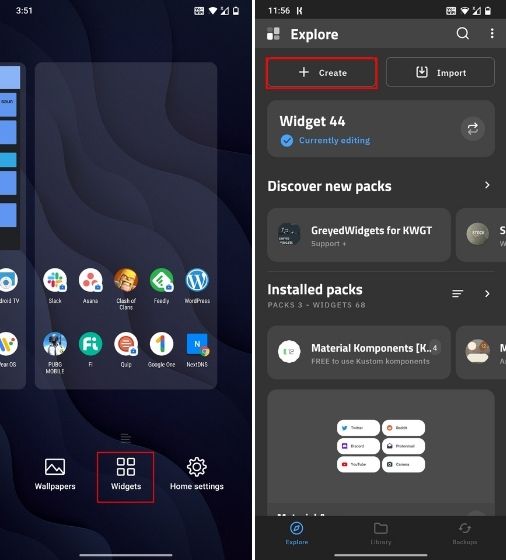
- Here, tap on the “+” icon on the top-right corner. Now, choose Komponent.
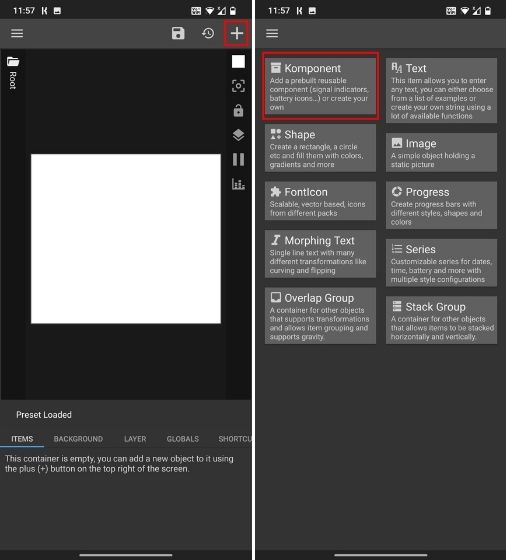
- You will find a long list of Android 12 Material You widgets. You can just pick the ones you like and save them.
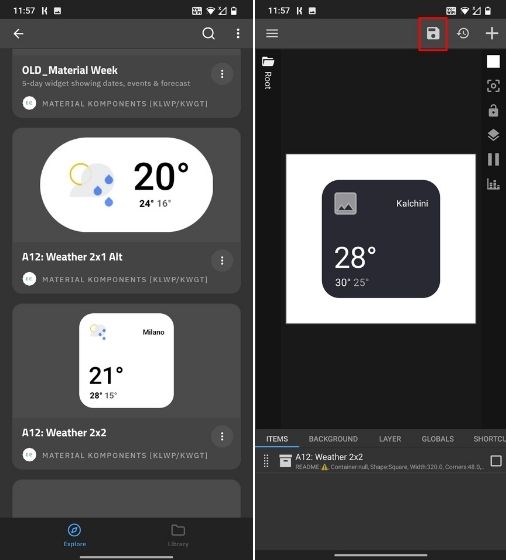
- Finally, the Android 12 widget will be live on your Android device.
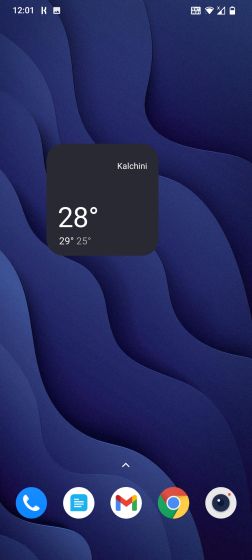
2. Material U KWGT
If you’re willing to spend some money to get even better looking widgets on your phone, you should check this out. First, install the Material U KWGT pack (Rs. 85/$0.99) from the Play Store. Although it’s a paid pack, the widgets are really good and look visually identical to Android 12 widgets. The next step requires you to get KWGT Pro (Free/Rs. 99 /$5.99). Just so you know, you are required to install the free app, and then buy the Pro version key for using the Material U widgets. Here’s what to do next:
- Once both the apps are installed, simply long-press the home screen and open Widgets. Now, scroll down and look for “Kustom Widget.” Drag one of the custom widget sizes and place it on the home screen.
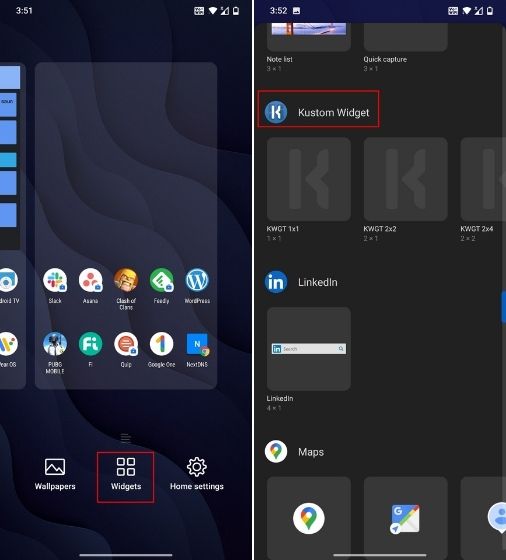
- Next, tap on the widget and you will be taken to the KWGT app. Here, under “Installed packs” option, you will find Material U KWGT. Tap on it.
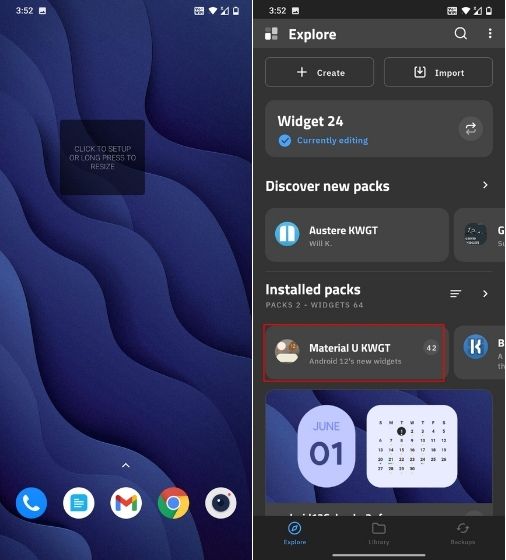
- Now, select one of the many Android 12 widgets and tap on the Save button present in the top-right corner.

- Finally, go to the home screen and there you have it! The Android 12 widget is right on your home screen.
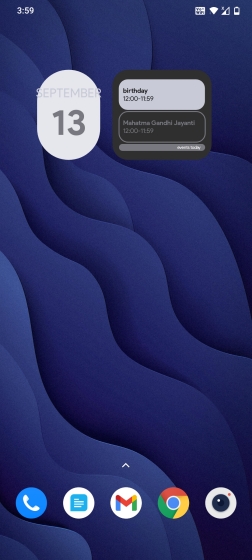
One thing to note is that the KWGT app doesn’t open apps by tapping on the widgets on its own. For this, you need to follow some extra steps.
- If you need to open an app, say, the Calendar app then open the widget and move to the Touch option, as shown in the screenshot below. Here, tap on Kustom Action.
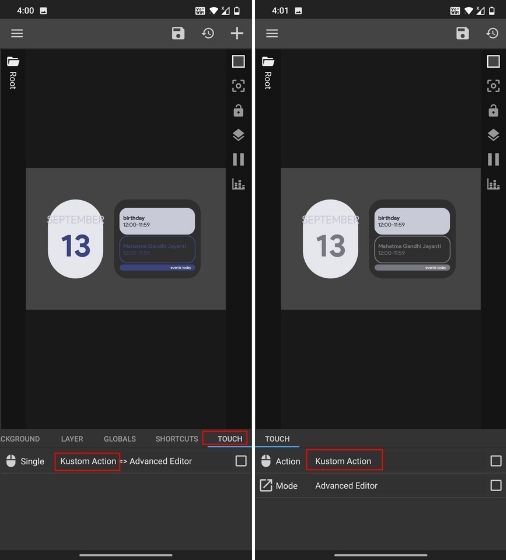
- Once the pop-up menu appears, tap on Launch App and select the app. For example, here I have selected the Calendar app. Now, save the widget.
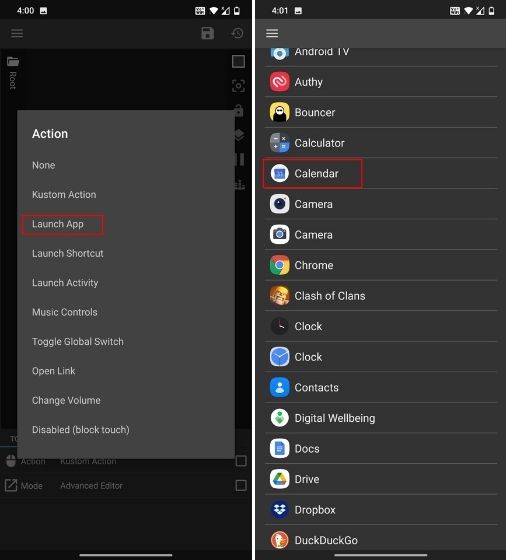
- Now, whenever you tap on the widget, you will be taken to the Calendar app. You can also select an activity, shortcut, action, and more. The same can be performed for other widgets/apps.
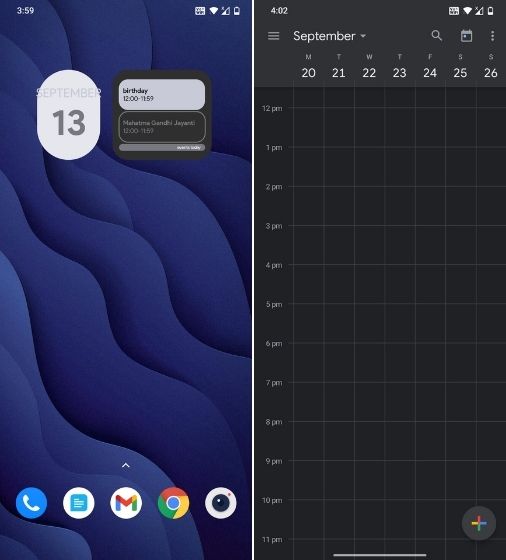
Here’s a look at some of the Android 12 widgets on my OnePlus 7T running Android 11. It looks pretty identical to Android 12 widgets, right?
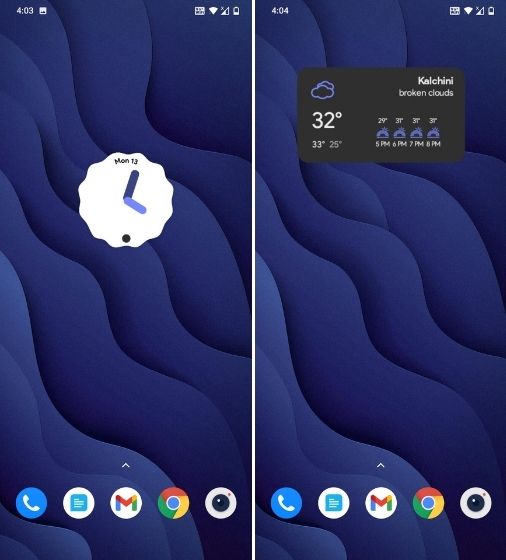
3. NeXt – Android 12 Widgets for KWGT
NeXt is another awesome app that has a great collection of Android 12 widgets and they can be added via the KWGT app. To do so, you need to install the NeXt app (Rs. 90 / $1.49). Again, it’s a paid app but the widgets are pretty cool. I am assuming you have already installed and set up the KWGT app.
- Once installed, simply follow the method mentioned in the Material U KWGT section to add a widget from NeXt. Just open “Widgets” and choose “Next Widgets.”
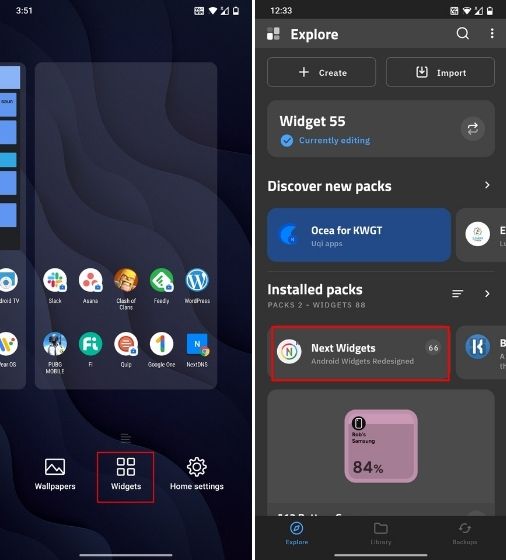
- Grab one of the Android 12 widgets from NeXt and simply save it.
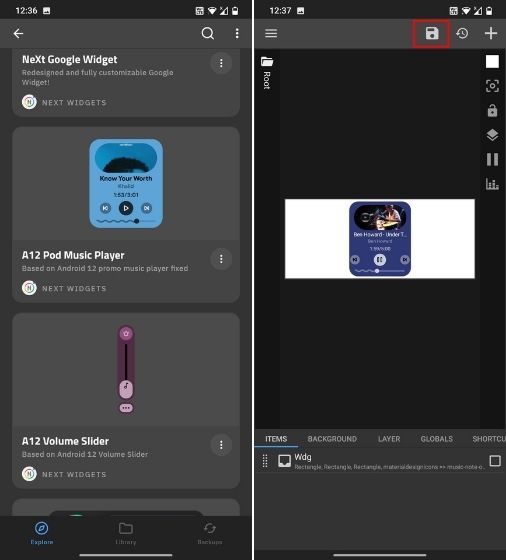
- Now, go to your home screen and the widgets will be live. It’s that simple.
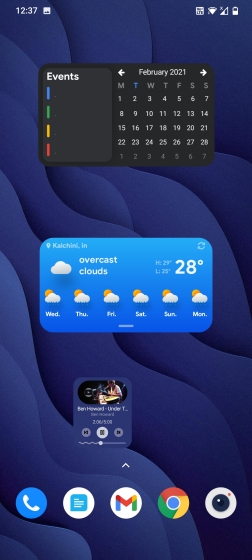
The best part is that, unlike Material U KWGT, the Android 12 widgets downloaded via NeXt can take you to the corresponding apps by default. This means that you won’t have to set up custom actions in order to make the widgets respond to touch inputs.
4. Android 12 Clock Widgets
If KWGT didn’t add up to your liking and you want a simple app that doesn’t require much work, then installing a standalone app will be a better way to experience Android 12 widgets. It’s easy to set up and you can add widgets in a few seconds. If you’re looking to get the uber-cool Android 12 clock widgets, you can simply download the Android 12 Clock Widgets app.
- Start by downloading the Android 12 Clock Widgets app (Free, Premium version for Rs. 90/$0.99) on your Android phone.
- Next, open the app and select one of the free widgets.
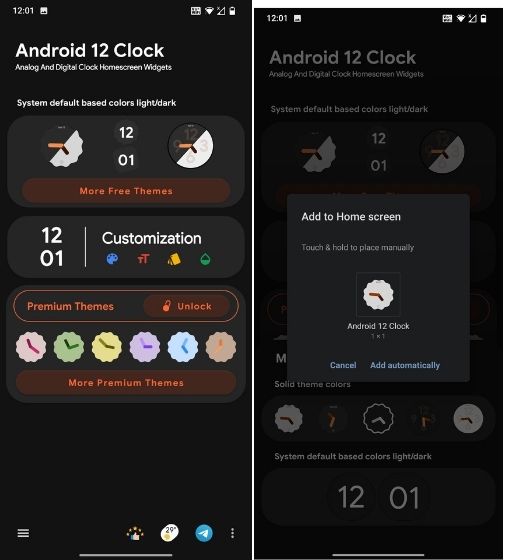
- Place it on the home screen and its done.
You can now enjoy Android 12 clock widgets on your smartphone. There is also an option to customize these widgets. So if you want to define your accent color, choose date style, clock size, etc., you can do so within the app for free.

5. Android 12 Weather Widgets
Similar to Clock widgets, if you’re looking for the Android 12 weather widget, there’s another app that offers weather widgets for Android 12 in a seamless manner. Head over to the link and install the Android 12 Weather Widgets app (Free, Premium version for Rs. 90/$0.99).
- Once installed, tap on the Free widgets section.
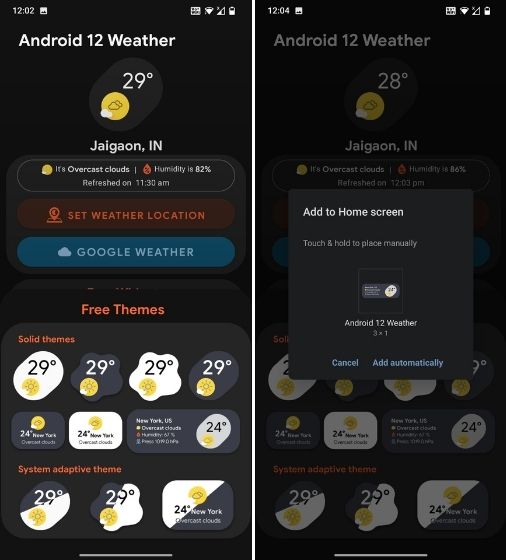
- Drag your favorite widget on the home screen to complete.
- And that’s how the widget looks on the home screen.
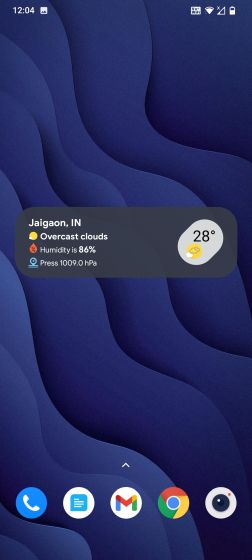
Give a Refreshing Look to Your Android Phone With Android 12 Widgets
These are a few ways to get Android 12 widgets on your Android device right now without the need to wait for Android 12. To make the visuals more similar to Android 12, you can install the Android 12 Icon Pack (Rs. 90 / $1.49) which is based on Android 12’s beige look.
In addition to this, if you want to get more Android 12 features on your Android device, follow our linked article. In case, you are facing any issues, do let us know in the comment section below. We will surely try to help you out.



















How to Add KWGT To Widget Section??