iOS 13 has come with several new features. While some new additions like Low Data Mode and Dark Mode have hogged a lot of limelight, features like “Remind When Messaging” and the ability to change the app-specific language on iPhone and iPad are still under the wraps. Personally, I have found the option to set a different language for an individual app without having to disturb the system language quite helpful. And I think it’s going to be a great pick for multi-lingual people who prefer English as the official option but like to interact with their friends and loved ones in their mother tongue. If you are one of them, let me show you how it works!
How to Change Language of an Individual App on iPhone and iPad
For a unified experience across the device, it’s better to keep one language. That’s the prime reason why iOS 12 or earlier didn’t offer the flexibility to set a language on a per-app basis on iPhone or iPad. But knowing the fact that one lingo – no matter how popular it maybe – can’t unify millions of people from different countries and regions, iOS 13 has removed the age-old restriction for the better. So, you can now keep English as your preferred choice across the system but choose to localize WhatsApp or Telegram with Hindi, Spanish or whatever you wish.
1. Open the Settings app on your iPhone or iPad.
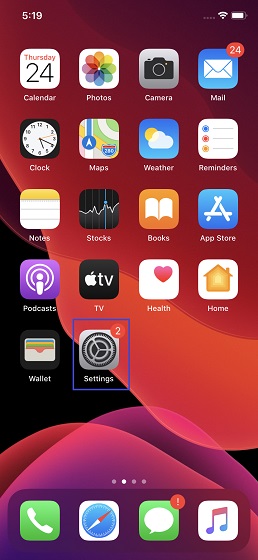
2. Now, scroll down and tap on your favorite app which language you want to change. In this test, I’m going to select Gmail.
3. On the next screen, tap on Language and then choose a preferred language. After that quit the settings.
The change will come into effect immediately. To check it out, launch the app for which you have changed the langugae. The new lingo would be fully decked up to welcome you. Now, go ahead and use this app to write a note, send a message or whatever it is made for.
Later, if you happen to switch your mind, go back to the same language setting and select the desired language. That’s as simple as it can ever get, isn’t it?
SEE ALSO: How to Automatically Silence Unknown and Spam Calls on iPhone in iOS 13
Set Preferred Language in Your Favorite Apps on iPhone and iPad
From now onwards, your favorite apps will no longer be ruled by the system language. So, depending on your needs, you can set a different language in each of your preferred apps. Personally, I have found this feature quite helpful as it allows me to communicate with friends in regional language more conveniently. Let me know your thoughts about it in the comments down below.