Recycle Bin has been a part of Windows since the MS-DOS days, but there are people who don’t want a two-step process to delete files. When they press the Delete key, they want it to get deleted immediately. If you are one of those users then this guide is for you. Here, we are going to show you how to bypass Recycle Bin and delete files directly on Windows 10. We have offered a quick solution and a permanent fix as well so that you can skip Recycle Bin altogether. With that in mind, let’s go ahead and learn how to delete files directly on Windows 10.
Bypass Recycle Bin and Delete Files Directly on Windows 10
1. The easiest way to directly delete files and bypass Recycle Bin is to press the “Shift” key while pressing the “Delete” key. It will immediately delete your file and it won’t go to Recycle Bin. However, it’s a quick solution and you will have to press the “Shift” key every single time while deleting files.
2. If you want to permanently change the behavior then right-click on “Recycle Bin” on your Desktop and open “Properties“.
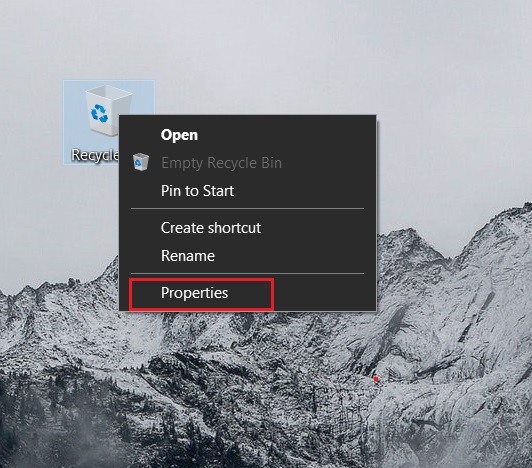
3. Next, select “C:” drive and choose “Don’t move files to the Recycle Bin. Remove files immediately when deleted.” option. Similarly, do this for other drives as well. You might not be aware but internally Windows creates separate Recycle Bin for each drive.
4. I would also recommend you to enable “Display delete confirmation dialog” checkbox. Before deleting, it will alert you that the files will skip Recycle Bin and be permanently deleted. Now, click on the “OK” button.
5. You are done. Now onwards, whenever you delete a file or folder, it will alert you with a dialog box and after further confirmation, the file will be directly deleted bypassing the Recycle Bin.
Disable Recycle Bin on Windows 10
So that is how you can skip Recycle Bin while deleting files and folders on Windows 10. While the keyboard shortcut surely works fine, but if you want a permanent fix then go through the whole tutorial. It will save you time and also a lot of hassle. Anyway, that is all from us. If you want to learn more about Windows 10 then go through our dedicated article on the best Windows 10 tips and tricks. And in case, you accidentally deleted a file then find out how to recover deleted files on Windows 10 and go through the new Windows Recovery Tool.
shift=delete