- Android 15 introduces a new feature called 'Notification cooldown' that doesn't push notifications on you.
- This feature gradually lowers notification volume and vibrations when you receive repeat notifications from the same app.
- It is enabled by default but can be disabled or only enabled for specific conversation apps.
The first Android 15 developer preview build arrived in February 2024, and we have since seen the release of more developer preview builds and the first beta. These builds didn’t bring any major UI changes, but it did introduce an essential new feature. This Android 15 feature, dubbed Notification Cooldown, prevents your phone from repeating notifications by offering a practical solution.
So, what is Notification Cooldown, how does it work, and how do you enable it? We will answer all of these questions in this guide.
What is the Notification Cooldown Feature?
As the name suggests, the Notification cooldown gradually lowers the notification volume and vibrations as you continue receiving notifications from the same app within a short period. This saves your phone from constantly buzzing and ringing from a barrage of incoming notifications.
Let’s say you have one of those friends who spam you with messages or are part of a chatty group conversation that keeps. Then this feature will be quite useful. However, if you are scared you might miss out on crucial notifications for certain apps then fret not. Google has thought about it as well and added an option to enable Notification Cooldown only for conversations as well.
Google enables this feature by default at least in this developer preview. However, we have provided a stepwise guide on how you can enable or disable this feature on your Android 15-powered device.
Enable Notification Cooldown in Android 15
- Open the Settings app and tap on Notifications.
- Scroll down to the bottom and select Notification Cooldown.
- Tap on the Notification Cooldown option.
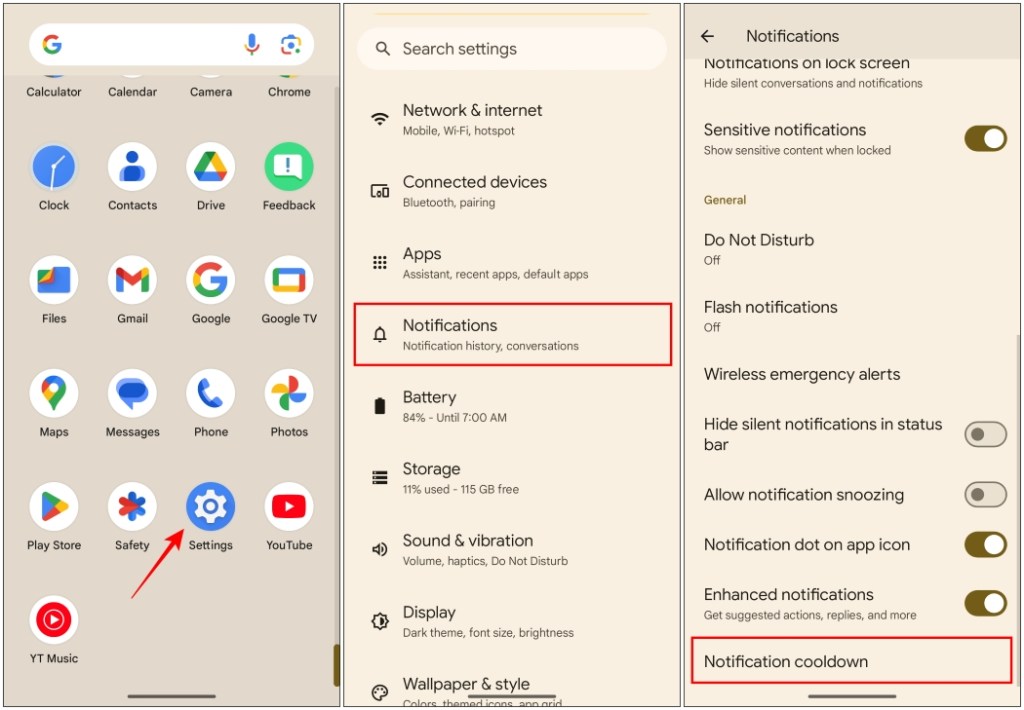
- Here you will see three options to choose from. To enable this feature, pick Apply cooldown to all notifications.
- To use it for text chats, choose Apply cooldown to conversations.
- In case you decide to disable the feature completely then select Don’t use notification cooldown.
That’s how you can turn on or off the Notification Cooldown feature on your Android smartphone. It is likely that this feature might see further improvements in the upcoming beta builds. I would hope that Google adds the option to enable this cool new feature on a per-app basis. Still, it made quite an impression and I only wish it had been introduced sooner on the platform.