I love sticky notes. While I use task managers and project managers to manage my day to day life, sticky notes are always there to show me the most important tasks of the day. A few years back, I switched from physical sticky notes to digital ones as I could finally place them on my desktop. And now with widget support on iOS 14, I can place sticky notes even on my iPhone Home Screen. If you are interested, follow the article to find out how.
Add Sticky Notes to iPhone Home Screen
To make this work, we are going to use a third-party widget app called sticky widgets (free). Click on the link to download the app and then proceed with the steps.
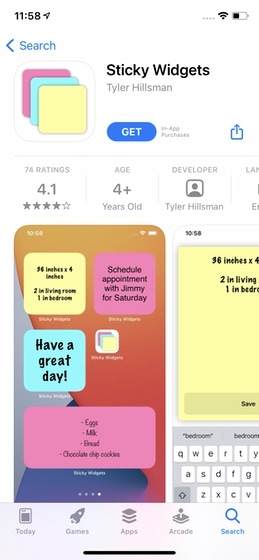
1. Tap and hold on the Home Screen to enter the “Jiggle” mode. Here, tap on the (+) button on the top-left corner.
2. Here, scroll down to find the Sticky Widgets and tap on it.
3. Swipe left to right to select the correct widget size, and tap on the “Add Widget” button.
4. Now, you can drag the widget to place it anywhere you want. Once you are happy with the widget placement, tap on Done.
5. Tap on the widget to open the editing screen. Here, you can add the text you want.
6. By default, the sticky widget comes in yellow color. You can pay an upgrade price of $1.99 to unlock other colors. Tap on the upgrade button to do so.
7. Finally, tap on the “Save” button to save the edited widget.
Add Sticky Widgets to Home Screen on iPhone
The sticky widget shows that you don’t have to bring hundreds of customization features to provide users with value. That said, if you are looking to create custom widgets in iOS 14, you can click to read the linked article. Do you like the new widgets features? let us know in the comments below.