MIUI, the custom Android user interface used by the Chinese smartphone giant Xiaomi recently received a major update in form of MIUI 8. While this popular Android variant has always offered a good quantity of features over stock Android, the list grew even further with the latest release. So today, we are listing some of the best tips, tricks, and hidden features of MIUI 8. Let’s begin!
1. Second Space
One of the biggest and most unique features that MIUI 8 brings is Second Space. This feature lets you configure a second workspace on your phone, similar to how user accounts in Windows and macOS work. Both the spaces act independently, with a different set of apps, photos, passcode, files, themes, Mi account, and so on. One example usage is to use one space as ‘Personal’, with your Facebook, WhatsApp, and personal email, and the other as ‘Work’, containing your office-specific apps and work email account.
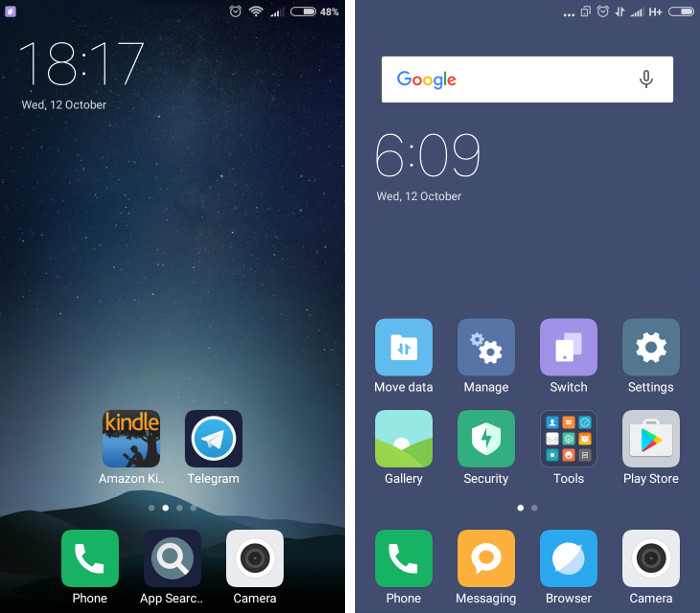
To enable it, go to Settings > Second space > Turn on Second space. You will then be prompted to set up a passcode, transfer apps, photos, and other data, and finally customize the second space to your liking.
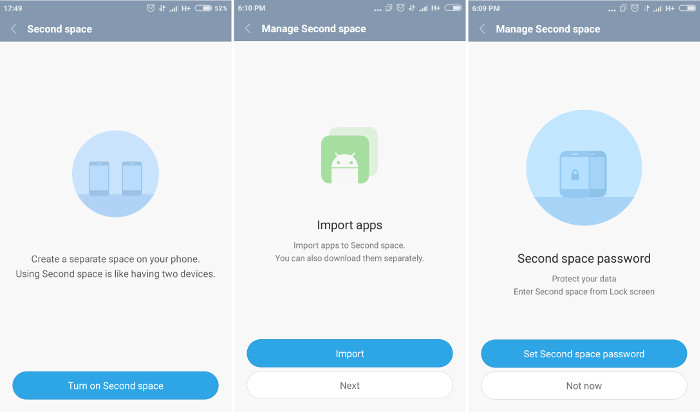
2. Scrolling Screenshots
Another handy new feature in MIUI 8 is ‘scrolling screenshots’. It is useful when you need to capture a screenshot of a webpage or application that spans several pages in content. To do this, take a screenshot (hold Volume Down + Power button). You will see a tiny thumbnail of the screenshot you just took on the upper-right corner of the screen. Tap on this thumbnail to open it. Here, you will see an icon labelled “Scroll” on the bottom left. Tap it, and start scrolling. Tap the Done whenever you want to stop, and your scrolling screenshot will be saved.
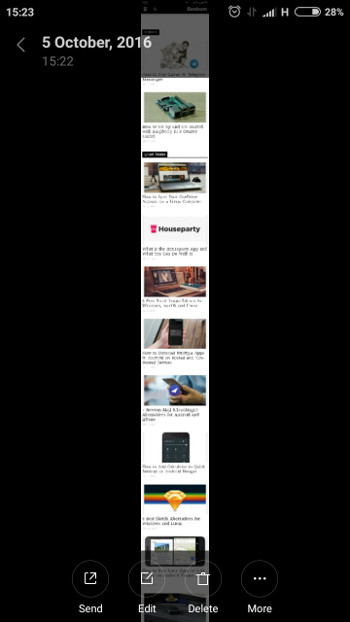
3. Video Editing
The newly-updated Gallery app brings a brand new interface, and several new features to video editing, such as the ability to trim videos, add filters, subtitles, and audio. Simply tap on a video in the default Gallery app and select Edit.
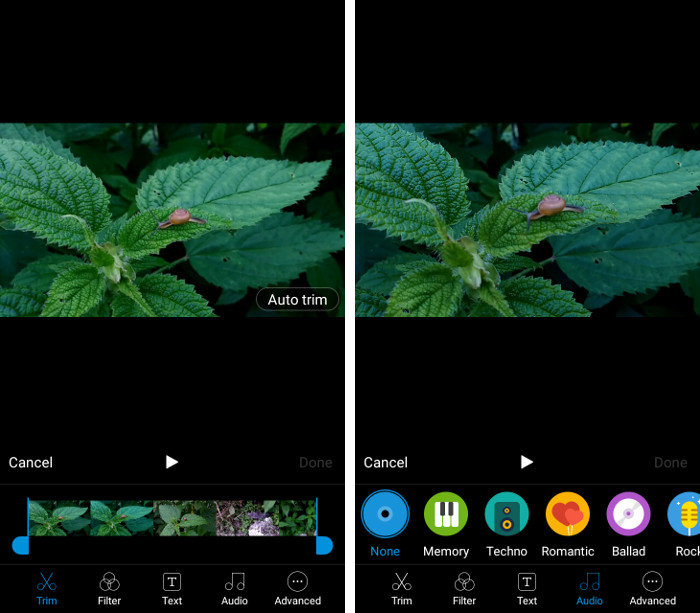
4. Dual Apps
Sometimes, you might want to run two instances of the same application on your phone. For example, you might have two SIM cards, and would like to run WhatsApp on both the numbers. This would be impossible on any other ROM without rooting or without using any third party app like Parallel Space, but is a built-in feature of MIUI 8. To enable this, go to Settings > Dual apps. Here, you can select the apps of which you want to run two instances. The original app will stay unaffected, and you will see another icon of the same app, with a yellow symbol on the bottom left corner. This is your cloned app, and will run independently of the original app.
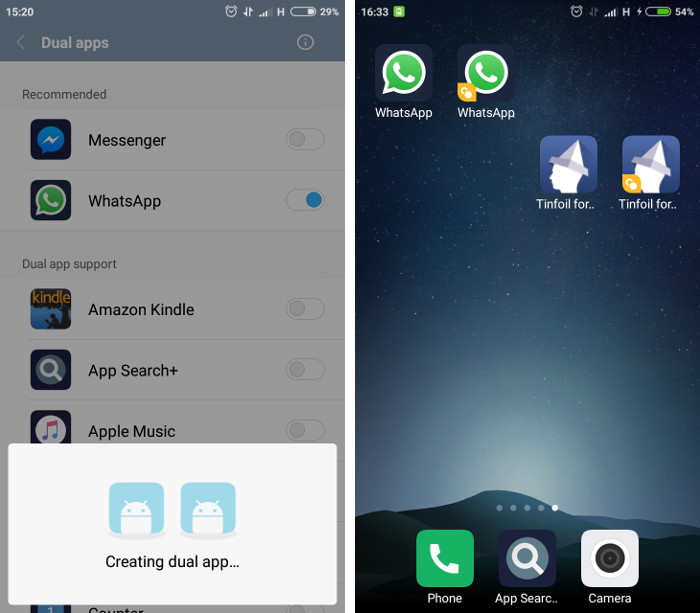
5. Advanced Calculations and Conversions
The built-in calculator is now an all-in-one tool for advanced calculations and conversions. It includes a scientific mode, converters for various units such as length, area, temperature, speed, and mass, a real-time currency converter, and even a mortgage calculator!
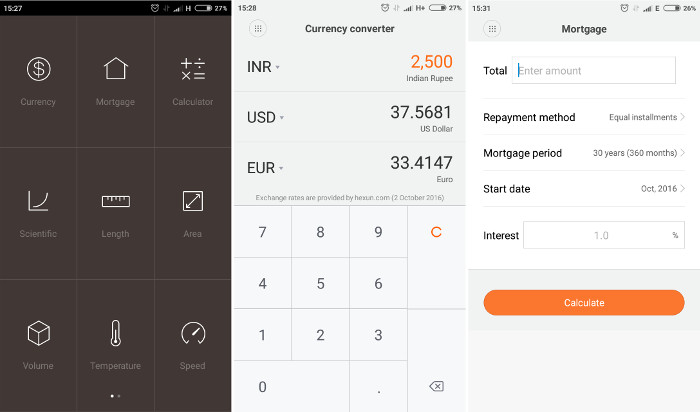
Notes App Features
The built-in notes app in MIUI 7 worked great, and had some handy features such as reminders, checklists, folder support, and more. With the MIUI 8 update, the interface received an overhaul, and added new features. Here are two of our favorites:
6. Background Templates
Every note can now be made to look prettier by adding a template background. The choice includes the playful ‘Candy’, ‘Dark’, ‘Stars’, and many more.
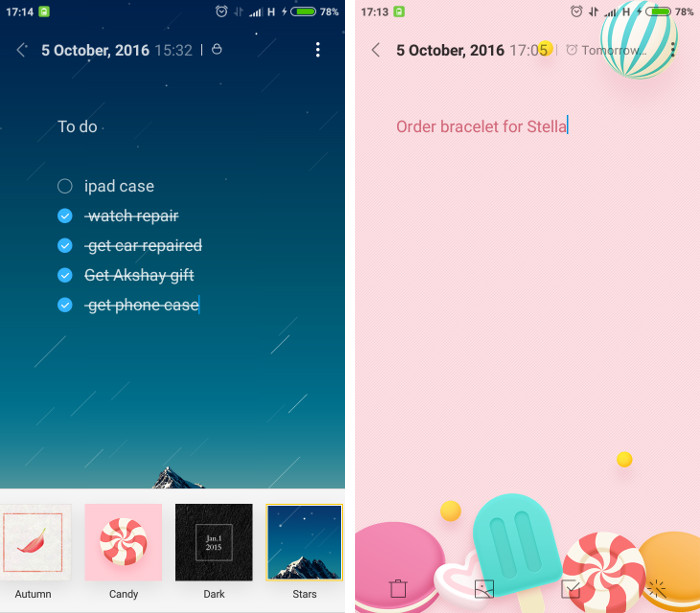
7. Hide and Lock Notes
It is possible to hide and lock notes in the default Notes app. Long press on a note to select it, and tap the Hide button on the bottom. This will prevent the note from appearing with the other notes, and make it unsearchable using the search function. To open such a hidden note, hold down the search bar, and drag downwards till you see a lock icon. You can then access your hidden notes after you enter your lock pattern or passcode.
8. Birthday Alarm
You can set the Clock app to play “Happy Birthday” instead of your normal alarm on your birthday. To enable this, go to the Clock app, click on the Menu button on the top right corner, and select More settings. There, you will find the option to turn on Birthday alarm towards the bottom.
Other Hidden MIUI Features
The following features are not exclusive to MIUI 8, as they are also present in MIUI 7. However, many users do not know about them, as they are not so straightforward to access. Hence, we are including them in our list.
9. Quick Ball
Quick ball is a transparent shortcut menu that sits on your screen, above your apps. Tapping on it lets you choose from 5 shortcuts – Home, Menu, Lock, Screenshot, and Back. The shortcuts are customizable, and you can remap all of them, including the possibility to use them as application shortcuts.
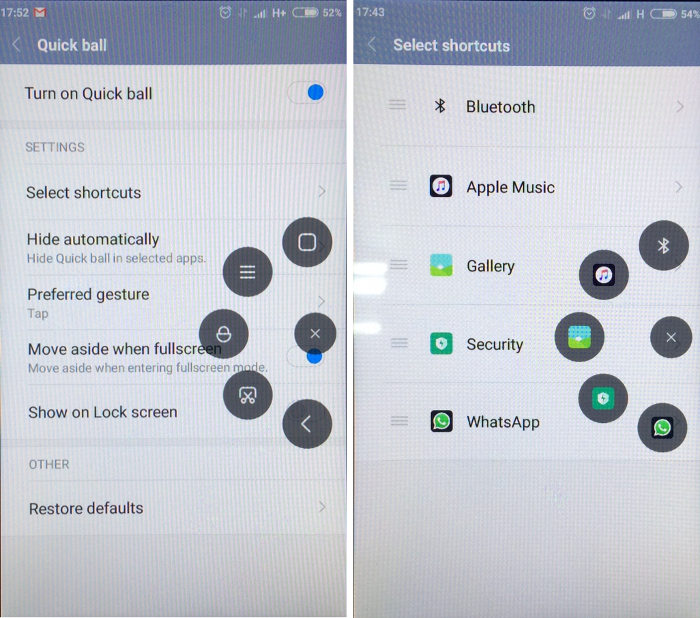
To enable Quick Ball, go to Settings > Additional Settings > Quick ball, and tap Turn on Quick ball. You will also find several customization options here, including the option to hide automatically in chosen apps, hiding in fullscreen mode, and visibility on Lock screen.
10. One-handed Mode
Often while traveling in a bus or metro, one of our hands is occupied, but we still need to use the phone. With the ever-increasing screen sizes of smartphones, it gets difficult to use them with just one hand. To make life easier, turn on one-handed mode by sliding your thumb from the physical Home button towards the left or right. Your screen area will shrink to the dimensions of a 4 or 3.5-inch phone (customizable by clicking the Gear icon in the dark area).
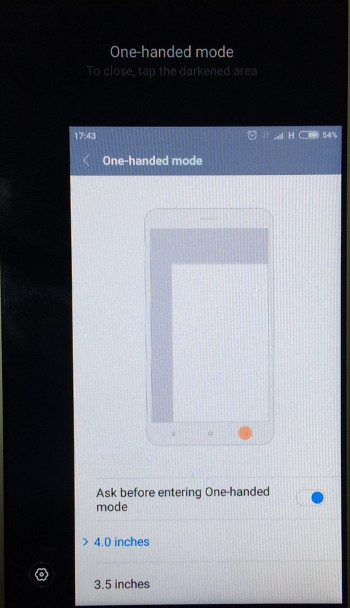
To turn this mode off, do the same sliding thumb gesture you did to turn it on, and your screen area will return to normal.
11. Child Mode
If you have to hand over your phone to a child (or a mischievous adult), and want to restrict which applications they have access to, you can turn on Child Mode. It can be turned on by going to Settings > Additional Settings > Child mode. Simply turn it on, select the apps that you wish to enable in this mode, and hand it over without the fear of changed wallpapers, deleted photos, or other miscellaneous mischief.
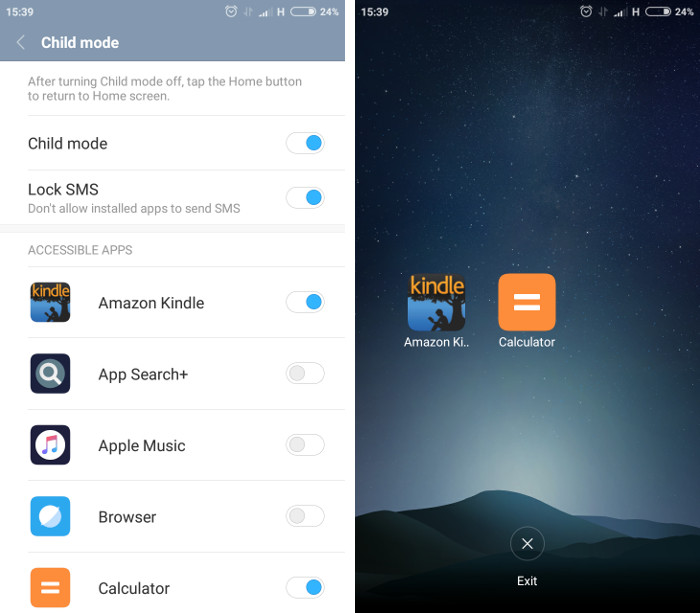
12. Scheduled SMS
One great feature in the default SMS app (Messaging) is the ability to schedule a message. For example, it might be late at night and you want your message to reach your friend in the morning, instead of waking them up at night. Another potential usage is to set it up to wish a contact on their birthday.
To do this, open a conversation in the Messaging app, type in a message, tap the plus sign (+) to the left of the message input field, and then tap on Timed in the bottom right corner. You can then select the day and time at which your message will be sent.
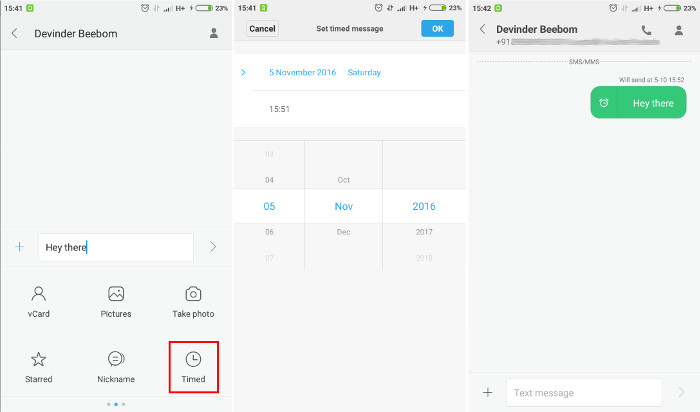
SEE ALSO: 10 Cool Android Apps You Do Not Know About
Improve Your MIUI 8 Experience With These Handy Tips and Tricks
That concludes our roundup of 12 great MIUI 8 features. Of course, there are several other small and big details hidden inside MIUI compared to stock Android, and the list continues to grow as it matures and improves. Do you know any MIUI tips and tricks that didn’t make the list? Let us know by dropping us a line in the comments section below.



















Hi,
I haven’t found 12th feature in my Xiaomi phone which running MIUI 8 global 7.5.25 beta version. What should I do now?