Apart from the name, macOS Sierra brought a number of changes. Not only in terms of the features that it added, but also in terms of the things it removed. One such change is that you cannot open apps developed by unidentified developers on macOS Sierra. At least, not directly. So, if you want to run an app from an unidentified developer, you’re almost out of luck. Almost. In this guide, I’ll tell you how you can run apps from unidentified developers on macOS Sierra. So, read on!
macOS Sierra: What Changed?
Previously, in OS X El Capitan, users had the option to change the Mac Gatekeeper preferences to “Allow apps from Anywhere“. However, macOS Sierra changed this. You now only have the options to either allow apps from the App Store, or from the App Store and Identified Developers.
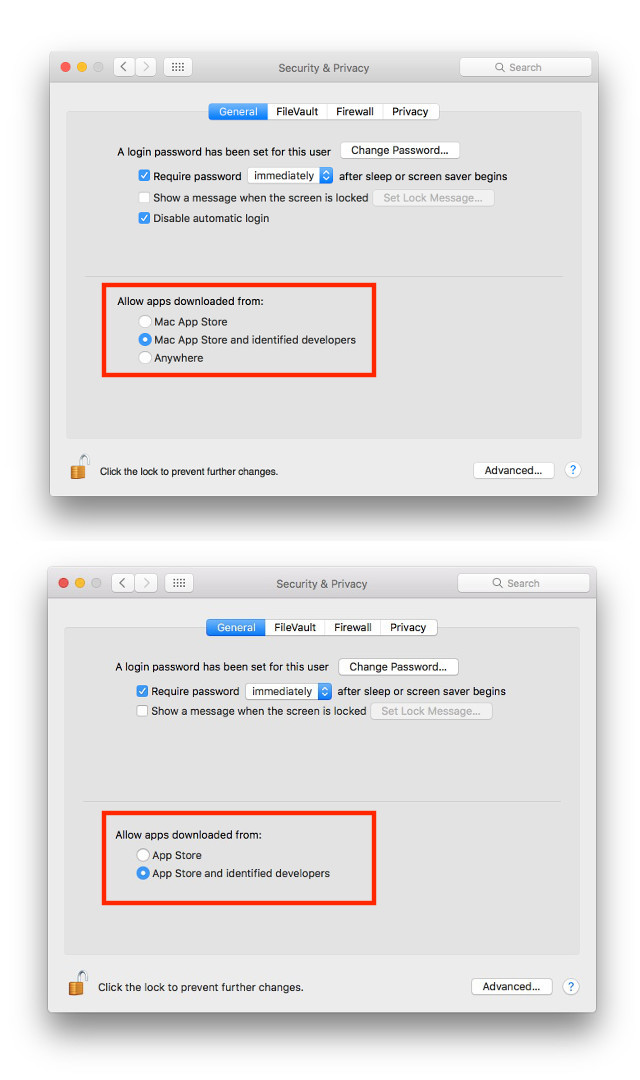
However, there is still a way to launch third party apps from unidentified developers on your Mac running macOS Sierra.
Opening Unidentified Apps in macOS Sierra
Note: Keep in mind that it is not usually recommended to use apps from unidentified developers. You should only install such apps if you’re absolutely sure that they are not harmful apps. Neither Apple, nor Beebom can be held responsible if you download a malicious app and compromise your system. Use common sense.
So, how can you open apps from unidentified developers? It’s actually not that difficult. Just follow the steps below. I’m using GIMP as an example app that can’t be opened because it is from an unidentified developer.
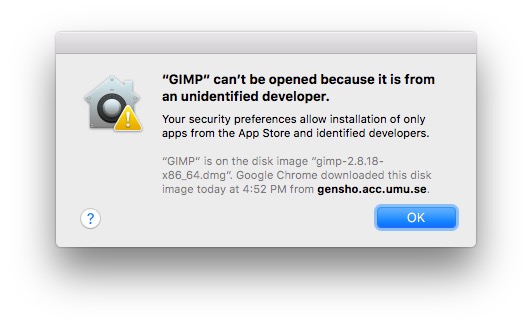
1. First, download the DMG or ZIP file containing the app. Then, copy the app into your Applications folder. Once you have done that, simply go to Applications -> GIMP. Right click on the app, and click “Open“.
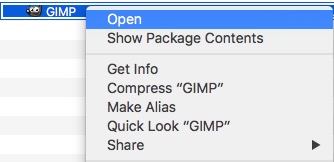
2. You will be greeted with an alert box asking you if you’re sure that you want to open the app. Click “Open”, if you’re sure the app is safe.
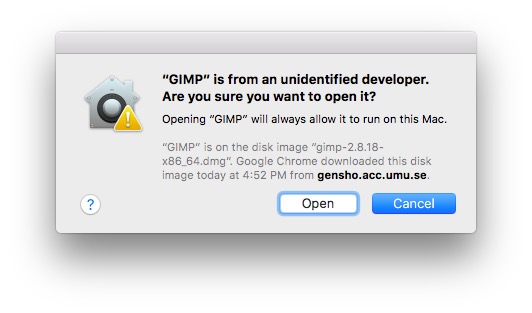
3. The app will then open up on macOS Sierra.
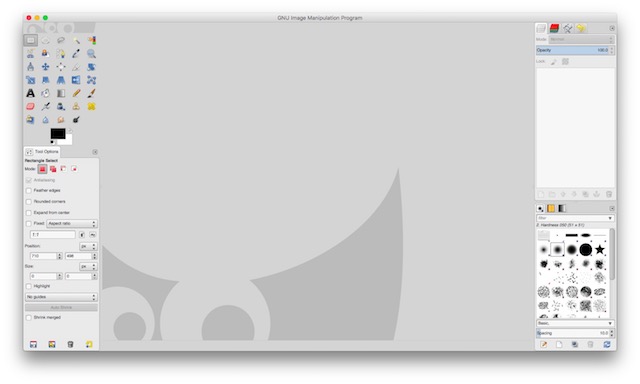
You only need to do this once for each app. Subsequent launches of the app will succeed by default.
SEE ALSO: 22 Must Have Apps for First Time Mac Users
Install Any App You Want on Your Mac
With this method, you can now install and use any app that you want to, on your Mac running macOS Sierra. If you haven’t upgraded to Sierra yet, then you can simply change the settings in the Privacy settings inside System Preferences. Otherwise, you can follow this method to launch third party apps from unidentified developers on macOS Sierra.
As always, we would like to know your thoughts on Apple removing the option to allow apps from anywhere. Does this look like a step towards the infamous walled garden that most of Apple’s operating systems are? Also, if you face any issues with this method, do let us know about them in the comments section below.

















![How to Change MacBook Wallpaper [2024 Guide]](https://beebom.com/wp-content/uploads/2024/02/Macbook-wallpaper.jpg?w=300&quality=75)

This doesn’t work when installing third party plugins in logic pro x. Logic opens these plugins for the first time within the software itself when u open logic, so you don’t get a chance to right click and press open :/
Apple are bastards why do they choose to continually make things difficult and awkward for their pro-users
“Downloaded .app is damaged and can’t be opened” this is the error in the screen. the solution to this in internet is to go to system preferences and choose the option of “use app form any developer” but that is not possible in sierra. can anyone help?
I tried with the application AppZapper and the message still show when I click “Open anyway”.