For years, iOS had been lagging in the customization department with very little scope for personalization. However, the rollout of iOS 14 has seen a massive turnaround that has sort of opened the gateway for a ton of customization. Be it the crazy home screen widgets or the ability to change app icons, the latest iteration of iOS has got a lot to bolster your personalization game. One such equally fascinating thing is the ability to set custom charging animation on the iPhone. If you want a cool charging animation to start playing automatically the moment you plug in your iPhone for charging, this hack is for you.
Set Custom Charging Animation on iPhone Running iOS 14 or Later
So, how do you create a custom charging animation in iOS 14 on your iPhone? Well, first off we are going to use a charging animation app to select the desired animation. After that, we will use the Shortcuts app to set up the charging animation to play automatically whenever the iPhone is plugged in for charging.
Though the entire process is a bit tedious, the end result is worth all the pain. Once you have perfectly set up the animation, it works reliably. With that said, let’s start with the quick steps, shall we?
Download Your Favorite Charging Animation App and Select Your Preffed Animation
To begin with, install your favorite charging animation app. Among a handful of apps that offer charging animation, I have found three apps up to the mark:
They come with a good set of animations and are also available for free. So, download your favorite app and then select the animation you want to use.
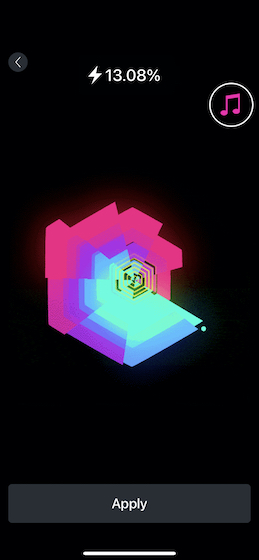
In this guide, I’m going to use Charging Animation.
Use Shortcuts App to Set the Charging Animation on Your iPhone
- Once you have selected a nice animation, launch the Shortcuts app on your iPhone and tap on the Automation tab at the bottom.
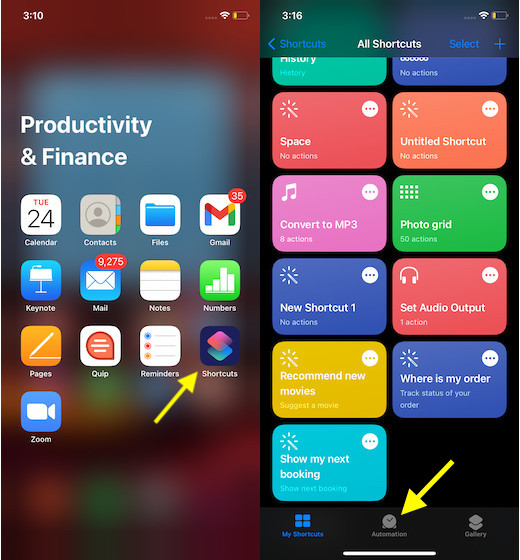
3. Next up, tap on Create Personal Automation. Then, scroll down to the bottom and select the “Charger” option.
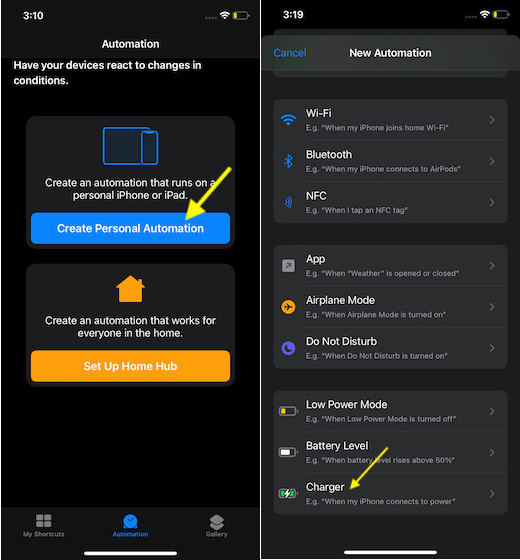
4. Now, make sure “Is Connected” option is selected. Then, tap on Next at the top right corner of the screen.
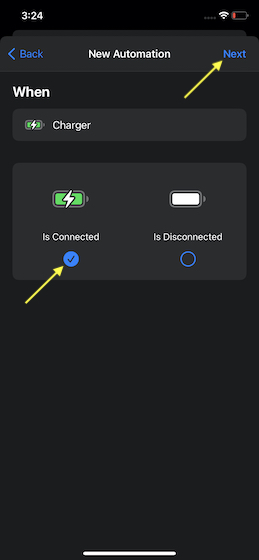
5. Tap on the Next again.

6. Up next, turn off the toggle “Ask before Running” and then hit Done at the top right corner of the screen.
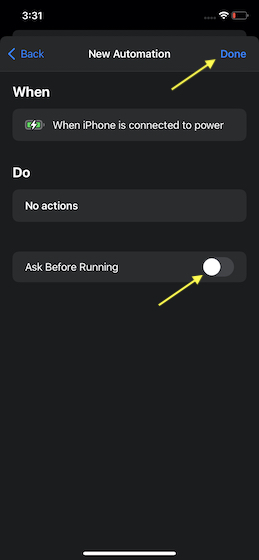
7. Now, tap on the “iPhone is connected to power” option and then tap on the “No action”.
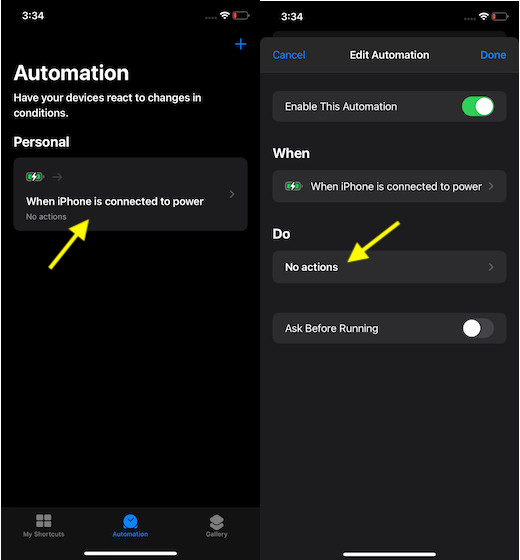
8. Now, tap on the Add Action button and select the Scripting option.
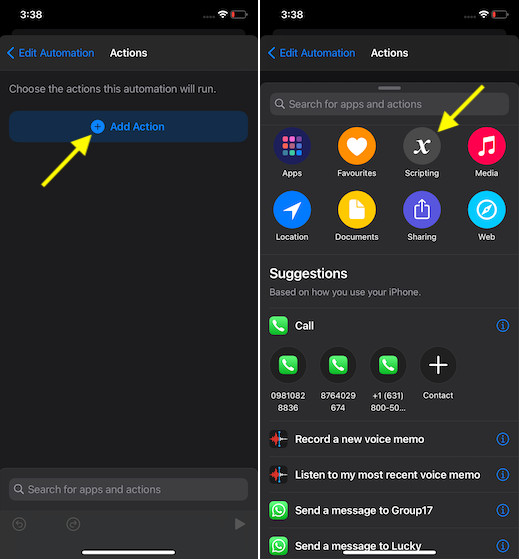
9. Then, select Open App.
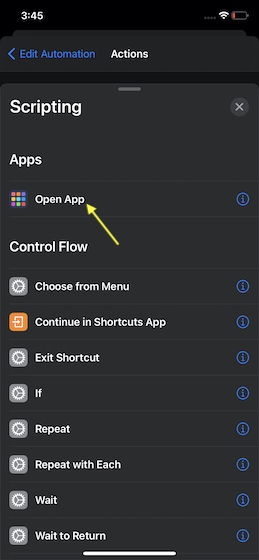
10. Next up, tap on the Choose option and then select the charging animation you want to use.
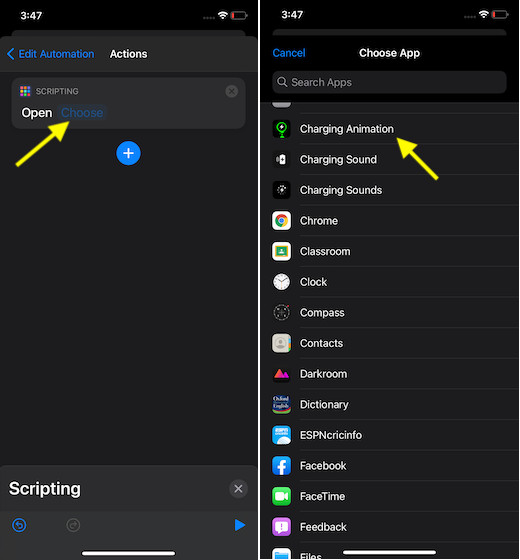
11. In the end, make sure to tap on the back button at the top left corner of the screen and hit the Done button to confirm.
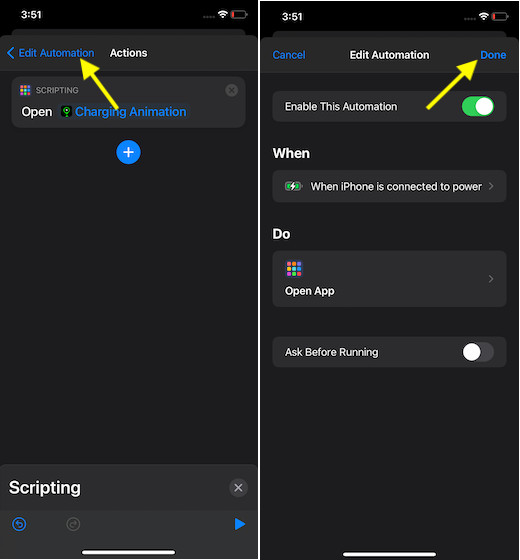
Going forward, the custom charging animation will start playing automatically whenever you plug in your iPhone for charging.
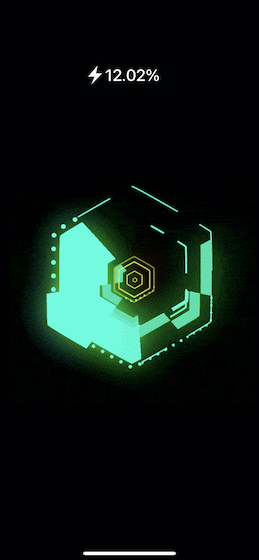
Set Cool Charging Animation on Your iPhone
That’s all there is to it! Now that you know how to create eye-catching charging animation for your iPhone, try out a number of charging animation apps to ensure you always have a nice animation at the disposal.
By the way, what do you have to say about this hack? Besides, also let us know whether or not it works on your iPhone.



















Only works for a few seconds then the screen goes dark??
It worked for me. Yeah!
I’ve tried this on charging animation and it makes u do the password when u plug it in. It doesn’t even last for the whole charging period. Thx tho
Why cNt it be done whn my phone is on lock screen
I set it up correctly but it does not show up on my phone
Dissatisfied
The “charging “ app you have provided as the first one to download flashes on when the phone is first plugged in then goes to a black screen, is there a setting I need to change in order to make it stay on the entire time it is charging?
A lot of annoying commercials! I have deleted the app.