If you have had a cellular Apple Watch, chances are you already have it set up with your data plan. However, if, like me, you recently got a new cellular Apple Watch to replace your old one, you may not be able to use your data plan on both watches. That means you’re gonna have to remove your mobile data plan from your old watch and then set it up on your new one. If you know how to do that, great, but you’re probably here because you don’t know what exactly to do. Fret not, we’ve got your back. Here’s how to remove a data plan from your cellular Apple Watch.
How to Remove Mobile Data from Apple Watch
Note: We have tested this method on the Apple Watch Series 6, and the Apple Watch SE, but the steps will be the same for any LTE Apple Watch.
- On your iPhone, open the Watch app and select your Apple Watch from the list. Normally the watch app will automatically open into the next page, but if you have multiple Apple Watches set up on your iPhone, make sure you choose the one you want to remove your mobile data plan from.
- Tap on Mobile Data and then tap on the ⓘ next to your data plan.
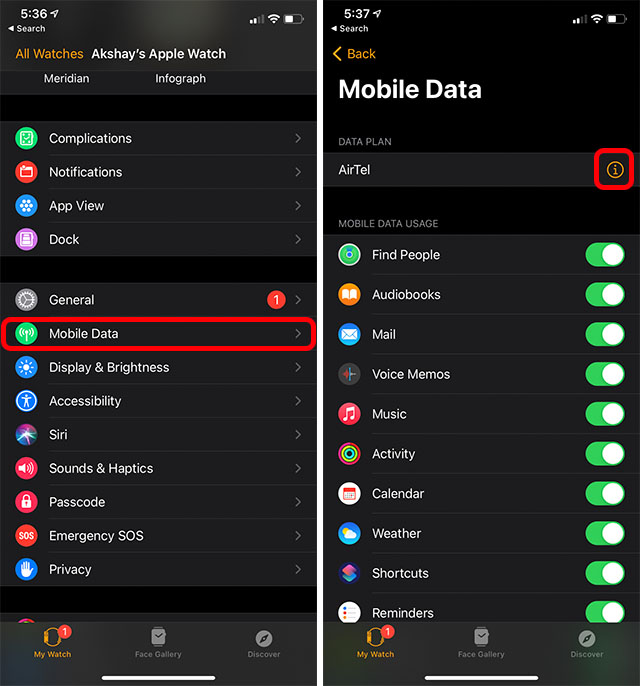
- Now, tap on ‘Remove Plan’. You will see a screen like the one below, simply tap on ‘Deactivate Network Services’ and that’s it.
Your data plan will be removed from the Apple Watch you selected. Now, all you have to do is set up mobile data on your new Apple Watch and you’re all ready to go! That was fairly easy, right?
Remove Mobile Data from Your Apple Watch Easily
So that’s how you can easily remove a mobile data plan from your cellular Apple Watch. As you can see, the process is really simple and just takes a couple of minutes. So, are you upgrading from an older LTE enabled Apple Watch to a new one? Let us know in the comments.
Smart watch are doing well but can not satisfy wrist watch lovers