Microsoft’s Phone Link app has come a long way. While it doesn’t fully bridge the gap, it brings a kind of seamless Android-Windows integration. A few months ago, Microsoft rolled out a Phone Link companion for the Windows 11 Start menu to Insiders, bringing easy access to your smartphone. However, the more we used it, the more it tempted us to ask, “Why does it exist in the first place?” But before we wade into that territory, let’s learn how to use it.
How to Enable or Disable Phone Link Start Menu Companion
While the Phone Link companion is not widely rolled out, you may get lucky if you have joined the Windows Insider Program and installed the latest Dev or Beta builds. You should also have Phone Link version 1.24061.93.0 or higher.
- Press “Windows + I” to open Windows Settings. After that, open Personalization.
- Scroll down and click Start.
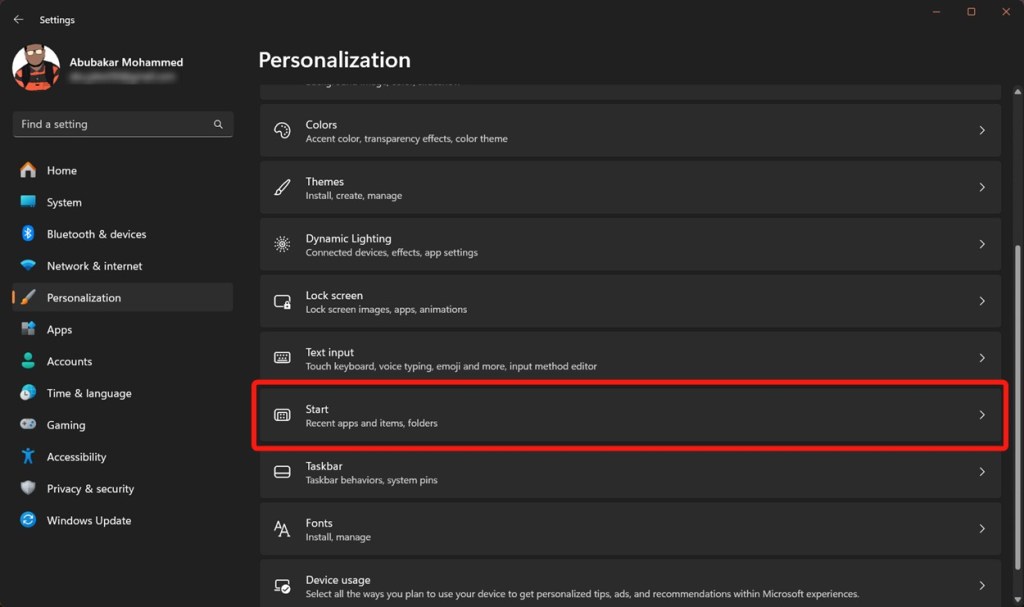
- Next, scroll down and you will find “Show mobile device in Start“. Turn it on to enable Phone Link in the Start menu and disable the toggle to remove the companion.
- Now, open the Start menu on Windows 11 and you should see the Phone Link companion.
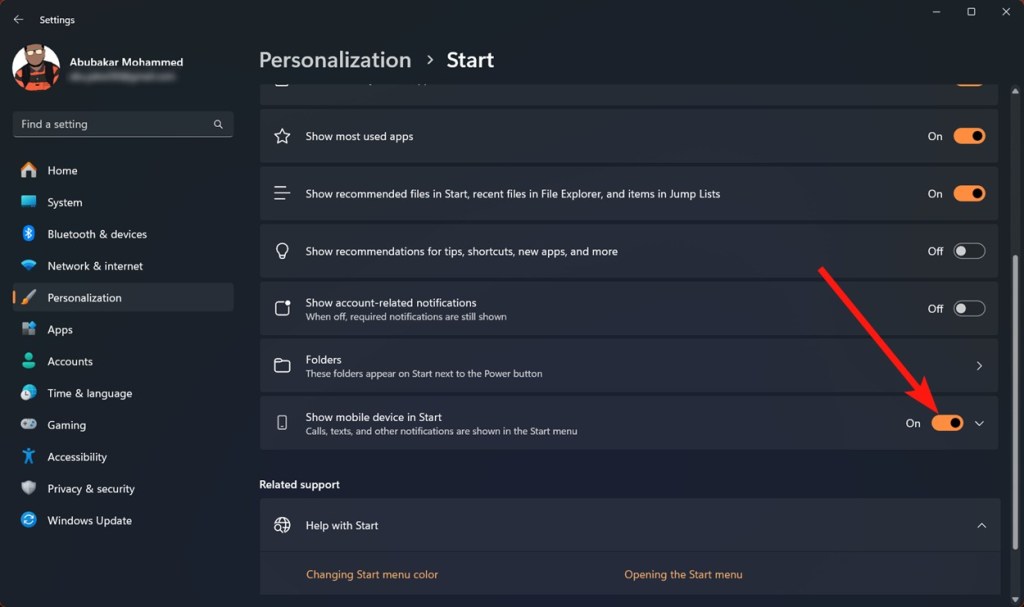
Phone Link Features in Windows 11 Start Menu
The Phone Link companion integrates quite neatly with the Windows 11 Start menu. It fits in like an extension and adapts to the colors of the Start menu, so it feels quite cohesive and not out of order.
Starting from the top to bottom, you have your mobile device with a wallpaper preview and the device name at the top. Accompanying it are a few smaller elements like the status of the connection represented by a green tick, the Bluetooth icon, and the battery percentage of your mobile device.
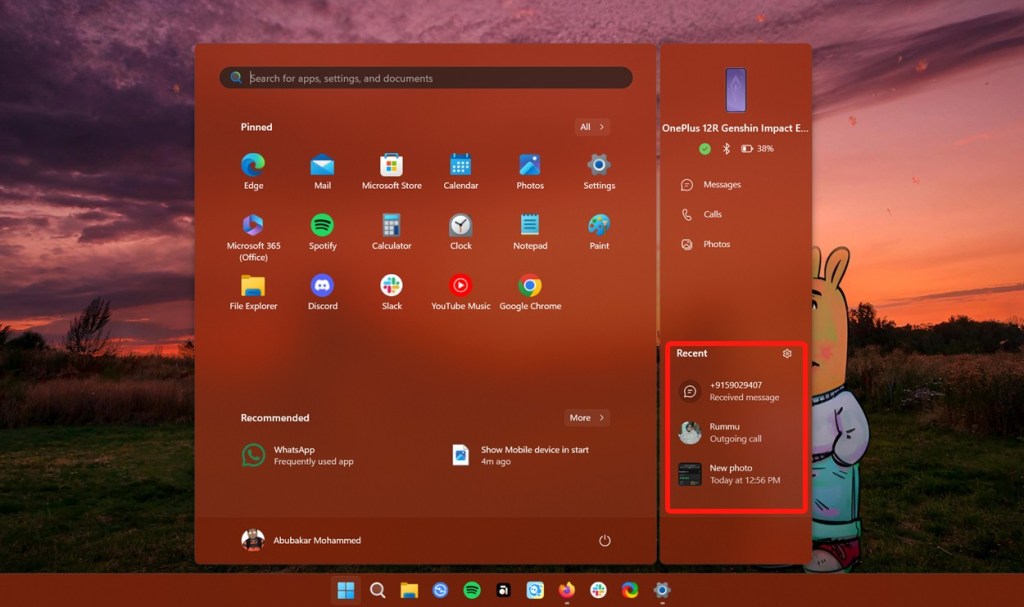
Then you have three options — Messages, Calls, and Photos — basically, shortcuts that open the appropriate page in Phone Link. This is then followed by the “Recents” space containing all the recent photos captured on your phone, recent calls, and messages. And that’s about all the things you get in the Start menu.
If you’re wondering whether it affects the startup or overall performance of Windows 11, I’ve been using the companion for four months and haven’t noticed any major performance dips. However, if you’re running older hardware, you may feel slowdowns during startup.
What I Don’t Like About Phone Link in the Start Menu
By far, one of my biggest gripes with the feature is that I cannot read a preview of the recent message, or turn on/off features like DND, find my phone, or mirror recent phone apps. Despite the 5-6 odd months Microsoft spent previewing the feature in the Insider channel, it has hardly received improvements and feels like a shortcut hub to open the Phone Link app.
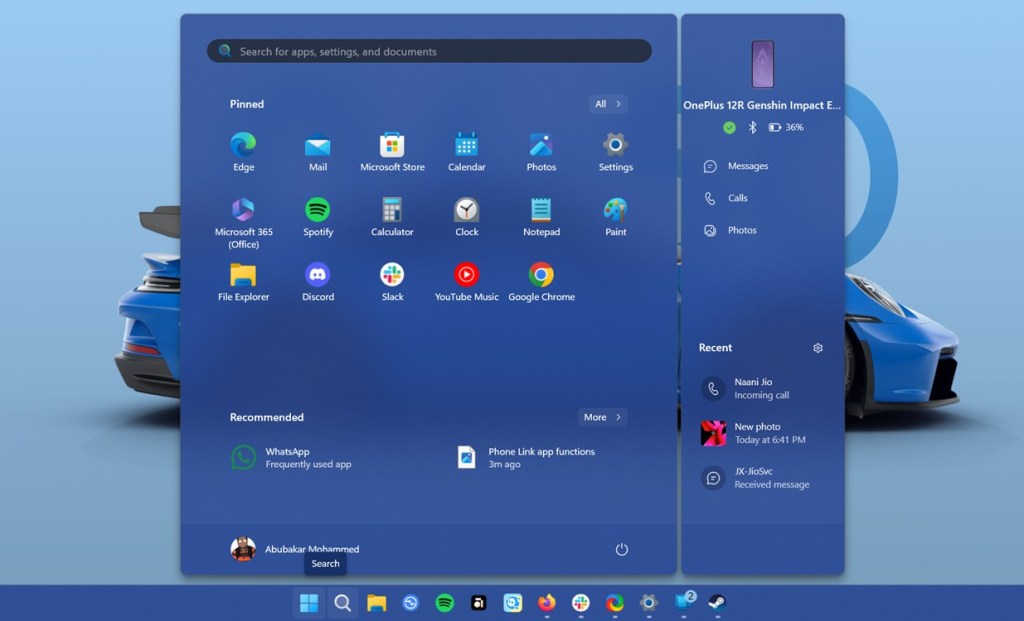
If I wanted to know who called or messaged me recently, I would directly open Notifications or the Phone Link app itself where I can interact with messages and calls. The Phone Link companion doesn’t allow any kind of interaction on the Start menu.
It’s similar to the annoying flaw with using Phone apps on Windows 11. Phone Link asks for casting permissions each time I want to mirror an app. It kills the whole point of having a companion, which is meant to make it easier to access features.
Besides the gripes I mentioned above, users can also greatly benefit from the ability to drag and drop files into the companion to transfer files or photos to the phone. Also, one of the Chromebook-inspired features that can definitely find some use on Windows 11 is recent links. Phone Link can show active pages from Edge on Android so that users can continue the browsing experience on the PC.
To answer the question “Why does it exist,” we couldn’t think of a reason besides that it lets you quickly glance at your phone’s recent status. What are your thoughts on the Phone Link Start menu companion? Let us know in the comments.






