- Ultra XDR is an image format that lets the camera capture higher light intensity and allow more details in highlights and shadows.
- The feature is rolling out to Nothing smartphones running Nothing OS 2.5.5 on top of Android 14.
- To enable it, open the Camera app > 3-dots icon > More Settings > Ultra XDR > turn on the Ultra XDR toggle.
Nothing has been on top of their update game, and recently they released the Nothing OS 2.5.5 update for their Phone (2) and Phone (2a) devices. This update brings a lot of camera and performance improvements, deeper integration of ChatGPT in the OS along with the Ultra XDR feature in the camera app. But what is it, what does it do, and will it make your images look better? We’ll answer all these questions in this post, so keep reading.
What is Ultra XDR and What Does It Do?
Nothing’s Ultra XDR mode is just a rebranding of the Ultra HDR feature shipped with most Android smartphones running on Android 14 and above. It takes advantage of your phone’s camera to capture the higher intensity of light and color depth for a scene. This results in more details in bright and dark areas of an image. Especially with shadows and exposure.
Looking at Ultra XDR images, you will notice that photos appear brighter, vibrant and colors pop out more than regular images. Viewing these photographs in an HDR-enabled display on a compatible gallery app like Google Photos will result in increased brightness and slightly heightened colors. Non-HDR displays cannot get the same results.
Moreover, since the camera captures more information, these images will slight bump in file size. Like between 100 KB to 1 MB compared to normal images. As I explained above, it is an Android feature, so it’s not exclusive to Nothing devices. Instead, you can find the feature in phones from other brands. Samsung calls it Super HDR for images, whereas OnePlus calls it ProXDR.
How to Enable Ultra XDR in Nothing OS
The Ultra XDR feature is available within the Camera settings. Here is how you enable it.
- Open the Camera app on your Nothing Phone and tap the 3-dots icon at the top right.
- Tap on the settings icon next to the More Settings option.
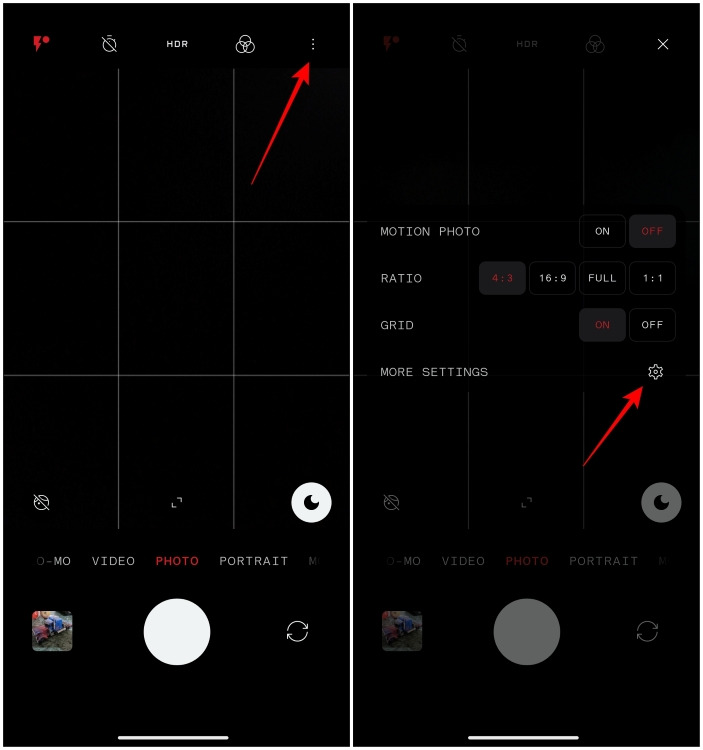
- On the Camera Settings screen, tap on the Ultra XDR option.
- Here, turn on the Ultra XDR toggle.
Now, the images you capture will be taken in Ultra XDR format. Upon viewing said images from the Google Photos app, you will notice that they appear to be brighter and carry more details.
Our Hands-On with Ultra XDR on Nothing Phone (2a)
To help you get a better idea of what you can expect with the Ultra XDR feature, I took the Nothing Phone (2a) with me and clicked some samples on my daily commute to give you an accurate comparison with the feature turned on and off. Take a look at them below and see if you can spot any differences.
(Ultra XDR Enabled on Left/ Disabled on Right)
As you can see from the above images, the difference between the two shots isn’t apparent at first glance. However, upon closer inspection, you will notice that the Ultra XDR images are better at handling the whites and portraying them more naturally, especially if you focus on the sky.
Given these image previews are compressed, that difference will be harder to tell. But photos taken with this mode disabled display slightly warmer tones. This was confirmed by my colleagues at the Beebom office. Shadows on some photos look sharper compared to when Ultra XDR is off. This is obvious with the patch of grass in the image of the train tracks. But you’ll be forgiven if you can’t tell the two images apart because the difference is very subtle.
Wide Angle (Ultra XDR Enabled on Left/ Disabled on Right)
Ultra XDR also works with the ultra-wide angle lens. However, due to the zoomed-out nature of the photos and the secondary camera not being as good as the primary, the details become even harder to notice. So I would advise keeping it disabled to save some space while clicking wide-angle shots.
Night Mode (Ultra XDR Enabled on Left/ Disabled on Right)
After work, I visited the bustling streets of Connaught Place to take some night samples. Here, it is easier to point out the difference between Ultra XDR and standard photos. In regular mode, the camera doesn’t highlight the light falling on the leaves of the trees accurately. Ultra XDR, however, was able to reproduce that. It also makes the shadows look sharper and refined, whereas shadows in normal mode blend with the background or appear a tad bit blurry.
Some images also turn out to look more vibrant, like the one with the restaurant. The mode has also overblown the light coming from the left side of the tree. It’s my personal opinion, but here I prefer the normal mode photo as it looks a bit moody. Normal mode also tries to brighten up the sky, while Ultra XDR keeps it to natural black.
Indoor Shots (Ultra XDR Enabled on Left/ Disabled on Right)
The difference becomes more difficult to point out in indoor images. Even the file sizes of the indoor images had very minor differences of a couple of 100 KBs. So I would suggest that if you are taking indoor photos, then just go with the regular mode. There is no need to turn on Ultra XDR. And if you have it enabled, then let it be. It won’t take up much space. Only the post-processing time will increase.
Final Thoughts on Ultra XDR Mode
After testing out the feature for a few days now, I would first like to point out that Nothing’s continuous efforts to improve their camera and bring all essential features with quick updates are commendable. While Nothing’s implementation didn’t blow me away by any chance, it is good to have the option available. You can benefit from having it enabled in cloudy or nighttime situations.
I also appreciate that when you transfer Ultra XDR images to other HDR-supported phones, they also show said images with increased brightness. I wish there was a watermark to make it more apparent to the user. With that said, your Nothing Phone will take a bit more time to process these images. Plus, the effect isn’t even worth the effort in some scenarios.
If you are someone who likes to edit their images after taking them then by all means, have the feature enabled as more information will help you make better edits. But if you are someone like me who just shares his photos on WhatsApp and social media apps as they are, then I would advise you to have it disabled.
What do you think about this new Nothing camera feature? Have you tried it out, or are you still waiting on the Nothing OS 2.5.5 update? Let us know in the comments.