- Movavi Video Editor 2024 could be a great tool for budding video creators.
- It features AI tools like Noise reduction, Motion tracking, and Background removal that can be useful.
- The tool also comes with preloaded images, transitions, effects, sounds, foregrounds, overlays, etc.
Video editing can be a slog, and the wrong software can truly make it a nightmare. Powerful options from other companies provide incredible features, but mastering them takes serious time. Learning everything from color grading to creating animations and transitions yourself can be hard, not to mention, expensive.
If you want to kickstart your YouTube career from the get-go, you might want to avoid complicated things in favor of making as much content as possible. That’s where Movavi Video Editor comes in, allowing you to skip many hoops with its AI feature set. Here’s our Movavi Video Editor hands-on review in 2024.
An Overview of Features in Movavi Video Editor
After installing and launching Movavi Video Editor, you’ll be greeted with a tutorial that helps you get started. The software, by default, takes you to a new project where you first see the workspace. Unlike other tools, Movavi’s workspace UI is fairly clean and detailed. You won’t have any difficulty figuring out where to access different features.
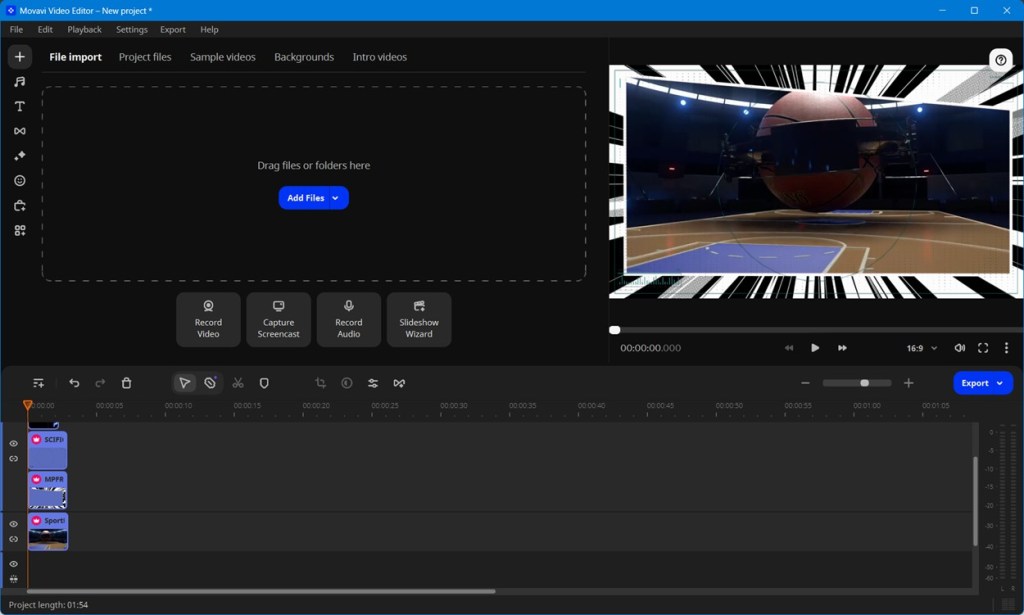
The left-most pane offers a list of elements you can add to your videos. This is where you can access things like music, text, transitions, effects, elements, the Movavi store, and “More tools.” All the menus include a wide selection of elements that you can use to enhance your videos.
You can download Effects from the Movavi Effects Store and there are a lot to choose from and many categories. The “More tools” section has a Color adjustments feature which gives you a selection of color filters to apply.
The More tools section also houses other features such as Crop and rotate, Position, Pan and Zoom, Stabilization, Animation, Highlight and conceal, Chroma key, Background removal, Scene detection, Logo, and Slow motion.
The app’s audio suite enhances your audio production with options such as equalization, noise reduction, compression, and reverb. Tools like synchronization and beat detection ensure seamless audio-visual harmony.
There’s a preview window on the right side that lets you check your edits in real-time. You can use the on-screen playback controls to rewind, pause, and navigate through your videos. Additionally, you can adjust the aspect ratio for optimal viewing.
Towards the bottom half of the workspace is where you’ll see the timeline bar. This is where you can arrange your video and audio clips, split them using designated tools, and add transitions. The timeline provides options for hiding, muting, and detaching tracks for more granular editing.
Then there are tools for cropping, color adjustment, clip properties, and transition wizard. On the right is the option to zoom in and out of the footage, and just beside that is the Export option. Right-clicking a clip on the timeline reveals additional functionalities like “Freeze Frame”.
Movavi Video Editor: AI Features for the Win
Movavi Video Editor brings a host of new AI features that ensure you spend more time editing videos and less time getting sidetracked. Here are all the amazing features AI features in Movavi:
1. AI Background Removal
Movavi offers an AI-powered background removal tool, eliminating the need for a green screen setup. This is particularly useful for creating tutorials where you want to focus on yourself or add dynamic background transitions. To use AI background removal, you need to go to More tools > Background removal > Quick / Precise > Remove.
While the background removal worked well for stationary or minimally moving subjects, it can sometimes be finicky with objects in constant motion. In our tests, the “Precise” setting delivered decent results, but for best results, use it with static or slow-moving subjects.
2. AI Noise Removal
Not everyone has a sound-dampened studio and if you live close to a street or a noisy neighbor, recording videos can be a hassle, even with a good microphone. Movavi’s AI Noise Removal tackles this challenge.
Simply add your audio clip to the timeline and navigate to More tools > Audio tab > Noise Removal > Artificial Intelligence > Apply. This should significantly reduce unwanted background noise, leaving you with a cleaner audio track. In our tests, the noise reduction worked well.
3. AI Motion Tracking
Tracking motion in software such as Premiere Pro could take lots of steps. Masking, tracing, and working with layers is a tedious task and even with lots of effort, the output might not come out very clean.
Thankfully, you wouldn’t have to worry about doing the same in Movavi as it uses AI motion tracking to track motion. You can add other videos, emojis, and memes to the object that’s being tracked.
All you need to do to use Motion Tracking in Movavi is select a clip, go to More tools > Highlight and conceal > AI > Track. In the time we spent testing it out, it worked very well.
More Features to Make Video Editing Easier
Video editing is more than motion tracking, background removal, and noise reduction, so Movavi Video Editor has you covered on lots of other fronts too. One of the other areas where the software excels is in providing material for your videos.
Things such as soundtracks, sound effects, transitions, and video effects are in abundance in Movavi Video Editor. Here are some of the highlight features besides the AI ones.
1. Text and Special Effects
Text is probably one of the most used effects in video editing. In a typical video editor, finding and adding text by hunting for a suitable font could be challenging. Then there’s the fear of receiving a copyright claim. Movavi has lots of built-in texts and effects that can help you quickly add text to your videos with very minimum effort.
Each type of effect has over 12 categories and sub-categories so that you can find the perfect effects for your needs. Besides, there are color filters, overlay effects, and packs you can use to make your videos consistently better.
2. Built-in Music Selection
Finding music, especially one that’s royalty-free could be challenging and can take lots of time, so Movavi Video Editor has you covered in that aspect too. From Abstract to Cinematic, and Nature, Movavi’s selection will help you retain viewers for longer.
With Movavi’s comprehensive selection of music tracks across a variety of different categories, you can find music that fits and enhances the vibe of your videos.
Finding music, especially one that’s royalty-free is challenging. From Abstract to Cinematic, and Nature, there’s a track for every mood.
3. Transitions, Callouts, and Frames
Video transitions help maintain a smooth flow in the video and indicate a change in subject to visually differentiate between scenes. Movavi comes preloaded with lots of different transitions. Some of our favorites are Attention span, Blur in and out, Crossfade, and Glitch 2. You can choose from over 150 transitions that can add character to your videos.
Callouts are great if you’re into the tutorial video business. There are plenty of them such as Animated arrows, bold crosses, exclamation marks, and more. Similarly, frames help you add unique perspective to your videos and some of our favorites in Movavi are Manga 2 and Profile.
Movavi Video Editor: Removing Boundaries for Editing
What we touched upon so far is the tip of the proverbial iceberg. The ease of editing Movavi provides with its built-in AI features and tools can only be appreciated by experiencing it firsthand. If you have recently started your content creation journey and have no idea where to start, you can try Movavi Video Editor for free for a limited time.
Once the trial expires, there are two plans to choose from. The one-month subscription for only the Video Editor costs $20 whereas the annual subscription costs $80. However, if you want a lifetime subscription, it will set you $100.
What are your thoughts about the Movavi Video Editor? Let us know in the comments below.