Pretty much on the expected line, Apple has doubled down on security and privacy in iOS 13. One of my favorite features in the latest iteration of iOS is the option to wipe out geotags from images. Not that there was no way to wipe out the location metadata from photos before, the process has become a bit more straightforward now. Considering the security threats and the fact that how easily evil-doers can exploit geotags, it seems to be a step in the right direction. So, if you are willing to share some of your favorite shots on social media or any other platform without geotags but aren’t sure how to remove location data from photos and videos in iOS 13 or iPadOS 13, this quick guide is for you.
How to Share Photos and Videos without Geotags on iPhone and iPad
For the unfamiliar, the captured images and clips on iPhone or iPad contain plenty of information including the location where they were captured. This info is termed as metadata. Using the photos with geolocation coordinates tagged in the EXIF data, anyone can find out where the pics were shot (that might offer enough leads about your whereabouts). Security aside, metadata plays a vital role in organizing your photo library so that you can easily access certain pics taken at a specific place or on a particular date/month/year. With that said, let’s find out the right way to share photos and videos without location data on the iPhone and iPad!
- Launch Photos app on your iPhone or iPad.
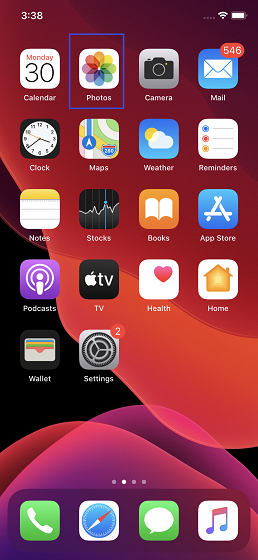
2. Now, select the photo/s or video/s you want to share. When sharing a single pic, simply choose it and then tap on the share button. If you are sharing more than one image, tap on Select at the top right corner and then choose the ones you want to share. After that, make sure to tap on the Share button.
3. In the share sheet, tap on “Options” located right next to the location where your image had been captured.
4. Turn off the switch next to Location and then tap on Done at the top right to confirm.
Note: On this very screen, you should see an option called All Photos Data which allows you to share your photos in original quality along with edit history and metadata via AirDrop. But for it to work, you will need to keep the Location option enabled.
5. Now, go ahead and share the pics via your preferred mediums such as iMessage, Gmail, Twitter, WhatsApp, etc.
SEE ALSO: How to Edit Videos Using Photos App in iOS 13 and iPadOS 13
Remove Location Data from Your Images and Videos with Ease
Now that you know the quick way to wipe out the location metadata from your pics, make sure to use the trick especially when sharing on social networking sites like Facebook and Instagram. Apart from this useful security feature, the Photos app has also got much-improved editing tools to let you edit your photos and videos on your iOS device. We have attached our guide for the same above so click on the link to check it out.