Operating a web browser, for instance, say Chrome, on a big screen smartphone can be a tough task, especially if you try it using just a single hand. The biggest problem of all is accessing the address bar, which is by default available all the way on the top in Chrome. Thankfully, Google understands the trouble that users face and has natively provided a way to push the address bar to the bottom of your screen. While the feature was available in the Dev and Canary channels, it has finally made its way to the stable Google Chrome build. So, if you’re looking for how to enable this feature on your devices, read on, as we show you how to move Google Chrome address bar to bottom of your screen.
Move Chrome Address Bar to Bottom on Android
Note: I tried the following method on my LG Nexus 5X running Android Oreo 8.0.0 as well as on my Moto X Play running Android Nougat 7.1.2, and the method worked fine on both.
chrome://flags
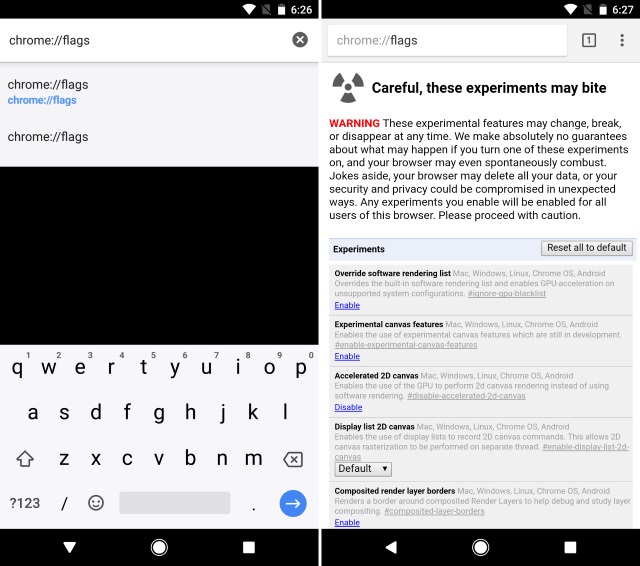
- The Chrome flags’ page should now be open. Now, tap on the 3-dot menu button in the top-right corner and select “Find in page”. From here, search for “Chrome Home”.
- Now, under the Chrome Home section, tap on “Default”. A drop-down menu should pop-up. From the list of options, select “Enabled”.
- Once you’ve done that, you’ll be prompted to restart the browser. Tap on “Relaunch now” to restart Google Chrome.
- And that’s it. Your address bar should now be at the bottom of your screen.
Note: In some cases, the changes might not take place upon relaunching the app. In that case, force stopping the app and relaunching it should do the trick.
SEE ALSO: 7 Cool Chrome Flags for Android You Should Check
Move Google Chrome Address Bar to Bottom on Android Devices
Operating Google Chrome on your mobile devices with a single hand can be quite a tedious task. Add to that the fact that newer devices are coming with screen ratios of 18:9, which makes accessing the address bar even tougher. Thankfully, Google has provided an option natively to push the address bar to the bottom. I’ve been using this trick on my device for a while now, and it makes things much more easier. But what about you? Let us know if you’ll be using this nifty little tweak, in the comments section below.
I couldn’t find chrome home ,it’s not even their I think.please tell how to do it.
Thank you
In latest chrome version their is no option of chrome home so help to find out
Not working on redmi note 5 pro..
Can’t do it after the update plz help
Please update the same for new update of chrome. !! Tired of looking for it.
can’t do this now (under new update),pls help to do so
No longer works in latest version 66.0.3359.126. Please update or remove this post.
Google updated the chrome now this process is not working can you tell me how to how to get search bar at bottom in latest chrome
i tried enable but nothing happened
then i disabled it and address bar was at the bottom
Not working on my android marshmallow Micromax p702 tab in chrome ver. 64 even after Force stop app & rebooting tablet.
Not working on ASUS zenpad 10
Thanks for the guidence mentor…hope i will learn may thing from Beebom.
Not working in redmi 2 prime currently on Lolipop
Thats Awesome THANKS.!!
Yep.. already saw this in your video..