The Quick Settings page in the Android notification center is very handy. You get toggles to various options and settings, plus it’s customizable. However, if you own a large smartphone, accessing the notification shade and then swiping down again to bring Quick Settings can be quite a hassle. Well, this is where I think the pull-up Control Center in iOS does the job a lot better. The ability to just swipe up to bring the Control Center and use various toggles and options on iOS is pretty handy. Sure, it’s not customizable but gets the job done. Well, the good news, there are some Android apps that bring an iOS-like Control Center to Android:
1. Quick Control Panel
Among the various apps that mimic the Control Center on Android, the Quick Control is the most refined app. Like Control Center on iOS, the Quick Control Panel can be accessed from the bottom and it’s also available from the lock screen. You can customize the toggles and even jump to the respective settings page by press holding on the toggle. While it lacks the swipable pages from iOS 10, it brings music info. There are various other customization options too. You can change the launch settings of the Control Center, the look of the panel and a lot more. Overall, it’s the best and Material Design implementation of the Control Center on Android.
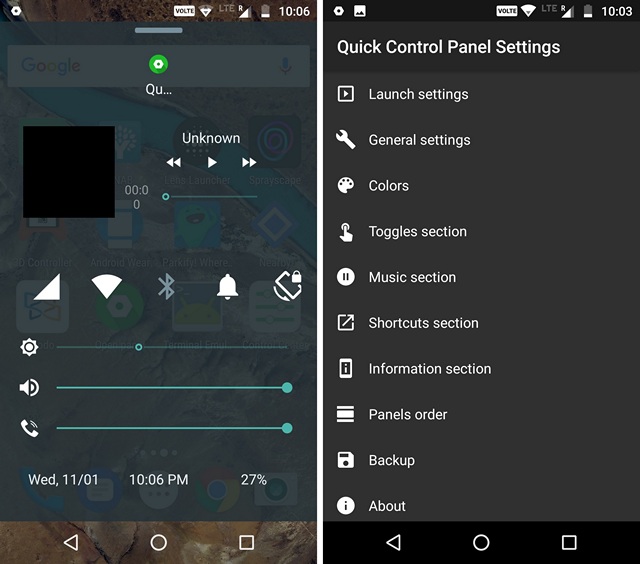
Install: (Free)
2. iNoty 10
Unlike Quick Control Panel, which brings its own touch to the Control Center we love from iOS, the iNoty 10 almost mimics the iOS 10 Control Center. Before you get access to the iOS 10-like Control Center, you will first have to enable “iNoty Phone”, which changes the status bar and notification center to an iOS-style. Then, you will have to enable “Control smart” to get the Control Center. The iNoty 10 Control Center features dual panes, just like Control Center in iOS 10, with the first pane featuring various toggles & shortcuts and the second pane featuring music controls. Moreover, it even includes the “Night Shift” filter, which is a great addition and you can change or add toggles & shortcuts too.
Overall, iNoty 10 is the most feature rich Control Center app for Android. However, not all is good. If you want just the Control Center, you are out of luck. You will have to use the iOS-like status bar and notification shade to use the Control Center. Now, this can be a good thing or bad, depending on what you want. Also, I did face a few issues when it comes to the app’s performance. Having said that, if you want an iOS-look for your Android smartphone and a feature rich offering, iNoty will serve you best.
Install: (Free)
3. Control Panel – Smart Toggle
The Control Panel app brings a pretty outdated looking Control Center for Android devices but it gets the job done. The Control Panel or the Control Center offers various toggles, brightness slider, music controls and various shortcuts. It even shows you info on the memory, battery, date and storage. The customization options include the ability to change the touchable area, touch vibration, availability on lock screen and the background color of the panel. Plus, you can add or remove various toggles and shortcuts. The app is available in a free version but you can get the Pro version to see CPU info and remove app recommendations.
I, personally, like the app, because it just works without complicating things and if that’s what you want, you should give it a shot.
Install: (Free with in-app purchase of $2.99 for Pro)
Bonus:
Next Lock Screen
As you must have guessed, the Next Lock Screen app is well, a lock screen app but it includes a pull-up page, which makes up for a decent Control Center like panel. The “launchpad” aka the Control Center in the Next Lock Screen includes various app shortcuts, toggles and a brightness slider. Plus, the lock screen is pretty amazing, with wallpapers from Bing. It also offers you notifications, weather info, calendar details and music controls. Next Lock Screen might only offer a Control Center-like panel on the lock screen (obviously) but it’s still a great app to get Control Center, considering it works very well and looks pretty awesome.
Install: (Free)
SEE ALSO: How to Get iPhone Like Swipe Back Gesture on Android
Get Control Center for Android with these apps
You might be looking to get an iOS-like Control Center for Android, just for the way it looks or you find it handy. Either ways, these apps should be good enough for you. There are several other apps that claim to bring the Control Center-like panel on Android but most of them feature intrusive ads and are annoying, to say the list. However, we have tested them out and the aforementioned ones are, without a doubt, the best there is, to get Control Center for Android. So, try them out and let us know your favorite app in the comments section below.