To save battery life and enhance the security of your iPhone, Apple provides an auto-lock feature that locks your iPhone after a certain time limit. So, if you forget to lock your iPhone, it automatically locks itself. This is a handy feature as it protects your iPhone against prying eyes. However, the default auto-lock time limit, which is set to 30 seconds, might become a hassle for some users. Since the introduction of biometric authentication like Touch ID and Face ID, the unlocking process has become simpler. Still, it’s a hassle to unlock your phone every time you want to use it. Thankfully, Apple includes a setting to change auto lock time and even completely disable it. But, some users are reporting that the setting has been grayed out. So, let’s see how we can fix the auto lock grayed issue on iPhone 11 Pro.
Fix Auto Lock Grayed Out Issue on iPhone 11 Pro
The steps for solving this issue are the same for every iPhone. So, whether you are using the latest iPhone 11, iPhone 11 Pro, iPhone 11 Pro Max, or older iPhones such as iPhone X, iPhone 8, and so on, these steps will work for you. Also, while we are using an iPhone running on iOS 13, the steps are the same for older versions of iOS including iOS 12.
Talking about why this issue occurs, iOS disables auto-lock feature when you are using an iPhone in low-power mode. It is done to preserve the battery life on your iPhone. So, when your phone is left unattended, it doesn’t stay on and depletes the battery. So, we will first disable the low-power mode and then enable the auto-lock. With that out of the way let’s get to the steps.
1. Open Settings, find Battery, and tap on it.
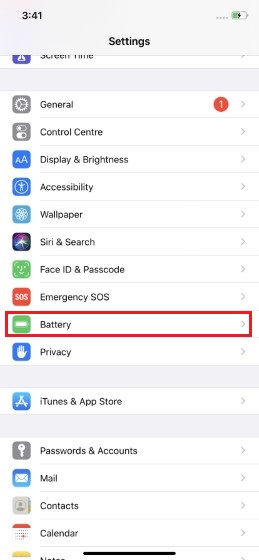
2. Here, tap on “Low Power Mode” and disable it.
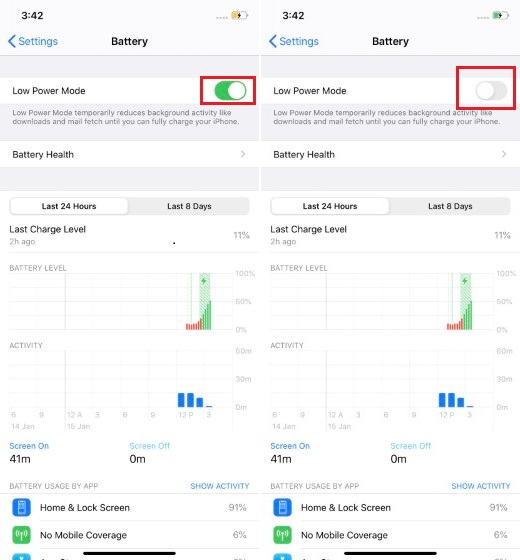
3. Now, go back to the main Settings page and tap on “Display & Brightness”.
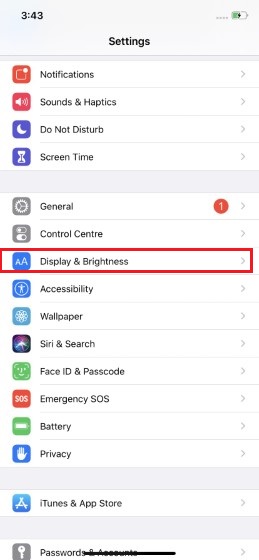
4. You will see that auto-lock is working now. Tap on it and set the time limit or completely disable it.
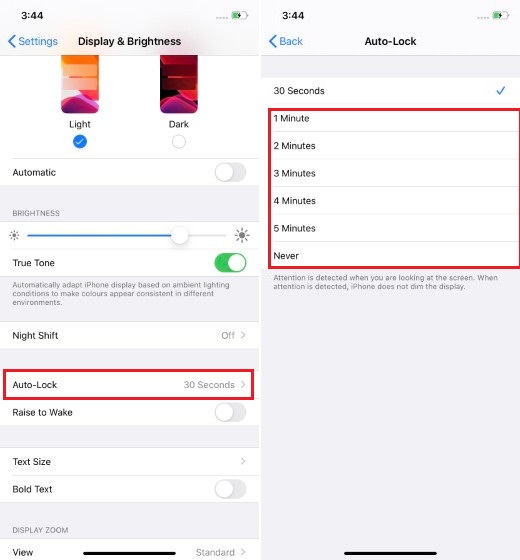
Auto-Lock Grayed-out When iPhone’s Not on Low-Power Mode?
The above steps will solve the problem for everyone. However, some users have reported that their auto-lock feature is disabled or grayed out even when their iPhone is not on low power mode. If that’s the case with you, you will have to take the route of tried and tested methods that solve eccentric issues on iOS devices. Before trying any of these steps remember to take a back-up of your data so you don’t lose it.
1. Force Restart Your iPhone
The first thing you should try is force restarting your iPhone. Most of the time, a good force restart can solve many iOS problems that you are facing. The steps to force restart are different for an iPhone with Home Button and one without it. So follow the steps below.
On the iPhone without Home Button: Press and release the volume up button, press and release the volume down button. In the end, hold down the side button for about 10 seconds until the Apple logo appears on the screen.

On iPhone with Home Button: Hold down the Home and sleep/wake buttons at once for about 10 seconds to force restart your device.
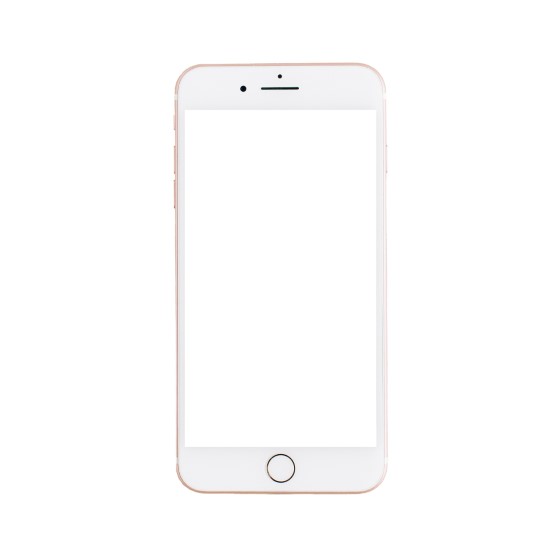
2. Reset Your iPhone Settings
If the above steps didn’t work you, try resetting your iPhone’s settings. To do this, go to Settings -> General -> Reset and choose the “Reset All Settings” option. Remember that this step will change all the settings to their default state. So, any changes you have made to your settings app will be lost.
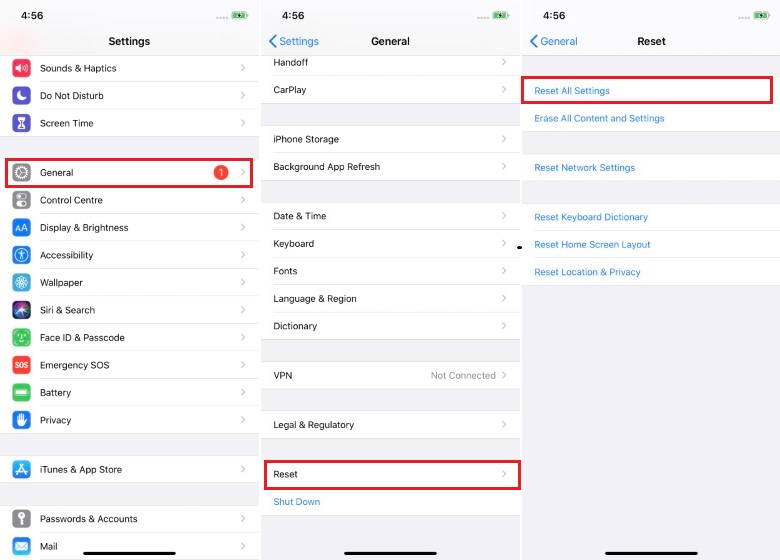
3. Update iPhone
Sometimes an error may result from a faulty iOS update. So always make sure to update your iOS device. To see if there’s a pending update or not go to Settings -> General -> Software Update and update your device if it’s pending.
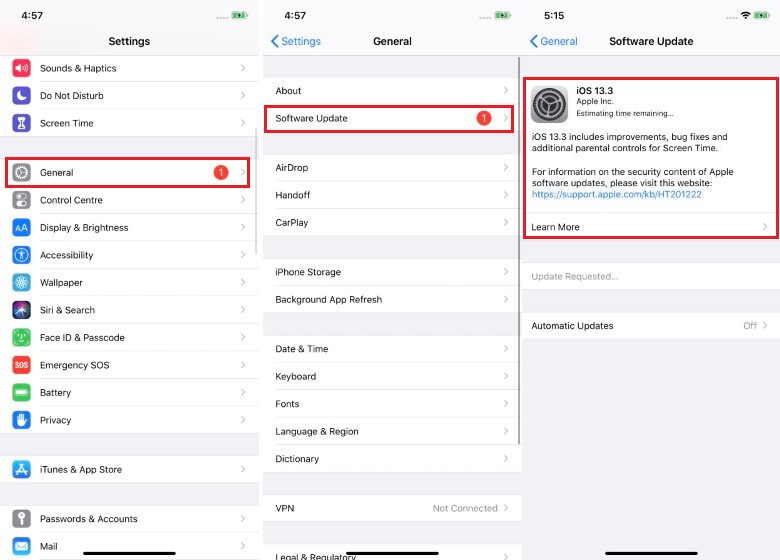
These steps should resolve the issue for you.
Solve Auto-Lock Grayed Out Issue on iPhone
So, those were the steps to solve the disabled auto-lock issue on your iPhone. Remember, for 90% of users, the problem exists because they have turned on the low power mode. If you fall in the 10% category, then you will have to test the three methods mentioned above to see which one solves your problem. Do let us know if the issue was resolved for you or not by writing in the comments below.



















Thanks for the solution. Now all is well ??
Super, fixed my problem. Thank you
Tried all of these and it’s not sorted it
I tried all three options multiple times including resets, however multiple settings remain greyed out.
I cannot even open my apple ID and email information.
It did not solve my problem!!!!