Facebook and Instagram each come with their own dedicated user base, and the two don’t always see eye to eye. While several Facebook users hardly ever use Instagram, many younger users are increasingly shying away from the mothership in favor of the arguably more hip social media platform. So if you only use one of the platforms or do not necessarily want to link Facebook and Instagram, read on. This guide will tell you how to disconnect Facebook from Instagram.
Guide to Unlink Facebook and Instagram (2021)
Linking your Instagram account to your Facebook profile means that you can share posts and stories directly from Instagram to Facebook. However, if you do not want that functionality, use the guide below to unlink the two social media platforms. You can also disconnect Facebook Messenger from Instagram if you don’t want the combined new messaging experience. So without further ado, let’s check out how you can remove Facebook and Facebook Messenger integrations from Instagram.
What Happens When You Disconnect Facebook from Instagram
Removing Facebook from Instagram keeps your social media profiles separate. If that sounds like something you want, follow the guide below to unlink the two apps. Before you do that, though, here are a few things to keep in mind:
- Firstly, the de-linking would ensure that Instagram won’t automatically suggest you follow your Facebook friends on IG. Moreover, the people you follow on Instagram won’t automatically pop-up in your ‘friend’ or ‘follow’ suggestions on Facebook. Unlinking the two also stops cross-account logins, which means signing into one service won’t sign you in to the other automatically.
- Secondly, once you unlink your Facebook and Instagram accounts, you won’t be able to post to both sites automatically. However, your older auto-shared posts will remain on both platforms even after the unlinking process is complete. The decoupling of the two accounts will only ensure that the auto-sharing doesn’t happen in the future anymore.
- Finally, removing your Facebook profile from your Instagram account will also remove the Facebook Messenger integration with the photo-sharing app. That means you will no longer be able to take advantage of Facebook’s much-touted cross-app communication.
Note: You can only unlink Facebook and Instagram using the Instagram app and website. The functionality isn’t available on Facebook (either app or website).
Unlink Facebook and Instagram Using the Instagram Website
- Log into the Instagram website (link) and click on your profile icon at the top right-hand corner. Then select ‘Settings‘ from the drop-down menu.
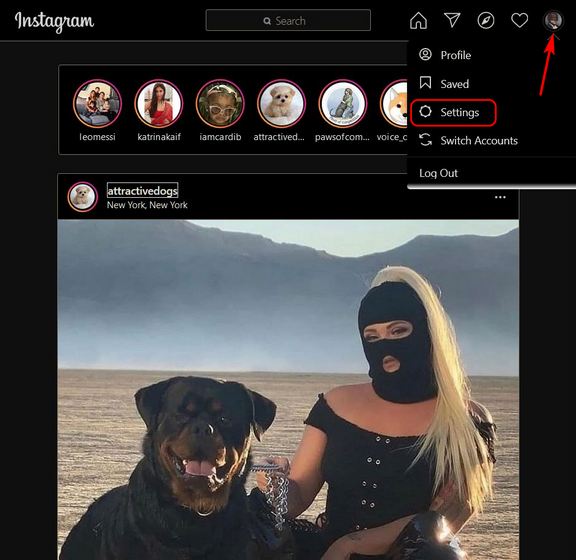
- On the Settings page, scroll down to the bottom and click on ‘Accounts Center‘ on the left sidebar.
- You will now see your linked Instagram and Facebook accounts listed on this page. Click on the ‘Accounts & profiles‘ section to start the process to disconnect the two profiles.
- On the next page, click on the account you want to remove.
- Now, click ‘Remove from Accounts Center‘ in the pop-up window.
- You will see a warning message saying that if you disconnect your accounts, it will end the connected experience across Facebook and Instagram. Disregard it and click on ‘Continue‘.
- Finally, confirm your selection by clicking the ‘Remove‘ button to disconnect your Facebook and Instagram accounts.
That’s it. Your Facebook and Instagram accounts are now unlinked, and you don’t need to worry about cross-posting or automatic logins.
Unlink Facebook and Instagram Using the Instagram App (iOS and Android)
Note: The guide below uses screenshots from the Instagram Android app, but the method remains similar on the iOS app as well.
- First, open your Instagram app and tap on your profile image at the bottom-right corner. Now, hit the hamburger menu (three parallel lines) at the top-right corner.
- Next, select ‘Settings‘ from the slide-out menu. On the next page, scroll down to the bottom and tap ‘Accounts Center‘. Here, you will get the option to disconnect your Facebook and Instagram accounts.
- Now, go to the ‘Accounts & profiles‘ section, and select the Facebook account you want to remove on the next page.
- Next, click on ‘Remove From Accounts Center‘. Disregard the warning message and hit the ‘Continue‘ button at the bottom.
- Finally, confirm your decision on the next page.
That’s it! You have successfully unlinked your Facebook and Instagram accounts.
Disconnect Instagram DMs and Facebook Messenger
Facebook rolled out the cross-messaging feature late last year, combining messaging capabilities across Facebook and Instagram. Now, if you wish to continue logging in to your Instagram account using Facebook without linking your Messenger and DMs, you can do that with ease. It will also let you post simultaneously on Facebook and Instagram if you want. So here’s how you can disconnect your Instagram DMs and Facebook Messenger:
- Go to Instagram settings as described above. Then go to ‘Privacy -> Messages‘.
- Under Message Controls, you will see options to customize who can message you from Facebook. Here, tap on each option separately and select the least invasive option in each case, which is ‘Don’t Receive Requests‘. Of course, you can let your friends message you on either platform, and that’s entirely up to you.
That would unlink your Instagram and Facebook Messenger DMs and prevent annoying messages from strangers. You can learn how to deactivate Facebook Messenger and be free of incessant messages from random users.
Easily UnLink Your Instagram and Facebook Accounts
As you can see in this guide, you can easily remove your Facebook account from your Instagram profile. So go ahead and unlink the two accounts either from the Instagram website or Android and iOS mobile apps. Meanwhile, if you are fed up with the privacy threats posed by Facebook, check out the steps for how you can delete your Facebook account for good.