One of Google’s upcoming features for Pixels and highlights of Google I/O 2023, is the custom emoji wallpapers feature called Emoji Workshop. Google added the feature in the recent Android 14 Beta release, but it’s probably not an Android 14 exclusive feature. It may arrive for older Pixels running Android 13 or even lower. If you don’t have a Pixel smartphone running Android 14 beta 3, here’s a workaround that will help you set a custom Emoji wallpaper on any Android smartphone that’s running Android 13 or later.
What is Emoji Wallpaper in Android 14?
Emoji wallpaper is one of the recent additions to Android and as the name suggests, it grants users the ability to create custom live wallpapers with varying colors and emojis in them. There are lots of patterns and colors to choose from, and you can have your favorite emoji displayed on your home screen.
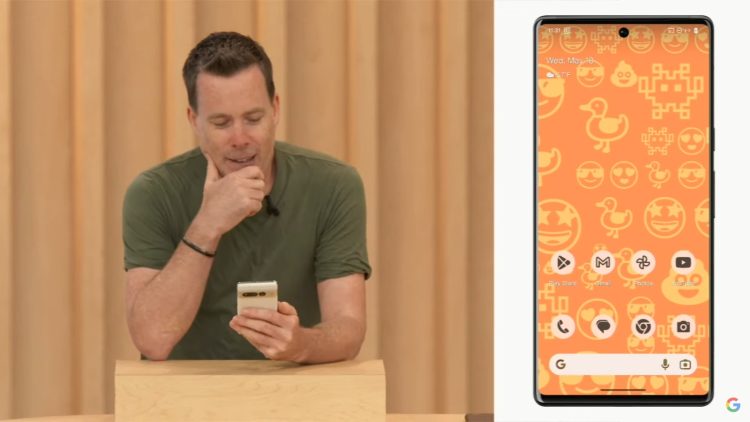
While the Emoji wallpapers are live wallpapers by default, you can turn them into static wallpapers by flipping a switch in the menu. Although, by doing so, you miss out on a really cool charging animation and the ability to see cool animations when you interact with the phone.
How to Get the Emoji Workshop Wallpaper apk
As stated earlier, if you’re on Android 14 Beta 3, you should see Emoji Workshop in the “More Wallpapers” section inside Wallpaper and Style. However, if you don’t see it, you may want to manually install the same on your Pixel or other Android smartphone running Android 13 and above. To do so:
1. Go to this APKMirror link to download and install the Emoji Workshop Wallpaper APK.
2. Once done, restart your device. After reboot, tap and hold the home screen and then choose Wallpaper and Style.
3. Once in, tap More Wallpapers, you should see the Emoji workshop option.
4. Voila! You now have Emoji Workshop installed!
How to Create an Emoji Wallpaper on Android
Note: You can get Emoji wallpaper on any Android smartphone running Android 13 or above. We tested this on Redmi Note 12 Pro, Nothing Phone (1) and Samsung Galaxy M34, and the feature worked perfectly. You might not be able to view the preview on some phones while setting up the Emoji wallpaper but the wallpaper will appear when you tap on the checkmark after customizations.
1. Long press on the home page and tap Wallpaper and Style. Tap More Wallpapers and tap Create emoji wallpaper.
2. Here, you can either use the Randomise function until you find a pattern you like, or tap Edit emoji and add the emoji that you like. You can add up to 14 emoji.
3. Similarly, you can go to the Patterns and Colors tabs to change patterns, their size, and colors.
4. Right now, there are five patterns to choose from — Mosaic, Lotus, Stacks, Sprinkle, and Prism — and 20 colors to choose from. However, you can’t choose a custom color, which is weird.
On some devices like the Nothing Phone (1), you may not find the “Live wallpapers” option. In that case, install Live Wallpaper Picker from Play Store (Get, free), choose emoji wallpaper, and enjoy the new and customized wallpapers.
How to Edit Emoji Wallpapers
1. Go to the Emoji wallpaper section and click on the wallpaper you want to edit. Do note that the editing options don’t appear if you’re trying to edit the currently set wallpaper.
2. To make the wallpaper static, tap the sparkle icon and turn off the toggle.
3. To edit the wallpaper, click on the pencil icon and change the emoji, color, and pattern to your liking.
4. If you want to delete the wallpaper, tap the Bin icon.