WhatsApp is undoubtedly the most popular instant messaging app out there. The various means of communications it offers to connect with your loved ones include text chat, voice call as well as video calls. Another method of easy communication is by sending voice messages. While a pretty useful feature, it can at times be tough to actually listen to a voice message. You could be in a meeting or in a public place without earphones, and you just can’t take the risk of playing the voice message out loud. Don’t you wish there was a way to convert it to simple text when required? Well, we’ve got exactly the thing that you were wishing for. So read on, as we bring to you our guide on how to convert WhatsApp voice messages to text on Android:
Convert WhatsApp Voice Messages to Text on Android
Note: I tried the following method on my Moto G4 Plus running Android 7.0, and the method worked just fine.
- To start off, download and install the APK for Transcriber for WhatsApp from here on your device.
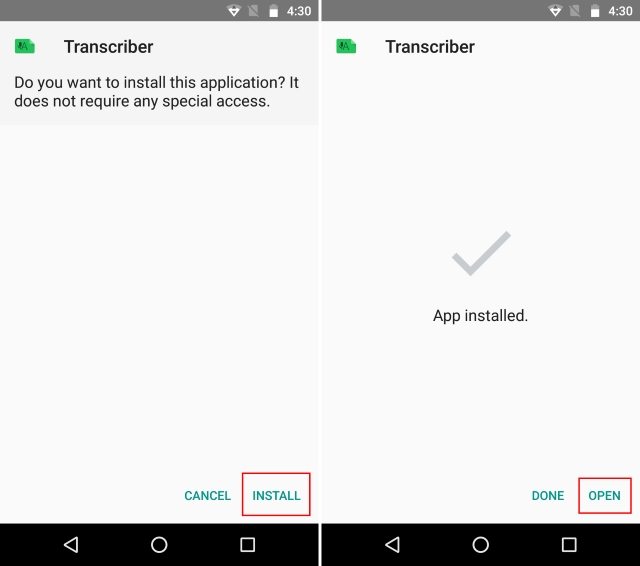
- Open up the app and swipe away the various welcome cards. Tap on “Done” in the bottom-right corner to continue.
- Now that Transcriber is set up, open up the WhatsApp chat where you have the voice message that you want to convert. Tap and hold on the voice message to select it. Then, tap on the share icon in the top bar. From the list of options that appear, select “Transcriber”.
- And that’s it. The app will now automatically convert the audio from the voice note to text and display it on the screen.
Note: At the time of writing, only the following languages are supported – English, Italian, German, Spanish, French, Portuguese, and Russian. Support for more languages will soon be added.
Convert WhatsApp Voice Messages to Text on iOS
Note: I tried the following method on my iPhone 6S running iOS 11 Beta, and it worked just fine.
- Now, open up the Audio to Text for WhatsApp app, and grant it the permission to access speech recognition.
- Now that you’ve granted it the required permissions, head over to your WhatsApp chat. Tap and hold on the voice note you wish to convert and select “Forward”. Once you’ve done that, tap on the “Share” icon in the bottom right.
- Finally, in the list of options that pop up, select “Audio to Text”. And that’s it. The app will now automatically convert the voice note to text.
SEE ALSO: 15 Cool WhatsApp Tricks You Should Be Using
‘Read’ your WhatsApp Voice Notes Easily on Android or iPhone
WhatsApp voice messages come in handy when you’re too lazy to type, or are simply annoyed by the buggy autocorrect on your device. That being said, there are times where you just can’t listen to the voice note and have to request your contact to type the entire content. In such times, the above methods should work well for you. I regularly use the aforementioned apps whenever I am in a meeting. But what about you? Where do you intend to convert your WhatsApp voice notes to text? Let us know in the comments below.
Thanks, an alternative that doesn’t require installing any app is AudioBriefly
Hey can you please make it in the language Afrikaans also !??
Awesome! i’m also using writethisfor.me for this
Thanks
Thank you!!!