When Instagram launched back in 2010, no one could have imagined that there was a place for a social media platform which solely focuses on photo sharing. However, 7 years and a $1 billion acquisition later, Instagram has become a photo sharing behemoth. Over the years, Instagram has added some cool new features to stay ahead of the curve. In 2013, the service launched a 15-second video sharing feature (now 60-seconds) and only a few months back, it also introduced a new Stories feature. Using these features, now users can share videos along with static pictures. However, a video doesn’t feel right until it is accompanied by a good audio track. Sadly, Instagram’s inbuilt editing tools do not allow us to add any music to our videos. But, that doesn’t mean we cannot do it. If you upload a lot of videos on your Instagram profile, and want to enhance them, here is how to add music to Instagram videos to make them better:
Easily Add Music to Instagram Videos
There are a couple of methods you can use to add music to your Instagram videos. Firstly, you can import your Instagram videos onto your desktop, edit them there, transfer them back to your phone, and then upload it to Instagram. However, that will be counter productive, to say the least. I got tired just by writing about it. The only reason to do it is if you are promoting a product, or your business, and need total creative control over your content. However, if you are making Instagram videos just for your friends & family and followers, it is logical to add the music on your phone itself, so that you can do it quickly without spending too much time. There are a couple of apps which are quite good at it.
But for today’s tutorial, we are going to focus on one of them in particular. Since, an average user posts multiple videos on Instagram daily, we wanted to pick an app which will make the audio adding process as simple and quick as possible. That’s why we are focusing on an app which does just that. We are also going to list some other apps, which will provide your with a larger feature set and give you more control. However, they will also make the process more complex and time taking.
1. Quick
Quick by Go Pro is the best app which fulfils all the above-mentioned criteria. Firstly, the app is super easy to use. You can literally add music to your videos within a minute. Secondly, the app is available for both iOS and Android and lastly, the app is totally free to use. Apart from adding music, you can also use the app to introduce cool transitions effects and insert animated text inside your video. You can use photos or videos or a combination of the both to make your video. Now, let us learn how we can add music to Instagram videos using Quick.
1. To add music to the Instagram videos, first of all, click on the links to download the app for iOS or Android, or, just search for it in your App Store/Play Store. Once you install and launch the app, hit the (+) button to start your project. The app will guide you to your gallery where you can select your content.
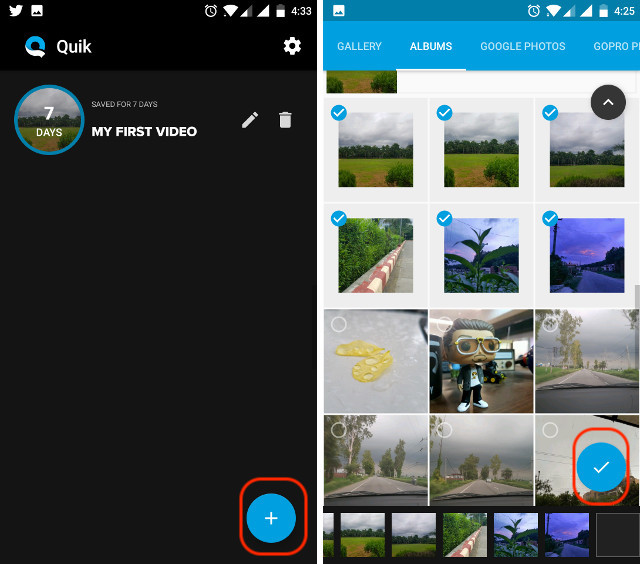 2. The next step will be to add the intro title. You can add a title or skip the step altogether.
2. The next step will be to add the intro title. You can add a title or skip the step altogether.
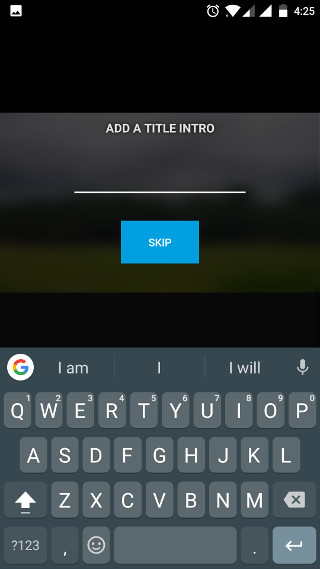 3. Now you will be on the main editing page where your video will be playing in the top half of the screen while the bottom half will hold all the tools. One thing you will notice that your video will automatically be synchronised with a stock audio clip. Don’t worry we are going to change that.
3. Now you will be on the main editing page where your video will be playing in the top half of the screen while the bottom half will hold all the tools. One thing you will notice that your video will automatically be synchronised with a stock audio clip. Don’t worry we are going to change that.
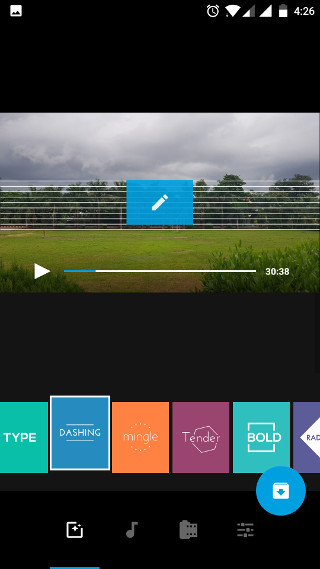 4. Now one way to quickly change the audio is to select the different styles which are presented in the card-layout. Changing the style will change the stock music too. However, one thing to keep in mind is that sometimes multiple styles use the same stock music. So, change the styles until you find the right music.
4. Now one way to quickly change the audio is to select the different styles which are presented in the card-layout. Changing the style will change the stock music too. However, one thing to keep in mind is that sometimes multiple styles use the same stock music. So, change the styles until you find the right music.
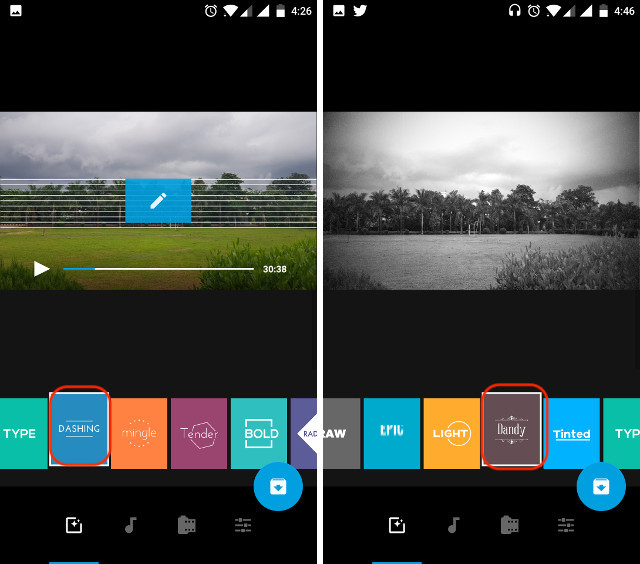 5. Although the above process is the quickest, it has certain drawbacks. Firstly, you don’t have any control over the music and secondly, the styles will also change the way the video is represented. To select your own music, tap on the music symbol present at the bottom of your screen (see picture). Here, tap on the “More Music” option.
5. Although the above process is the quickest, it has certain drawbacks. Firstly, you don’t have any control over the music and secondly, the styles will also change the way the video is represented. To select your own music, tap on the music symbol present at the bottom of your screen (see picture). Here, tap on the “More Music” option.
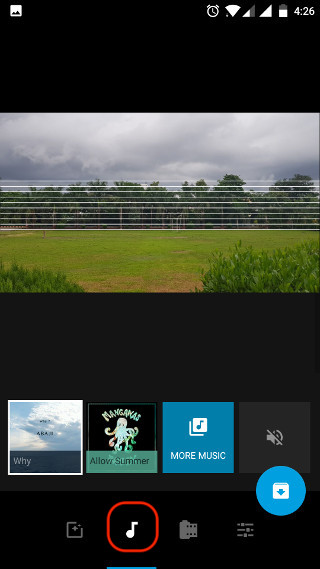 6. Here, you will find two sections, “Featured” and “My Music”. The featured section houses all the stock music. There is a lot of option to choose from and most of them are pretty good. However, if you want to add your own music, tap on the “My Music” section and select the one you want.
6. Here, you will find two sections, “Featured” and “My Music”. The featured section houses all the stock music. There is a lot of option to choose from and most of them are pretty good. However, if you want to add your own music, tap on the “My Music” section and select the one you want.
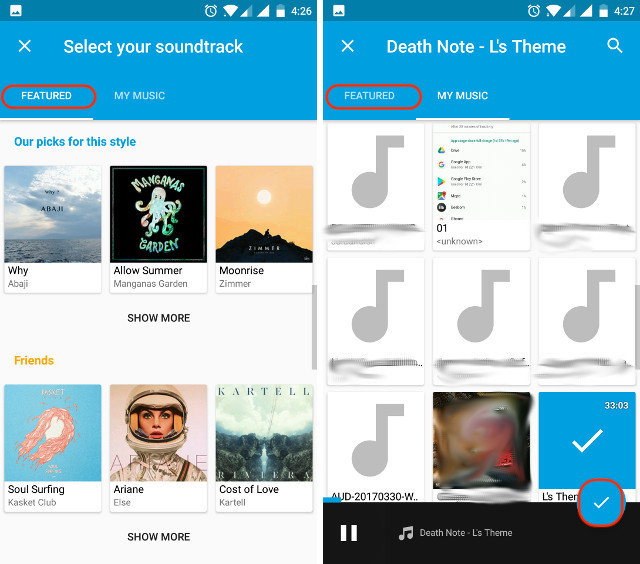 7. Now all you need to do is to trim the music. Tap on the last option which is marked in the photo below. Here, tap on the “Music Start” option.
7. Now all you need to do is to trim the music. Tap on the last option which is marked in the photo below. Here, tap on the “Music Start” option.
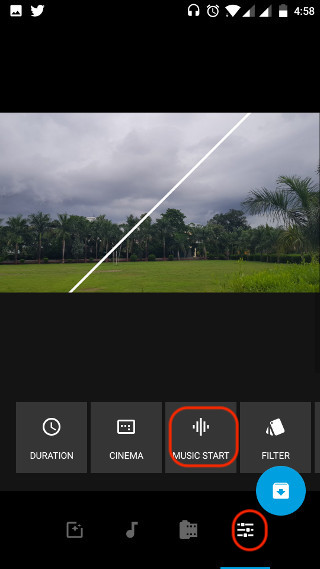 8. Use the slider to adjust the starting point of the music you have selected. When you are done hit the green bar at the bottom.
8. Use the slider to adjust the starting point of the music you have selected. When you are done hit the green bar at the bottom.
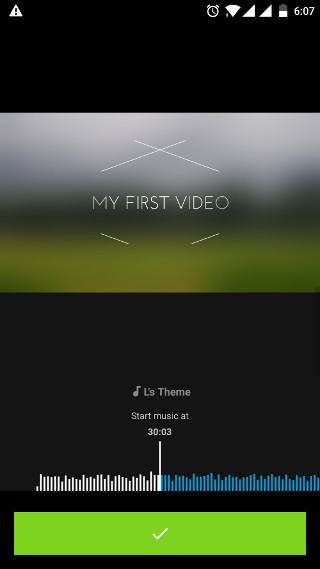 9. That’s it, you are done now. Just tap on the export icon and choose to save it on your device or share the link directly.
9. That’s it, you are done now. Just tap on the export icon and choose to save it on your device or share the link directly.
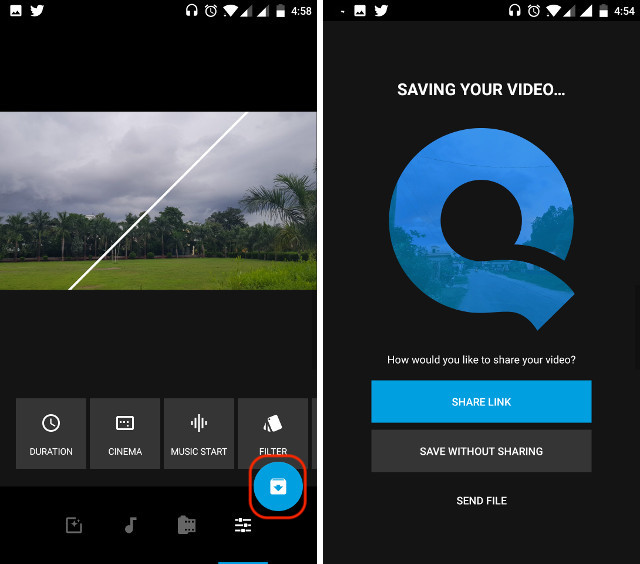
It might seem like a long process, but when you do it yourself, it is not going to take more than a few minutes. There are a lot of other cool features inside the app too. One feature I love is that it suggests the length of the video which will be best suited for your Instagram post. I don’t know how correct that is, but still, a cool feature to have. You can also insert dynamic text and much more. You will have to install the app and play with it to discover all its features.
Other Apps to add music to Instagram Videos
All though Quick is our first choice, there are a couple of other options out there which are also good. Some of you might not prefer Quick for one reason or other, hence I wanted to list out other apps which give you more control over the whole process. However, I won’t make tutorials for them as I did for Quick, as that will make this article unnecessarily long. So, if for some reason you don’t prefer our first pick, here are some other good apps which can help you add music to your Instagram videos.
1. VidLab
Vidlab is a great tool to edit videos on your phone. It is almost a full fledged video editor for your device. You can create a video using photos, videos, or a combination of both. If you love Instagram filters, you will appreciate the fact that VidLab includes its own set of filters which you can use to give your videos a unique look. Coming to the main point, VidLab makes it very easy to add music to videos. Once you open the app, it will ask you to add photos and videos to start compiling your video. Then you can select the music that you want to add. The app also allows you to trim videos and music, so you can match them perfectly. The app is free to download with in-app purchases to unlock extra features and remove the VidLab watermark.
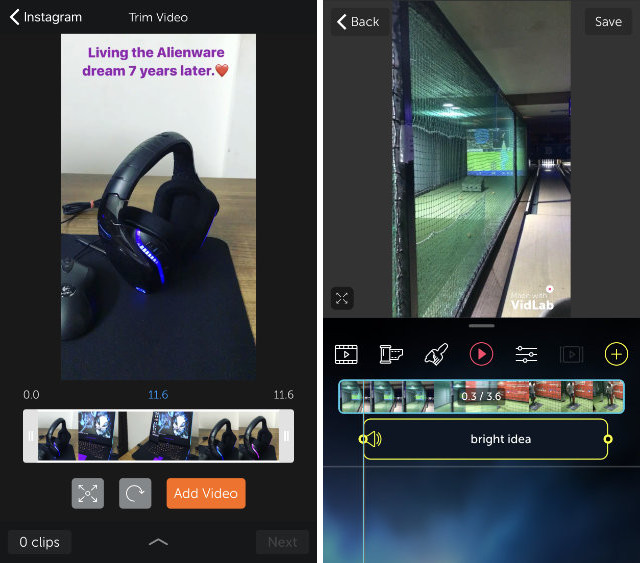
Install: iOS (Free, $5.99)
2. Video Editor
If you use an Android device, you cannot use VidLab as it is only available for iOS devices. However, Android users can check out Video Editor. This app packs a lot of features which will allow you to make Instagram videos which will stand out. It supports multiple video formats with the ability to trim and cut videos. You can also insert stickers, emojis, and text inside your videos. Adding music is as easy as tapping on a button and selecting your music file. It also comes with more than 60 filters. This app is also free to use with in-app purchases.
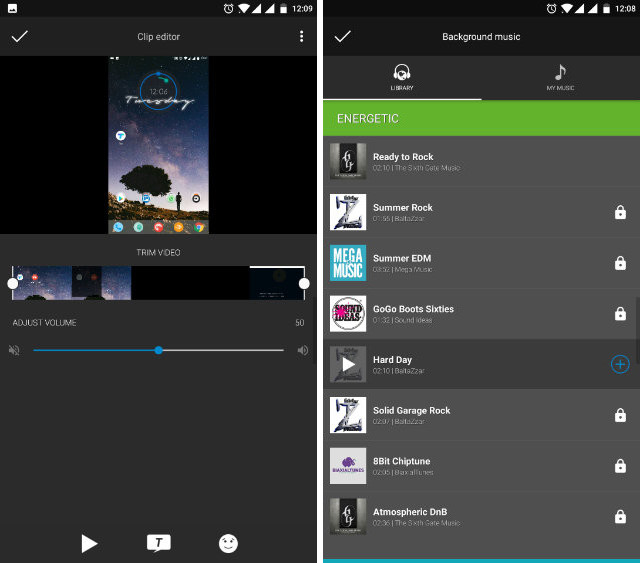
Install: Android (Free, in-app purchases)
3. VideoShow
If you were looking for a cross-platform app, VideoShow is a very good option for you. This is one of the most powerful video-editing app which is available for both iOS and Android. Apart from supporting the usual features like trimming and cropping videos, adding music, applying stickers and filters, and inserting texts and tiles, you also get a lot of other cool features. For example, you can create GIFs from your videos. You can also flip videos horizontally and add animated transitions in your videos. There’s a lot to like here. You can use it for free with ads or you can buy the pro pack to remove them and unlock extra features.
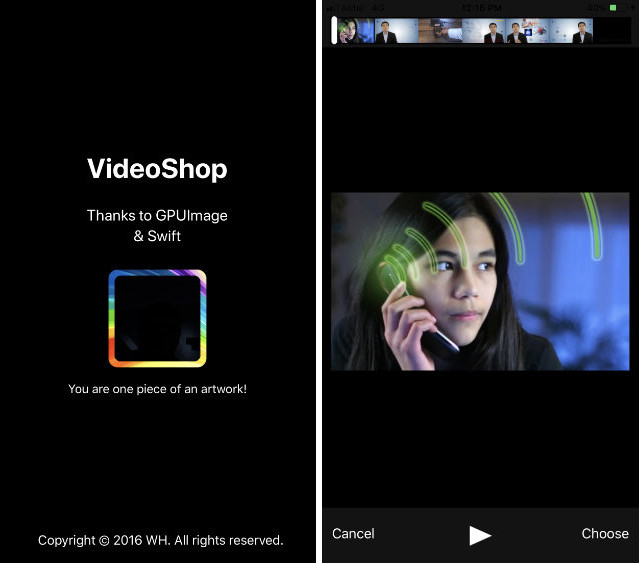
Install: Android, iOS (Free, in-app purchases)
4. Flipgram
As you can guess from the name, this is an app which focuses on the ability to edit short videos for Instagram. You can create fun slideshows and videos with filters, effects, music, and more. The app also comes with a massive music library. This means that you get a huge selection of songs to choose from. The filters are easy to use and the editing tools allow you to easily trim, cut, merge, and duplicate, photos and videos. Once you have created your perfect video, you can easily share it on your Instagram, from right within the app. You can also share your videos with the Flipgram community which can be accessed from the same app. Like others, this is also free to use with in-app purchases.
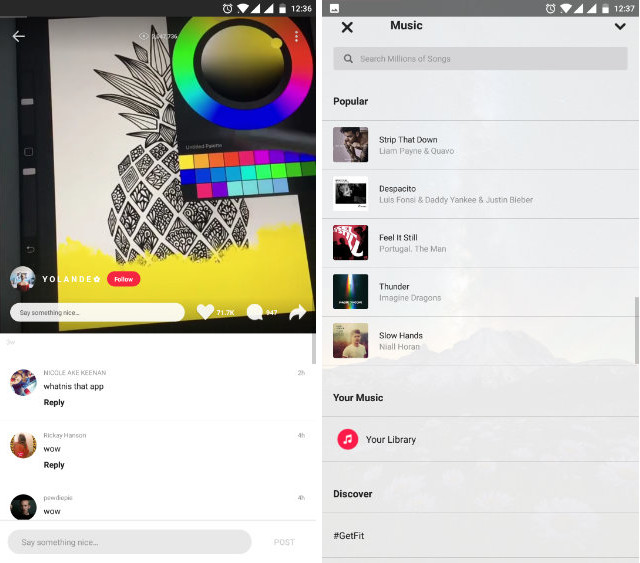
Install: Android, iOS (Free, in-app purchases)
SEE ALSO: How to Upload Photos To Instagram Directly from PC or Mac
Add Music to Instagram Videos and Stories
Instagram is the best place to share photos and small videos with your friends and family. If you are already making Instagram videos, it only makes sense to share videos which are worth watching. Even if you don’t use any other editing tools, just adding the right music goes a long way in making your videos great. So, from right now, whenever you share a video on Instagram, make sure you have a music track accompanying it. Let me know in the comment section below if you are stuck anywhere on the tutorial. I will be happy to help you out.


















