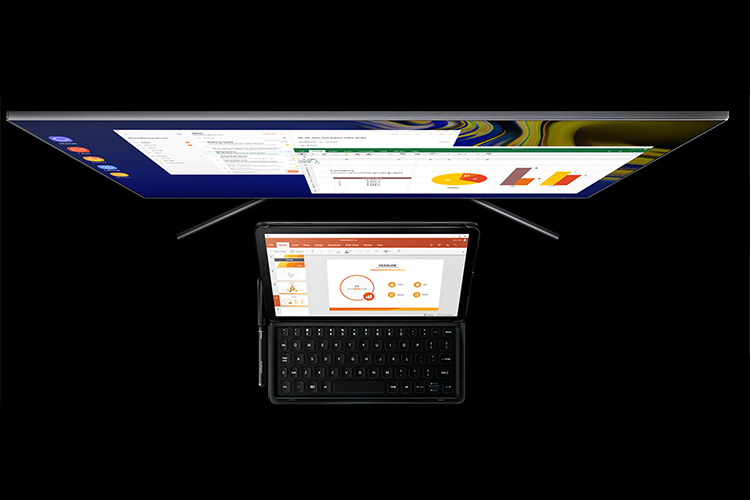
South Korean giant, Samsung recently launched its flagship Android tablet, the Galaxy Tab S4, in India. Priced at Rs. 57,900, the Tab S4 competes directly against Apple’s iPad Pro, but has a couple of really cool features that sets it apart from the competition.
In order to make the best use out of the big 10.5-inch Super AMOLED display that Samsung has put on this beauty, the tablet comes with a standalone DeX Mode. I was obviously excited about it, and after using it for a while, here are my first impressions about what it’s like to use the Galaxy Tab S4 in the DeX Mode.
Standalone DeX Mode: What Is It?
First things first, let me clarify to you what Standalone DeX Mode is, and how it’s different from DeX Mode you’ll find on something like the Note 9. Samsung DeX is a PC-like interface for Samsung’s Experience UI that makes the Android experience more usable in a PC-format, which can come in handy to be honest. However, for DeX, you need an external monitor to connect your Samsung device with, which means it’s not a portable solution even if it is a rather elegant one that helps you avoid carrying a laptop for the most part; or at least tries to.
With standalone DeX Mode, Samsung has removed the need for an external monitor, and that makes sense. After all, you have a big and crisp AMOLED display on the Tab S4 already, so why should you need an external monitor. Basically, you can now connect a keyboard and a mouse to your Tab S4, and launch DeX Mode on the tablet itself! That’s pretty nice.
Even better, if you buy the additional Samsung Keyboard, you can simply pop in the Tab S4 on the keyboard thanks to its Smart Connectors, and DeX Mode will automatically launch, so you can seamleslly move from a tablet experience to a desktop experience, and it’s also completely portable.
Galaxy Tab S4 Standalone DeX Mode: A Mixed Bag
So what’s it like, using the Tab S4 in Standalone DeX Mode? Well, it’s a mixed bag of awesomeness and disappointments. I’m writing this article on the Tab S4, in the Standalone DeX Mode and it’s definitely very usable.
You don’t need the Samsung Keyboard for it to work. I don’t have one, I have simply connected a USB Keyboard and Mouse with a USB-C adapter to the tablet and put it into DeX Mode and it just works.
The DeX interface, as you might already know, is definitely very desktop-like, and even though I’m a Mac person and I’m not used to using the Windows key and Control key for different shortcuts, it doesn’t really hinder my productivity on the tablet.
There’s a taskbar on the bottom, very much like a Windows PC, and it does most of the things the way you’d expect a Taskbar on Windows to. Open apps show up there, and you can hover on them to get a preview, there are a ton of controls that you can expand and collapse, and the icons are perfectly sized to be usable both as a touch system and with a cursor.
However, DeX Mode doesn’t have window snapping, which is definitely a feature that I use a lot (heck I even use a window-snapping app on my MacBook because Apple still hasn’t put it in). Some apps don’t play all that well with DeX either. Chrome looks perfectly nice in landscape mode on DeX, but open a few tabs and once they start to overflow, the tab markers aren’t resized properly which makes it very difficult to go to a tab that’s not fitting into the display leaving you with either having to control+tab all the way to it, or using the control+number key combo to navigate around.
There’s also a dearth of DeX optimized apps on Galaxy Apps (Samsung’s app store) which sucks because apps that work well with DeX (like Microsoft Word) work really well with it. If only there was a fully fledged version of Photoshop on the S4, much like what Adobe recently announced for the iPad…
There are also issues with animations every now and then. For one, the loading animation in Chrome tabs drops frames like crazy, so it looks really bad. Also, when you press the Windows key to open up the app drawer, and start typing the name of an app you want to launch, it misses the first couple of characters, which is just bad. To be fair, this could be because of the Snapdragon 835, or the 4GB of RAM, but that’s the only version you can buy so you’ll suffer from it regardless of the reason, unless Samsung optimizes this with future updates.
A Short Note About Gaming in DeX Mode
I’m not sure if anyone has this doubt, but they might, so I’ll clear this out anyway. If you thought you can use DeX Mode to play Fortnite, PUBG Mobile, yada yada on your tablet with a keyboard and mouse, well, you can’t.
Technically speaking, you can, but you’ll have to click and drag to aim, and then click again to fire, which is definitely not how an FPS game is played. Plus the keyboard won’t play well with the games either; believe me, I tried.
There is a grand total of two DeX optimized games. I tried one of them, and it shouldn’t be called DeX optimized — it’s basically a click-and-drag control scheme that still feels like it’d be better to play on touch instead of with a mouse.
Standalone DeX Mode: Cool, But Not Quite There Yet
In conclusion, Standalone DeX is definitely a feature that I’m very impressed with. It can make the Tab S4 work a lot like a laptop, but there are issues that you’ll run into often enough to make you realize that it’s not a laptop replacement by any means. That said, if Samsung keeps working on DeX (and I think they will), I’m sure the company can turn it into a very useful, and more importantly, usable product that you’ll love to use on your tablet, and then maybe, I’ll look into it again and see if it can replace my MacBook Pro for work stuff.
In the meanwhile, the Galaxy Tab S4 has gone on sale, so if you were waiting for it, you can buy it from Amazon for Rs. 57,900.
Can you make a post on best ssd in 2018??
Tech Hax