When you have a ton of passwords to manage, it’s human to forget one. And we have all been through this annoying situation at some point, haven’t we? Well, if you forgot your Apple Watch password and are hunting for reliable ways to reset the Apple Watch password without losing any data, we have got you covered with this detailed guide. So without further ado, let’s dive right in to restore the passcode of your Apple Watch!
Two Ways to Reset Apple Watch Passcode
Before going through the steps involved, you should first take note of a few essential things. As always, you can use the table below to swiftly jump from one section to the other.
How Does Resetting Apple Watch Passcode Work?
Don’t worry if you have somehow forgot your Apple Watch password. Apple provides an official way to reset the passcode of the Apple Watch. Thus, you do not have to use any expensive third-party software to recover the passcode on your watchOS device.
Bear in mind that it requires you to erase the existing content and settings on the Apple Watch. That means, after the reset is complete, you will need to pair your Apple Watch with your iPhone and set up the wearable all over again. As this feature has existed since the release of watchOS, you do not have to worry about incompatibility.
So irrespective of whether you have the old 1st-gen Apple Watch or the all-new Apple Watch 6, you can reset the password of your smartwatch with ease.
How to Back Up Apple Watch Before Erasing Data?
Apple automatically backs up the Apple Watch data to iCloud using the paired iPhone. The backup happens whenever the iPhone and Apple Watch are near each other. Thus, you do not have to worry about backing up the data on your smartwatch manually. Moreover, it also ensures your data has an extra layer of safeguard against accidental loss.
You can use the backed up data on your iPhone to restore your Apple Watch or even set up a brand new Apple Watch with the latest backup. That means none of your data will be lost after you reset the Apple Watch password. It’s worth pointing out that when you backup your paired iPhone to your Mac/ Windows PC, the backup includes your Apple Watch data. Hence, when you set up a new iOS device and restore it from backup, the latest data of your smartwatch is also restored.
Do note that if you have set up an Apple Watch for a family member who doesn’t use an iPhone, the Apple Watch data is backed up directly to iCloud, for which you can get extra storage and other perks using the new iCloud+ subscription. Anyway, here’s all the data that Apple Watch backup includes:
- App layout on the Home screen
- App-specific data
- Clock face settings, including your current watch face, customizations, and order
- Dock settings
- General system settings including brightness, sound, and haptic settings
- Health and Fitness data including history, awards, Workout, and Activity calibration data
- Notification settings
- Playlists, albums, and mixes that you have synced to your Apple Watch
- Time Zone
- Siri Voice Feedback setting
As for what the Apple Watch backup doesn’t include is listed here:
- The passcode of your Apple Watch
- Messages
- Bluetooth pairings
- Credit/ debit cards you use for Apple Pay on Apple Watch
Method 1: Reset Passcode Right from Apple Watch
The easiest way to reset the passcode is right from your Apple Watch. To get it done, just follow the steps below:
1. First, place your Apple Watch on its charger. Yeah, it’s a must, and you shouldn’t remove the watch from the charger until you have completed the following step.
2. Then, press and hold the Side button until you see the Power Off slider on the screen. Next, hold the Digital Crown until you see the “Erase all content and settings” option on the screen. Tap on this option.
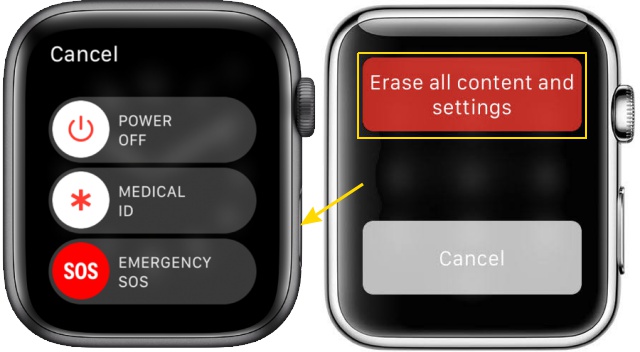
3. Then, tap on “Reset” twice to remove the password that you forgot and reset your Apple Watch.
Method 2: Reset Apple Watch Password Using Watch App on iPhone
You can also erase your Apple Watch using the Watch app on your paired iPhone if you have forgot your Apple Watch passcode. Follow the step-by-step process here:
- To get started, open the Watch app on your paired iPhone.

2. Now, ensure that the “My Watch” tab is selected (if it’s not already). Then, tap on “General“.

3. Next, scroll down to the bottom, and tap on “Reset“.
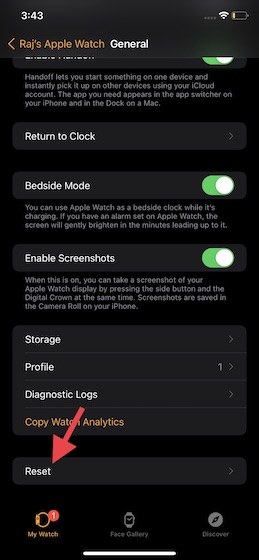
4. Next up, tap on “Erase Apple Watch Content and Settings”. Now, a pop-up will appear, warning you that it will wipe out all the media and data. Tap on “Erase All Content and Settings” to confirm your action.

Once you have reset it, follow the linked guide to pair Apple Watch with your iPhone once again. Open the Watch app on your iPhone and follow the on-screen instructions on the Apple Watch and iPhone to complete the pairing process. Along the way, you will get the option to set up a new passcode. Make sure to remember this one, else you will have to wipe your smartwatch again.
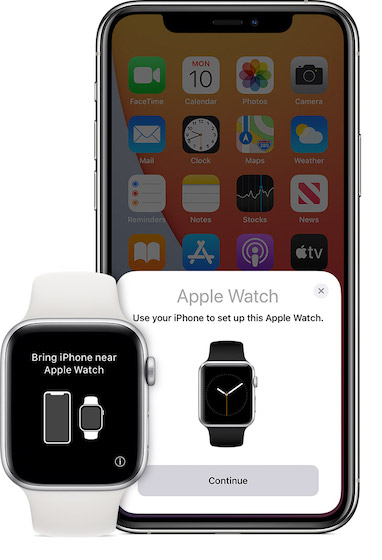
Reset Your Apple Watch Password with Ease
There you go! So, that’s how you can reset the Apple Watch passcode that you forgot without losing any important data. It’s always better to have trusted official solutions, especially when dealing with an issue of such magnitude. Therefore, we should thank Apple for offering multiple ways to fix the forgot Apple Watch password problem. By the way, do you have any questions or feedback related to this topic? If yes, make sure to let us know in the comments sections below.






