Google has just released the first beta for its upcoming version of Android — Android Q — and it comes with a bunch of awesome features. However, if, like us, you were excited about checking out the dark mode in Android Q, you’ll be sad to know that Google has removed the toggle from the first beta. Fortunately, there are some ways you can still use the dark mode in Android Q. So let’s take a look at how to enable Android Q’s dark mode:
Note: If you’ve not installed Android Q on your device, there are reports that you’ll be able to use the dark mode on Android Q if you enable it on your Android Pie device prior to installing the Android Q update.
Use the Battery Saver to Enable Dark Mode
One of the easiest ways to check out the dark mode in Android Q is to simply use the Battery Saver. Yeah, Google knows that AMOLED displays can help save battery with a dark theme. Anyway, here are a couple of ways to enable the Battery Saver mode and check out the dark mode in Android Q:
Use Android Q Dark Mode from Quick Settings:
Swipe down on the notifications panel to get to the quick settings shade, and then tap on the ‘Battery Saver’ toggle to quickly switch between the light mode and the dark mode.
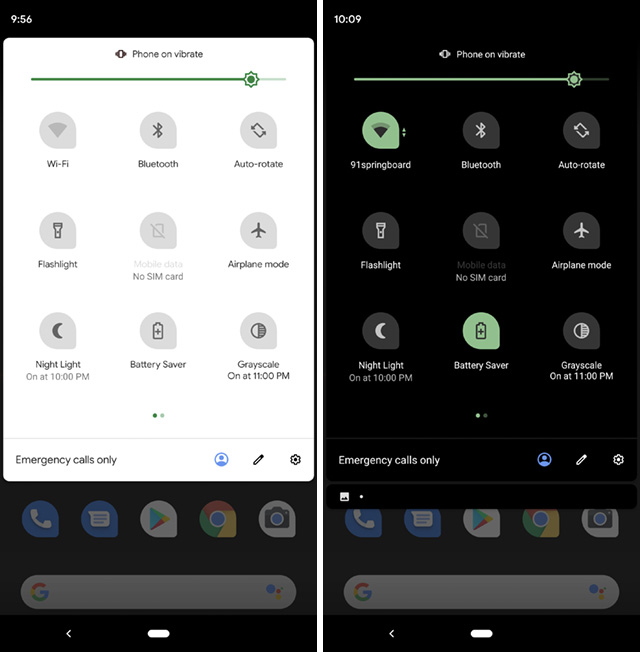
Use Android Q Dark Mode from Settings:
- In Settings, head over to ‘Battery.’ Here, tap on ‘Battery Saver.’
- Now, either tap on ‘Turn on now‘ or set a schedule for the battery saver mode. Every time your phone switches to battery saver mode, it’ll switch to the dark theme. Or you can just keep it on all the time.
Use ADB to Enable Dark Mode in Android Q
While the previous method is quick and easy to use, it will force you to use a battery saving mode on your phone for the dark mode, and if you’re looking to use the dark mode all the time, you might not want to always keep the phone in battery saving mode. Fortunately, the good folks over at XDA figured out an ADB command to enable dark mode in Android Q:
- First, make sure you have ADB set up on your system. If not, you can follow our guide on how to set up ADB to get everything prepped.
- Connect your Pixel device running the Android Q beta build to your PC or Mac, and launch a terminal (or command prompt) window in the same directory where your ADB files are located.
- To enable dark mode, use the following command:
adb shell settings put secure ui_night_mode 2
- Reboot your device, and the system-wide dark mode will be enabled on it.
- To disable dark mode, use the following command:
adb shell settings put secure ui_night_mode
SEE ALSO: How to Install Android Q Beta 1 on Your Pixel Devices
Use Dark Mode in Android Q
As of now, the toggle to enable or disable dark mode is not available in Android Q. However, seeing as the dark mode is basically only hidden behind an ADB command, and is actually even available via the battery saving mode, there’s a high chance that Google will bring the toggle back in Android Q in a future update (maybe Android Q beta 2? Let’s hope). Until then, you can use these methods to check out the dark mode. Also, if you know of any other methods to turn on the dark mode in Android Q, let us know in the comments down below.